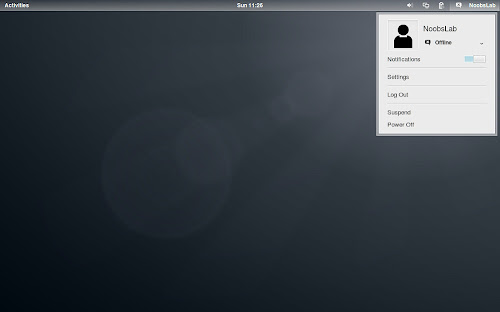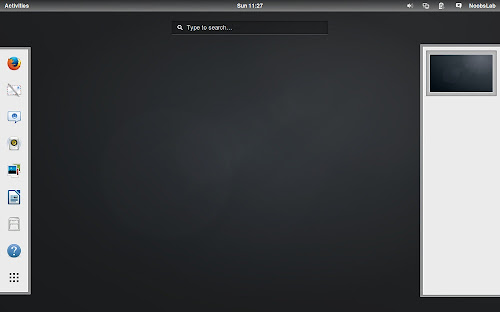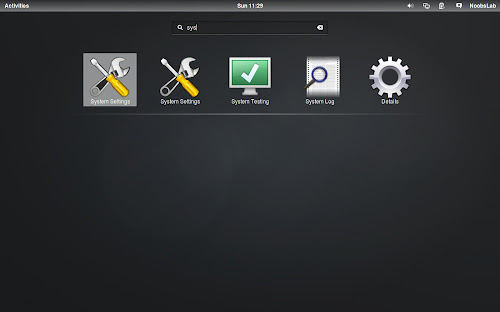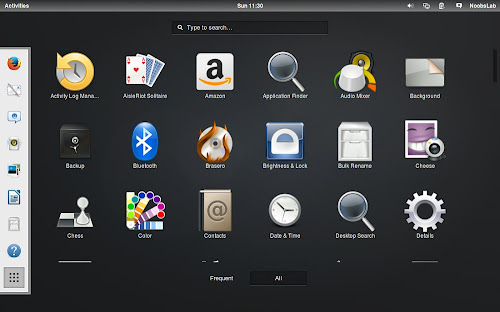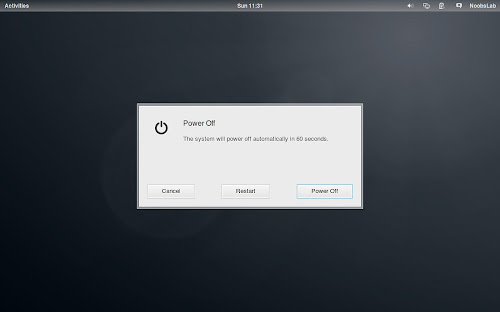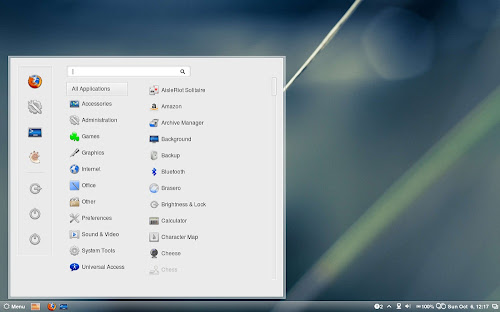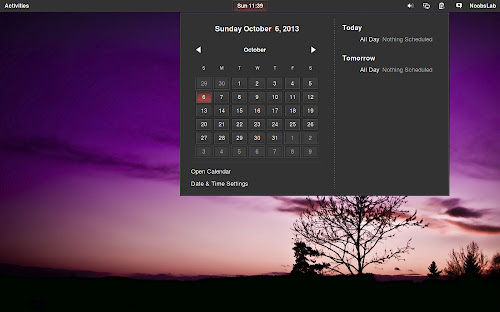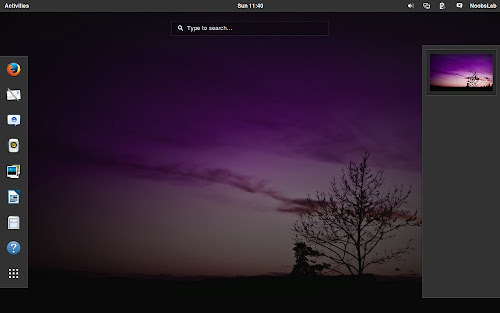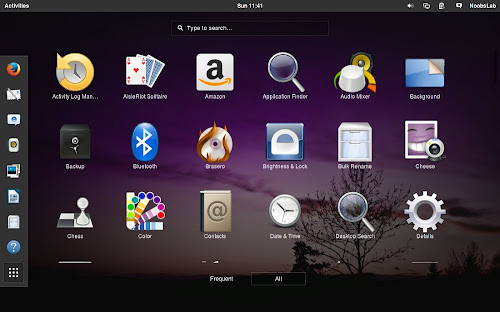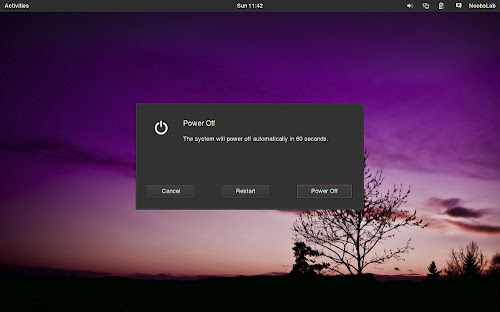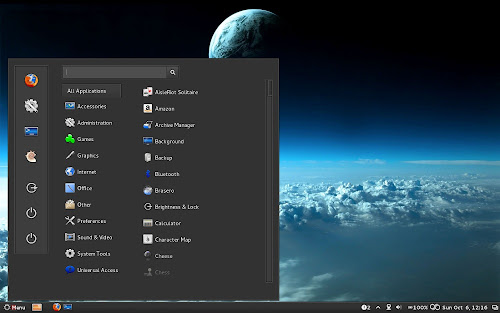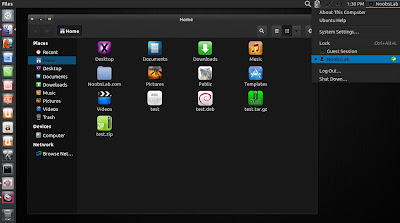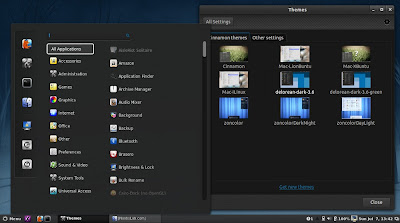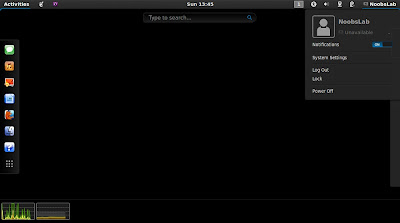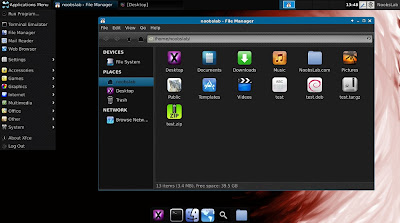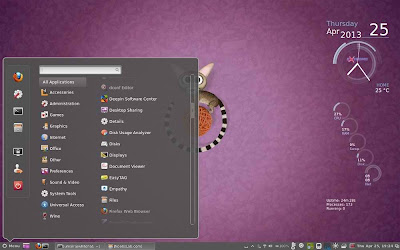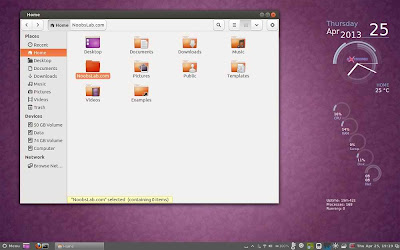Install Boje, GnomishDark, GnomishGray, Wow-2, Malys-Future & Malys-Rought Themes in Ubuntu 12.10 Quantal/Ubuntu 12.04 Precise/Linux Mint 14/13 (Gnome Shell + GTK + Cinnamon)
Previously these themes has been shared but These were not compatible with GTK 3.6/Gnome Shell 3.6 and other latest desktop versions. Now developers updated their themes and now available for Installation. Desktop support name is written with theme name, So you can guess which theme is available for what desktop environment.
All themes has been tested on Ubuntu 12.10 Quantal/Ubuntu 12.04 Precise with relevant desktop environments.
1st: zonColor Wallpapers used in Screen-Shots, Also checkout
Black Wallpapers
2nd: Also checkout
Themes and
Icons collection
3rd: You can use
Gnome-tweak-tool or
Ubuntu-Tweak to change icons and themes.
1: Boje Theme (Cinnamon, Gnome Shell, GTK 3/2, OpenBox, Xfwm4)
This Boje theme is available with 8 different colors (blue, green, greyscale, orange, red, turquoise, violet, yellow). BorderLine theme is based on greybird + pieces themes. It is light theme for Linux desktop and looks really cool.
FS-Icons used in screen-shots
To install Boje theme in Ubuntu/Linux Mint open Terminal (Press Ctrl+Alt+T) and copy the following commands in the Terminal:
2: GnomishDark Theme (Cinnamon, Gnome Shell, GTK3/2)
GnomishDark is clean theme for gtk, It also includes theme for Gnome Shell. This is designed for those people who like dark themes.
Awoken-Icons used in screen-shots
To install GnomishDark theme in Ubuntu/Linux Mint open Terminal (Press Ctrl+Alt+T) and copy the following commands in the Terminal:
3: GnomishGray Theme (Gnome Shell, GTK3/2)
This is a silver gray GTK3+Shell theme, based on Adwaita, for those who prefer light GTK themes with neutral colors. A GTK2 theme, based on the Murrine and Pixmap engines (provided by gtk2-engines-murrine and gtk2-engines-pixbuf in the Debian-based systems) is also included.
Malys-Uniblack-Icons used in screen-shots
To install GnomishGray theme in Ubuntu/Linux Mint open Terminal (Press Ctrl+Alt+T) and copy the following commands in the Terminal:
4: Wow-2 Theme (GTK3/2, OpenBox, Xfwm4)
WOW-2 theme is not much light and not much dark, it is low contrast theme which looks better on desktop and gives nice look to eyes. There are two versions of this theme one is light panel for dark color icons and other is dark panel for light color icons, You can select relevant to your icons.
zonColor-Icons used in screen-shots
WOW-2 theme for chrome/chromium (
Click Here)
To install Wow-2 theme in Ubuntu/Linux Mint open Terminal (Press Ctrl+Alt+T) and copy the following commands in the Terminal:
5: Malys-Future Theme (GTK3/2)
Malys-Future is made with orange, white and black color combinations. It really looks nice on desktop.
Malys-Ex-Icons used in screen-shots
Install fonts with following commands:
To install Malys-Future theme in Ubuntu/Linux Mint open Terminal (Press Ctrl+Alt+T) and copy the following commands in the Terminal:
6: Malys-Rought Theme (GTK3/2)
Malys-Rought is dark theme and this is specially made for those users who like dark themes. This theme has two versions malys-rought-dark-left/right and malys-rought-bright-left/right. If you are using close,maximize,minimize buttons on right then choose right version from tweak tool for better results.
Malys-Ex-Icons used in screen-shots
Install fonts with following commands:
To install Malys-Rought theme in Ubuntu/Linux Mint open Terminal (Press Ctrl+Alt+T) and copy the following commands in the Terminal:
That's it