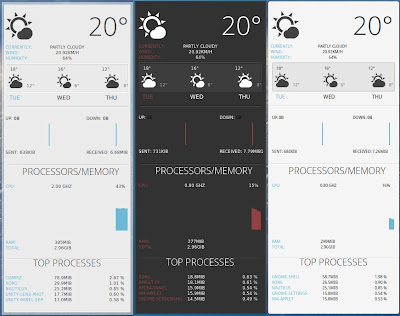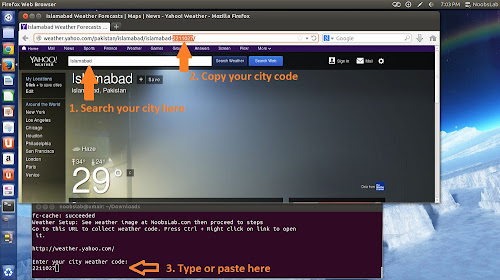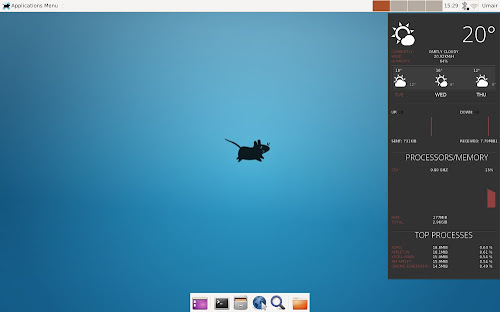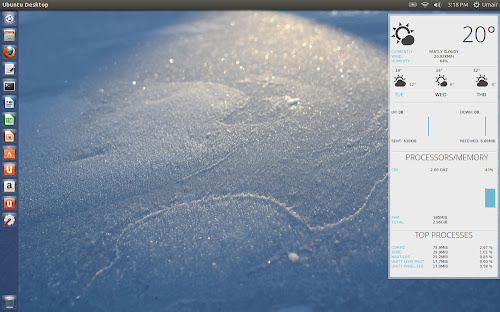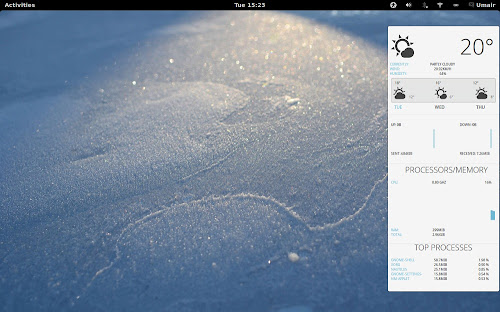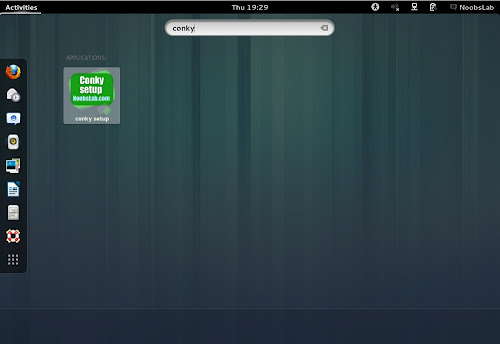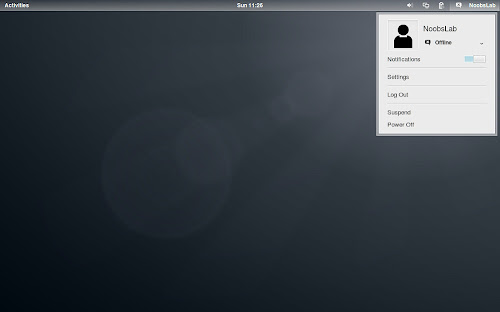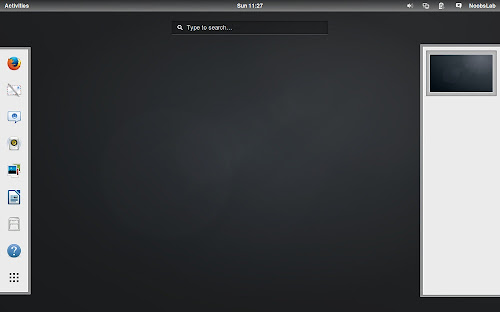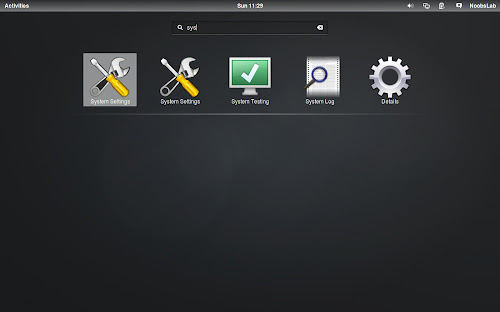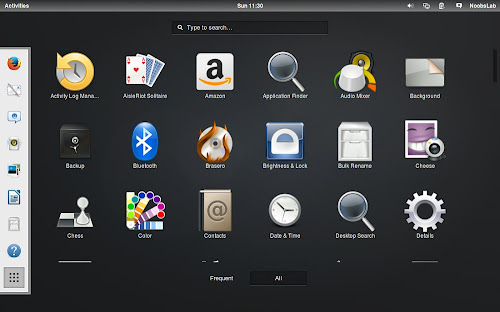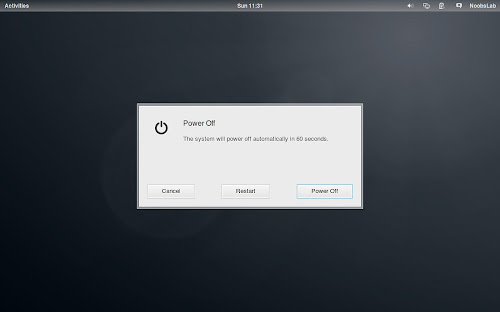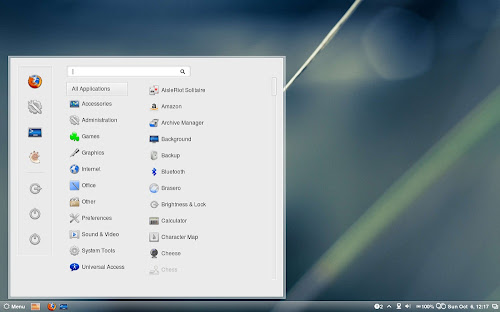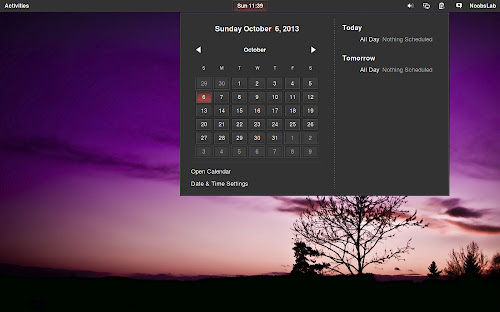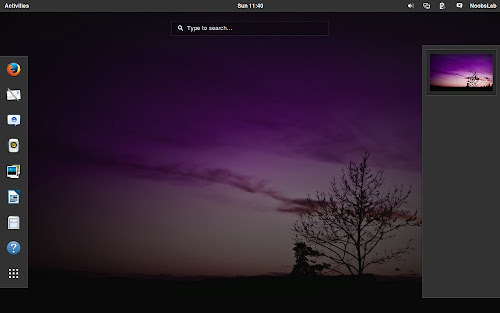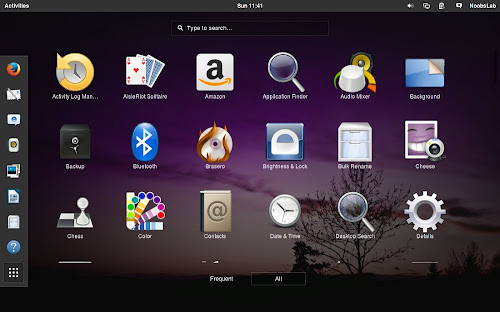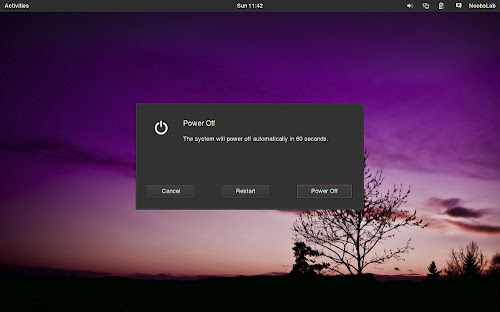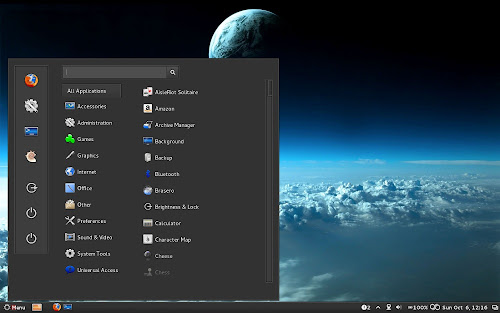Install eOS, Elune, and Bauraturia conkys in Any Debian/Ubuntu/Linux Mint/Fedora/Others Linux Distributions
NoobsLab has collection of conkys for Linux desktop to make desktop elegant. So today we bring three conkys for you which is based on conky-now which is developer by satya but these three are modified by zagortenay333. This time we made a script to make things more easier for everyone, in past we received feedback like there are too much commands like a mess in conky posts. It can work for all Linux desktops like (Gnome Shell, Unity, Cinnamon, Gnome Classic, XFCE, Mate, and others). eOS, Elune, and Bauraturia conkys shows weather info with support of curl, CPU usage with graph, Memory, Internet upload/download speed and sent/received data, and Top Processes. There are two method of installation wget script (works for all Linux distributions) and PPA (for Ubuntu/derivatives).
Installation Features:
Also checkout this video tutorial.
To install Bauraturia-conky in Ubuntu 13.10/13.04/12.10/12.04/10.04/Mint 16/15/14/13/9 open Terminal (Press Ctrl+Alt+T) and copy the following commands in the Terminal:
To install Elune-conky in Ubuntu 13.10/13.04/12.10/12.04/Mint 15/14/13 open Terminal (Press Ctrl+Alt+T) and copy the following commands in the Terminal:
To install eOS-conky in Ubuntu 13.10/13.04/12.10/12.04/Mint 15/14/13 open Terminal (Press Ctrl+Alt+T) and copy the following commands in the Terminal:
After installation logout and login back then must open "conky setup" from menu and setup your conky by following instructions then again logout and login back.
Note for Debian: In order to add PPA first you need to install package python-software-properties.
To install eOS/Bauraturia/Elune Conky in Previous Debian/Ubuntu/Linux Mint/and related Ubuntu derivatives open Terminal (Press Ctrl+Alt+T) and copy the following commands in the Terminal:
To uninstall use following command in Terminal:
That's it
NoobsLab has collection of conkys for Linux desktop to make desktop elegant. So today we bring three conkys for you which is based on conky-now which is developer by satya but these three are modified by zagortenay333. This time we made a script to make things more easier for everyone, in past we received feedback like there are too much commands like a mess in conky posts. It can work for all Linux desktops like (Gnome Shell, Unity, Cinnamon, Gnome Classic, XFCE, Mate, and others). eOS, Elune, and Bauraturia conkys shows weather info with support of curl, CPU usage with graph, Memory, Internet upload/download speed and sent/received data, and Top Processes. There are two method of installation wget script (works for all Linux distributions) and PPA (for Ubuntu/derivatives).
Installation Features:
- Automatically adds to start-up.
- Options to select conky.
- Works in all environments, options to choose between environment.
Weather Setup
1) wget script Installation Method (Works with all Linux Distributions):
Install Conky in Debian/Ubuntu/Linux Mint/Any Linux Distribution open terminal (Press Ctrl+Alt+T) and copy the following commands in the Terminal(First command must be related to your distribution):Also checkout this video tutorial.
2) PPA Installation Method:
To install Bauraturia-conky in Ubuntu 13.10/13.04/12.10/12.04/10.04/Mint 16/15/14/13/9 open Terminal (Press Ctrl+Alt+T) and copy the following commands in the Terminal:
To install Elune-conky in Ubuntu 13.10/13.04/12.10/12.04/Mint 15/14/13 open Terminal (Press Ctrl+Alt+T) and copy the following commands in the Terminal:
To install eOS-conky in Ubuntu 13.10/13.04/12.10/12.04/Mint 15/14/13 open Terminal (Press Ctrl+Alt+T) and copy the following commands in the Terminal:
Note for Debian: In order to add PPA first you need to install package python-software-properties.
To install eOS/Bauraturia/Elune Conky in Previous Debian/Ubuntu/Linux Mint/and related Ubuntu derivatives open Terminal (Press Ctrl+Alt+T) and copy the following commands in the Terminal:
To uninstall use following command in Terminal: