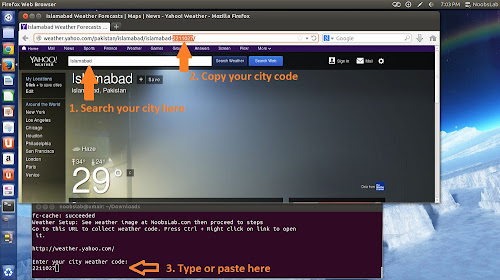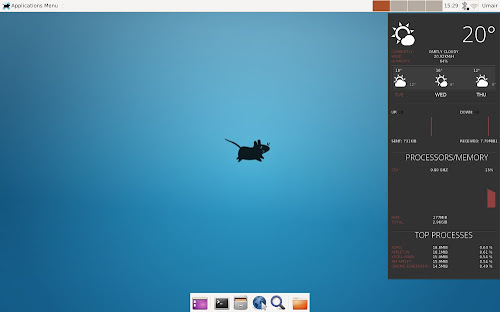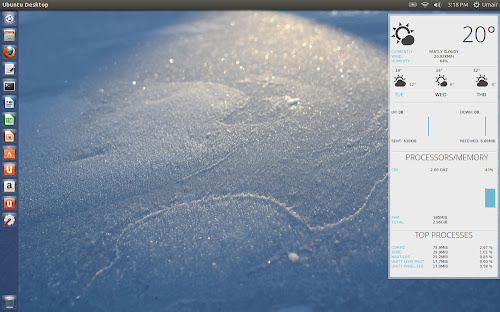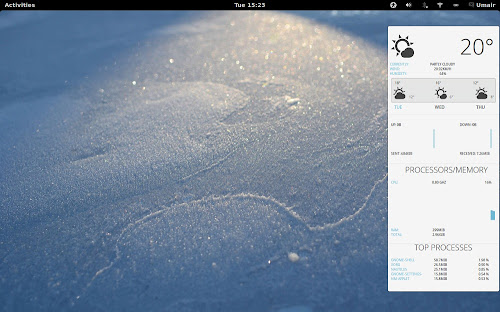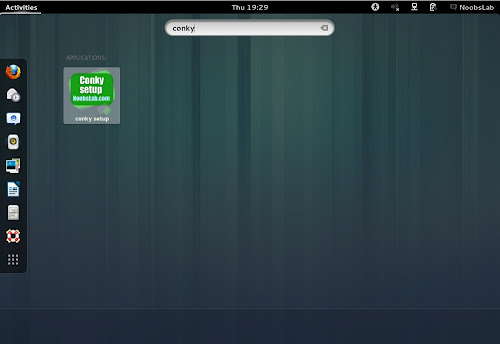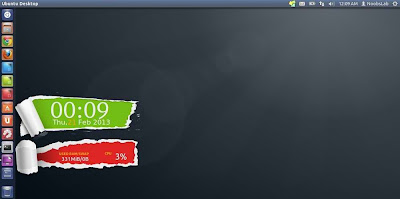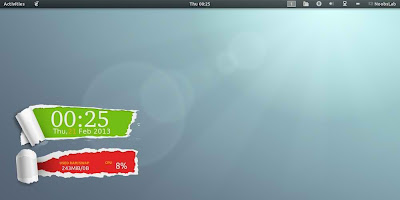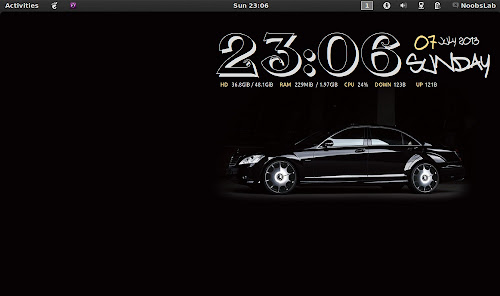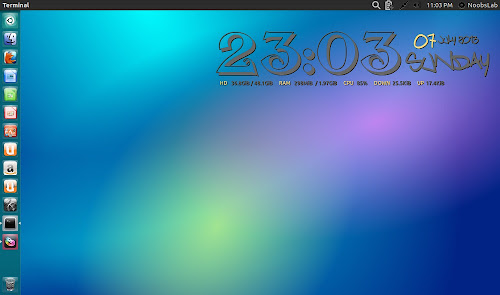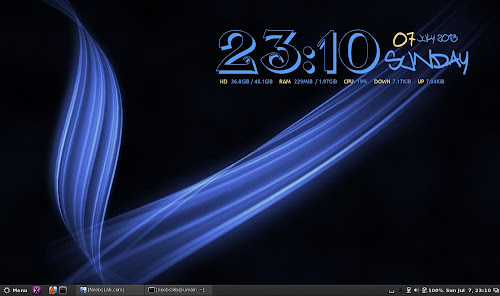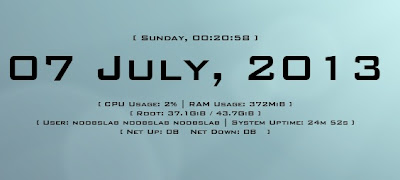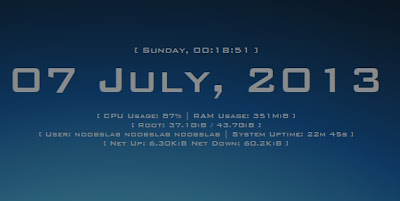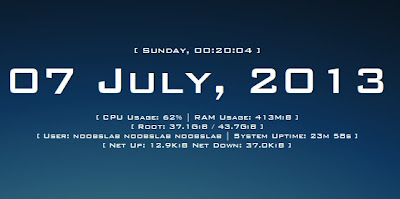We have many conky versions with super easy installation, you can check conky collection. Cumulus is a free, open source and elegant weather widget for Ubuntu, based on Stormcloud, It was formerly known as 'Typhoon', it stays on the desktop just like conky. Unlike conky it offers customization which includes weather metrics 'Celsius' 'Fahrenheit' 'Kelvin' and 'mph' 'kph' 'm/s', and widget color can be changed directly from settings, depending on user needs. It can be setup to show in all Workspaces, we will show you below how to setup.
Articles by "conky"
Showing posts with label conky. Show all posts
Gis-Weather widget tool is easily and massively customizable for Linux desktop, it displays detailed weather forecast. It acts just like conky but with this you don't need to worry about fixing the code in any kind of script, it has super easy weather setup. You can add as much location as you want and add as many widgets as you like, you choose location by right-click + choose to display weather information on the widget. It allows you to change its appearance (background, icons, text, window settings), display on all desktops, lock position to the desktop, choose presets themes for widgets and more customization can be done from its preferences.


Install Flair conky in Debian/Ubuntu/Linux Mint/Any other Linux distribution
Installation Features:
Install Flair Conky in Debian/Ubuntu/Linux Mint/LMDE/Any Linux Distribution open terminal (Press Ctrl+Alt+T) and copy the following commands in the Terminal(First command must be related to your distribution package management):
After installation logout and login back.
To uninstall this conky:
That's it
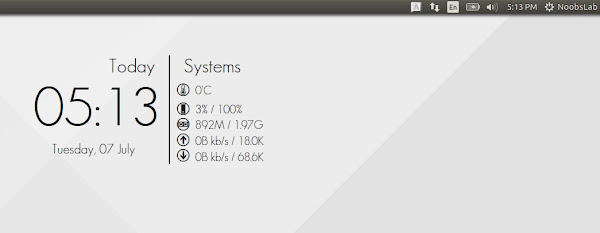

Conky is a free, light-weight system monitor for X, that displays any information on your desktop. Conky is licensed under the GPL and runs on Linux and BSD. Conky can display this info either as text, or using simple progress bars and graph widgets, with different fonts and colours. Conky is able to monitor many system variables including CPU, memory, swap, disk space, temperature, top, upload, download, system messages, and much more. It is extremely configurable, however, the configuration can be a little hard to understand. Conky is a fork of torsmo.
You can check previously shared conky versions for Linux desktop. Flair conky offers you two versions dark and light, you can choose whatever suites your desktop wallpaper. I made installation easy as much as I could for everybody, installation script is semi-automated which means you don't need to bother with installation instead you just need to choose some options (interactively) from setup, I hope no one will get any problem with it. It can work for all Linux desktops environments like (Gnome Shell, Unity, Cinnamon, Gnome Classic, XFCE, Mate, and others). This conky shows Date/Time, CPU and Memory info, acpi temp, Internet upload/download speed and shows total data transfer. I dropped PPA support for conky because many user reported problems, so as usual I picked up only wget script installation method because it can work with most of the Linux distributions without any problem and interactive semi-automatic setup makes stuff easy.
Screenshots
Installation Features:
- Automatically adds to start-up.
- Automated (Interactive) script with choices.
- Works in all desktop environments, options to choose between environment.
- Fonts auto installation.
- Uninstall script is available.
Install Flair Conky in Debian/Ubuntu/Linux Mint/LMDE/Any Linux Distribution open terminal (Press Ctrl+Alt+T) and copy the following commands in the Terminal(First command must be related to your distribution package management):
Terminal Commands: |
|---|
sudo apt-get install conky-all lm-sensors |
sudo sensors-detect |
cd && wget -O flair-c.sh http://drive.noobslab.com/data/conky/flair/flair-conky.sh |
cd && chmod +x flair-c.sh && ./flair-c.sh |
To uninstall this conky:
Terminal Commands: |
|---|
cd && wget -O uninstall-flair-c.sh http://drive.noobslab.com/data/conky/flair/uninstall-flair-conky.sh |
chmod +x uninstall-flair-c.sh && ./uninstall-flair-c.sh |
Credits: System Flair Conky
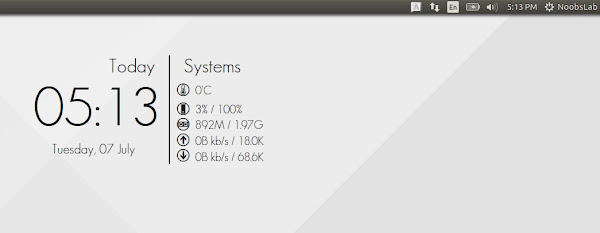

Conky is a free, light-weight system monitor for X, that displays any information on your desktop. Conky is licensed under the GPL and runs on Linux and BSD. Conky can display this info either as text, or using simple progress bars and graph widgets, with different fonts and colours. Conky is able to monitor many system variables including CPU, memory, swap, disk space, temperature, top, upload, download, system messages, and much more. It is extremely configurable, however, the configuration can be a little hard to understand. Conky is a fork of torsmo.
You can check previously shared conky versions for Linux desktop. Neon conky is available in three different colors (Blue, Red, Yellow). I wrote a script to automate whole installation process for this conky, so everybody can easily install it or remove it from system using uninstall script. During installation setup will ask you which color you want and after that conky will be installed in your system and conky related wallpaper will be added to (~/Pictures) location, after installation change your wallpaper to conky related for best results, I hope no one will get any problem with installation. It is tested on most of Linux desktops environments: Gnome Shell, Unity, Cinnamon, Gnome Classic, Mate and hopefully will work on others too. This conky displays Date/Time, CPU, Memory, and Internet upload/download speed. I dropped PPA support for conky because many user report problems, so as usual I picked up only wget script installation method because it can work with most of the Linux distributions without any problem and automated interactive setup makes stuff easy.


You can check previously shared conky versions for Linux desktop. Neon conky is available in three different colors (Blue, Red, Yellow). I wrote a script to automate whole installation process for this conky, so everybody can easily install it or remove it from system using uninstall script. During installation setup will ask you which color you want and after that conky will be installed in your system and conky related wallpaper will be added to (~/Pictures) location, after installation change your wallpaper to conky related for best results, I hope no one will get any problem with installation. It is tested on most of Linux desktops environments: Gnome Shell, Unity, Cinnamon, Gnome Classic, Mate and hopefully will work on others too. This conky displays Date/Time, CPU, Memory, and Internet upload/download speed. I dropped PPA support for conky because many user report problems, so as usual I picked up only wget script installation method because it can work with most of the Linux distributions without any problem and automated interactive setup makes stuff easy.
Screenshots


Install Harmattan conky in Debian/Ubuntu/Linux Mint/Any other Linux distribution
Conky is a free, light-weight system monitor for X, that displays any information on your desktop. Conky is licensed under the GPL and runs on Linux and BSD. Conky can display this info either as text, or using simple progress bars and graph widgets, with different fonts and colours. Conky is able to monitor many system variables including CPU, memory, swap, disk space, temperature, top, upload, download, system messages, and much more. It is extremely configurable, however, the configuration can be a little hard to understand. Conky is a fork of torsmo.
You can check previously shared conky versions for Linux desktop. This conky offers 15 different flavors with 4 modes (comfortable, compact, mini, and other). I made installation easy as much as I could for everybody, installation script will setup everything but you just need to choose some options (interactively) from setup, I hope no one will get any problem with it. It can work for all Linux desktops environments like (Gnome Shell, Unity, Cinnamon, Gnome Classic, XFCE, Mate, and others). This conky shows Weather, Date/Time, System uptime, CPU/Memory, HDD info (Root, Home, Swap), Processes, and Realtime HDD usage graphs, Internet upload/download speed with numbers and graphs, and top real time processes but not all modes display complete info (for instance mini mode display just necessary information). I dropped PPA support for conky because many user report problems, so as usual I picked up only wget script installation method because it can work with most of the Linux distributions without any problem and interactive automatic setup makes stuff easy.
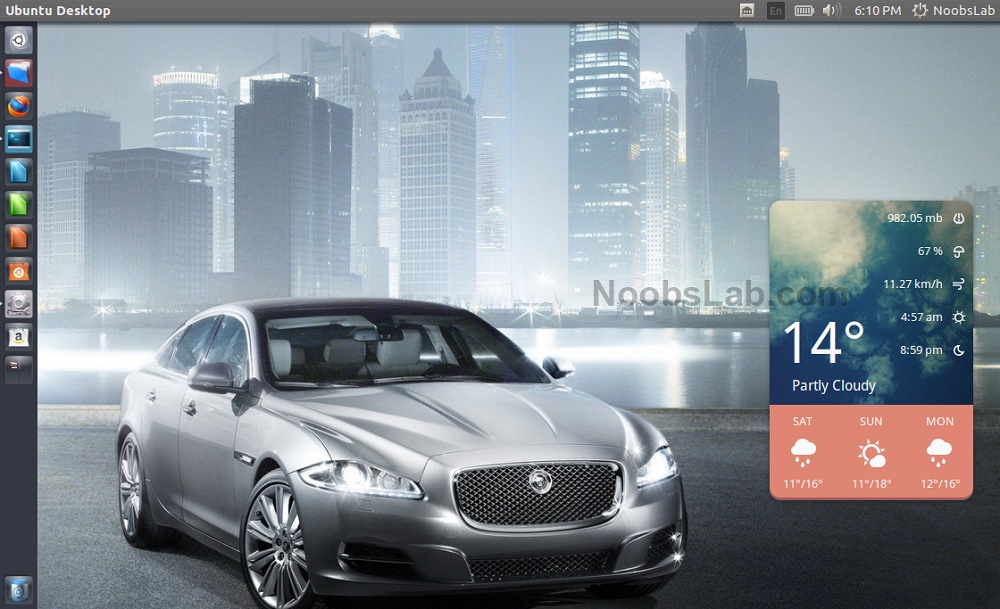

Conky is a free, light-weight system monitor for X, that displays any information on your desktop. Conky is licensed under the GPL and runs on Linux and BSD. Conky can display this info either as text, or using simple progress bars and graph widgets, with different fonts and colours. Conky is able to monitor many system variables including CPU, memory, swap, disk space, temperature, top, upload, download, system messages, and much more. It is extremely configurable, however, the configuration can be a little hard to understand. Conky is a fork of torsmo.
You can check previously shared conky versions for Linux desktop. This conky offers 15 different flavors with 4 modes (comfortable, compact, mini, and other). I made installation easy as much as I could for everybody, installation script will setup everything but you just need to choose some options (interactively) from setup, I hope no one will get any problem with it. It can work for all Linux desktops environments like (Gnome Shell, Unity, Cinnamon, Gnome Classic, XFCE, Mate, and others). This conky shows Weather, Date/Time, System uptime, CPU/Memory, HDD info (Root, Home, Swap), Processes, and Realtime HDD usage graphs, Internet upload/download speed with numbers and graphs, and top real time processes but not all modes display complete info (for instance mini mode display just necessary information). I dropped PPA support for conky because many user report problems, so as usual I picked up only wget script installation method because it can work with most of the Linux distributions without any problem and interactive automatic setup makes stuff easy.
Screenshots
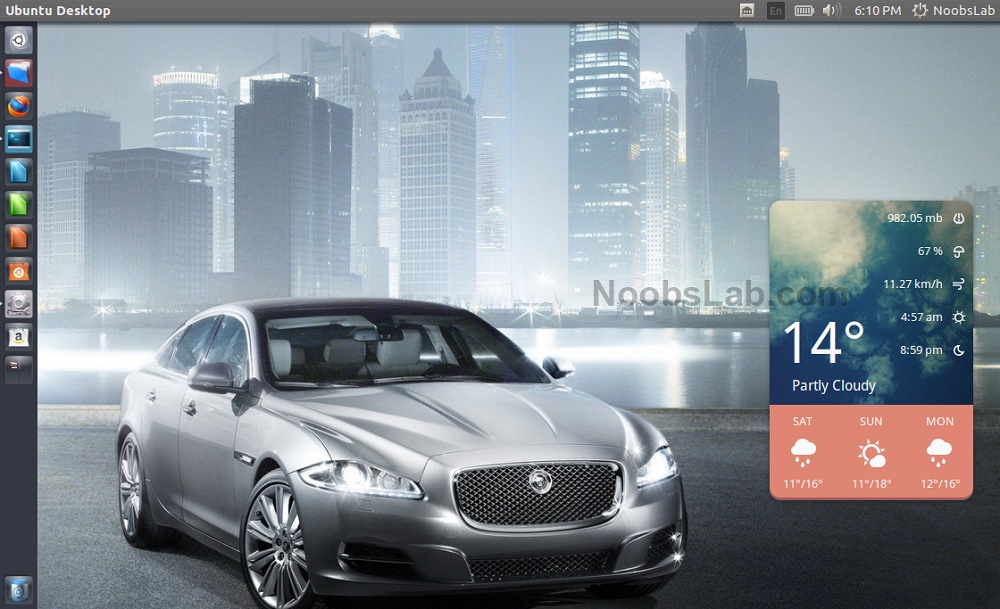

Black background in conky widgets are known issue now a days, so I come up with some solutions to fix these issues. You may install the conky you love but get black shadow with conky, it is because of Compiz window decoration in Unity and other desktops who uses compiz. If you are in any other desktop and getting same shadow so there is another solution is to change conky mode within the conky script.
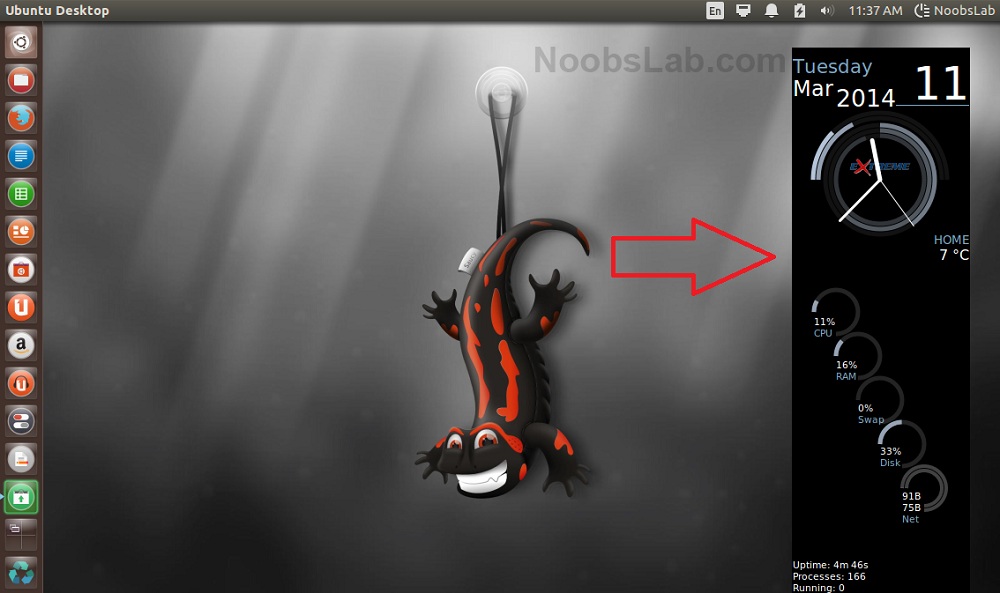

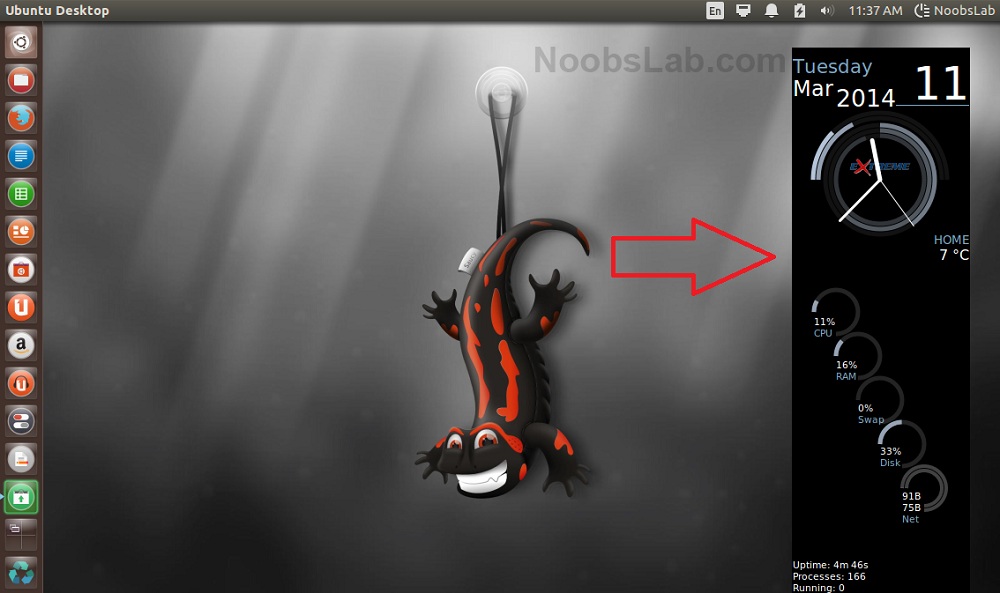

Install Gold-and-Grey conky in Debian/Ubuntu/Linux Mint/Any other Linux distribution
Conky is known to make Linux desktop outlook better, at the same time it can conky can display information as user like. You can check previous conky versions I shared in past for Linux desktop. As this conky name shows that Gold-And-Grey conky has these colors, which can be rendered to view it better on various wallpapers like dark or white. I made installation easy as much as I could for everybody, installation script will setup everything but you just need to choose some options from setup, I hope no one get any problem with it. It can work for all Linux desktops environments like (Gnome Shell, Unity, Cinnamon, Gnome Classic, XFCE, Mate, and others). This conky shows Date/Time, System uptime, CPU/Memory, HDD info (Root, Home, Swap) and Realtime HDD usage graphs, Internet upload/download speed with numbers and graphs, and top five real time processes. Recently I used to add conky to PPA but many user report problems, so just like last time I picked up only wget script installation method because it can work with most of the Linux distributions without any problem.


Conky is known to make Linux desktop outlook better, at the same time it can conky can display information as user like. You can check previous conky versions I shared in past for Linux desktop. As this conky name shows that Gold-And-Grey conky has these colors, which can be rendered to view it better on various wallpapers like dark or white. I made installation easy as much as I could for everybody, installation script will setup everything but you just need to choose some options from setup, I hope no one get any problem with it. It can work for all Linux desktops environments like (Gnome Shell, Unity, Cinnamon, Gnome Classic, XFCE, Mate, and others). This conky shows Date/Time, System uptime, CPU/Memory, HDD info (Root, Home, Swap) and Realtime HDD usage graphs, Internet upload/download speed with numbers and graphs, and top five real time processes. Recently I used to add conky to PPA but many user report problems, so just like last time I picked up only wget script installation method because it can work with most of the Linux distributions without any problem.


Install Spectro conky Pack in Debian/Ubuntu/Linux Mint/Others Linux distributions
Conky is best thing to make desktop elegant, NoobsLab offers collection of conkys for Linux desktop. So today I bring Spectro conky pack for you, it has 5 variants with Celsius and Fahrenheit options. I tried to make installation and setup much easier for everyone, I hope no one get any problem with it. It can work for all Linux desktops environments like (Gnome Shell, Unity, Cinnamon, Gnome Classic, XFCE, Mate, and others). This conky shows only weather information in details (5 days) with support of curl. This conky doesn't show any other system info. This time I pick up only wget script installation method because it can work with most of the Linux distributions.
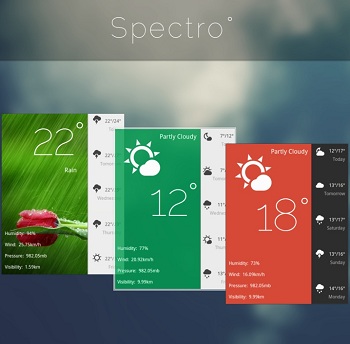

Conky is best thing to make desktop elegant, NoobsLab offers collection of conkys for Linux desktop. So today I bring Spectro conky pack for you, it has 5 variants with Celsius and Fahrenheit options. I tried to make installation and setup much easier for everyone, I hope no one get any problem with it. It can work for all Linux desktops environments like (Gnome Shell, Unity, Cinnamon, Gnome Classic, XFCE, Mate, and others). This conky shows only weather information in details (5 days) with support of curl. This conky doesn't show any other system info. This time I pick up only wget script installation method because it can work with most of the Linux distributions.
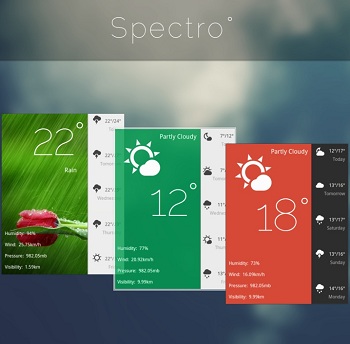

Install eOS, Elune, and Bauraturia conkys in Any Debian/Ubuntu/Linux Mint/Fedora/Others Linux Distributions
NoobsLab has collection of conkys for Linux desktop to make desktop elegant. So today we bring three conkys for you which is based on conky-now which is developer by satya but these three are modified by zagortenay333. This time we made a script to make things more easier for everyone, in past we received feedback like there are too much commands like a mess in conky posts. It can work for all Linux desktops like (Gnome Shell, Unity, Cinnamon, Gnome Classic, XFCE, Mate, and others). eOS, Elune, and Bauraturia conkys shows weather info with support of curl, CPU usage with graph, Memory, Internet upload/download speed and sent/received data, and Top Processes. There are two method of installation wget script (works for all Linux distributions) and PPA (for Ubuntu/derivatives).
Installation Features:
Also checkout this video tutorial.
To install Bauraturia-conky in Ubuntu 13.10/13.04/12.10/12.04/10.04/Mint 16/15/14/13/9 open Terminal (Press Ctrl+Alt+T) and copy the following commands in the Terminal:
To install Elune-conky in Ubuntu 13.10/13.04/12.10/12.04/Mint 15/14/13 open Terminal (Press Ctrl+Alt+T) and copy the following commands in the Terminal:
To install eOS-conky in Ubuntu 13.10/13.04/12.10/12.04/Mint 15/14/13 open Terminal (Press Ctrl+Alt+T) and copy the following commands in the Terminal:
After installation logout and login back then must open "conky setup" from menu and setup your conky by following instructions then again logout and login back.
Note for Debian: In order to add PPA first you need to install package python-software-properties.
To install eOS/Bauraturia/Elune Conky in Previous Debian/Ubuntu/Linux Mint/and related Ubuntu derivatives open Terminal (Press Ctrl+Alt+T) and copy the following commands in the Terminal:
To uninstall use following command in Terminal:
That's it
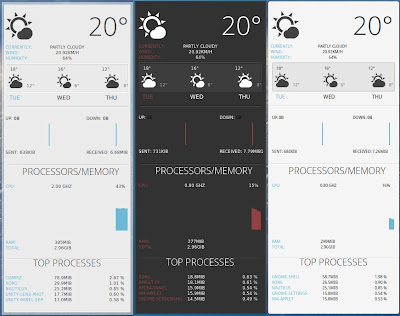

NoobsLab has collection of conkys for Linux desktop to make desktop elegant. So today we bring three conkys for you which is based on conky-now which is developer by satya but these three are modified by zagortenay333. This time we made a script to make things more easier for everyone, in past we received feedback like there are too much commands like a mess in conky posts. It can work for all Linux desktops like (Gnome Shell, Unity, Cinnamon, Gnome Classic, XFCE, Mate, and others). eOS, Elune, and Bauraturia conkys shows weather info with support of curl, CPU usage with graph, Memory, Internet upload/download speed and sent/received data, and Top Processes. There are two method of installation wget script (works for all Linux distributions) and PPA (for Ubuntu/derivatives).
Installation Features:
- Automatically adds to start-up.
- Options to select conky.
- Works in all environments, options to choose between environment.
Weather Setup
1) wget script Installation Method (Works with all Linux Distributions):
Install Conky in Debian/Ubuntu/Linux Mint/Any Linux Distribution open terminal (Press Ctrl+Alt+T) and copy the following commands in the Terminal(First command must be related to your distribution):Terminal Command: |
|---|
sudo apt-get install conky curl |
cd && wget -O .elune-eos-bauraturia-conky.sh http://drive.noobslab.com/data/conky/eos-elune-bauraturia/elune-eos-bauraturia-conky.sh |
cd && chmod +x .elune-eos-bauraturia-conky.sh && ./.elune-eos-bauraturia-conky.sh |
Also checkout this video tutorial.
2) PPA Installation Method:
To install Bauraturia-conky in Ubuntu 13.10/13.04/12.10/12.04/10.04/Mint 16/15/14/13/9 open Terminal (Press Ctrl+Alt+T) and copy the following commands in the Terminal:
Terminal Commands: |
|---|
sudo apt-get install conky conky-all |
sudo add-apt-repository ppa:noobslab/noobslab-conky |
sudo apt-get update |
sudo apt-get install bauraturia-conky |
To install Elune-conky in Ubuntu 13.10/13.04/12.10/12.04/Mint 15/14/13 open Terminal (Press Ctrl+Alt+T) and copy the following commands in the Terminal:
Terminal Commands: |
|---|
sudo apt-get install conky conky-all |
sudo add-apt-repository ppa:noobslab/noobslab-conky |
sudo apt-get update |
sudo apt-get install elune-conky |
To install eOS-conky in Ubuntu 13.10/13.04/12.10/12.04/Mint 15/14/13 open Terminal (Press Ctrl+Alt+T) and copy the following commands in the Terminal:
Terminal Commands: |
|---|
sudo apt-get install conky conky-all |
sudo add-apt-repository ppa:noobslab/noobslab-conky |
sudo apt-get update |
sudo apt-get install eos-conky |
Note for Debian: In order to add PPA first you need to install package python-software-properties.
To install eOS/Bauraturia/Elune Conky in Previous Debian/Ubuntu/Linux Mint/and related Ubuntu derivatives open Terminal (Press Ctrl+Alt+T) and copy the following commands in the Terminal:
Terminal Commands: |
|---|
sudo apt-get install conky conky-all |
mkdir ~/.config/autostart |
sudo add-apt-repository "deb http://ppa.launchpad.net/noobslab/noobslab-conky/ubuntu precise main" |
sudo apt-get update |
sudo apt-key adv --keyserver keyserver.ubuntu.com --recv-keys F59EAE4D |
sudo apt-get update |
sudo apt-get install bauraturia-conky |
sudo apt-get install elune-conky |
sudo apt-get install eos-conky |
To uninstall use following command in Terminal:
Terminal Command: |
|---|
sudo apt-get remove bauraturia-conky |
sudo apt-get remove elune-conky |
sudo apt-get remove eos-conky |
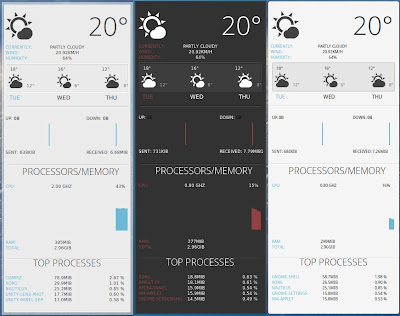

Install Torn-Paper-Clone conky in Ubuntu 12.10/Ubuntu 12.04/11.10/11.04/Any Ubuntu Verion/Any Linux Mint/Fedora/Others
We have other Conky widgets for linux desktop to make desktop experience better. So another very nice torn-paper-clone conky for you, Basically this conky was available for limited environments but NoobsLab make it available for all Linux desktops like (Gnome Shell, Unity, Cinnamon, Gnome Classic, Mate, and others). Torn-Paper-Clone conky shows CPU usage, Memory and swap usage, and Current Time + Date. Now it is also available via PPA method with conky setup.
Installation methods: wget method or PPA method
First of all Download Startup script with following commands:
Now open Startup Applications > click Add > New Dialog box will open click on Browse > Now (Press Ctrl+H) see following screenshot.
>> for (Unity, Gnome Classic, Mate, and Others)
To install Torn-Paper-Clone-Conky in Ubuntu/Mint open Terminal (Press Ctrl+Alt+T) and copy the following commands in the Terminal:
>> for (Gnome Shell, Cinnamon)
To install Torn-Paper-Clone-Conky in Ubuntu/Mint open Terminal (Press Ctrl+Alt+T) and copy the following commands in the Terminal:
What's new:
To install TornPaper-conky in Ubuntu 13.10/13.04/12.10/12.04/Mint 15/14/13 open Terminal (Press Ctrl+Alt+T) and copy the following commands in the Terminal:
After installation logout and login back then must open "conky setup" from menu and setup your conky by following instructions then again logout and login back.
Note for Debian: In order to add PPA first you need to install package python-software-properties.
To install TornPaper-Conky in Previous Ubuntu/Linux Mint/Debian/and related Ubuntu derivatives open Terminal (Press Ctrl+Alt+T) and copy the following commands in the Terminal:
To uninstall use following command in Terminal:
That's it
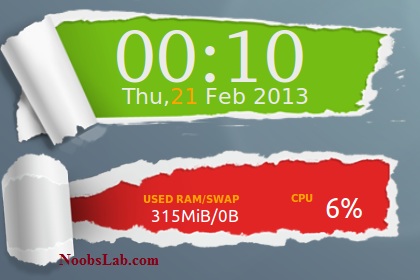

We have other Conky widgets for linux desktop to make desktop experience better. So another very nice torn-paper-clone conky for you, Basically this conky was available for limited environments but NoobsLab make it available for all Linux desktops like (Gnome Shell, Unity, Cinnamon, Gnome Classic, Mate, and others). Torn-Paper-Clone conky shows CPU usage, Memory and swap usage, and Current Time + Date. Now it is also available via PPA method with conky setup.
Installation methods: wget method or PPA method
1) wget Installation Method (Works with all Linux Distributions):
Install Conky in Ubuntu/Linux Mint open terminal (Press Ctrl+Alt+T) and copy the following commands in the Terminal:Terminal Command: |
|---|
sudo apt-get install conky conky-all |
First of all Download Startup script with following commands:
Terminal Commands: |
|---|
cd && wget -O .start-conky http://drive.noobslab.com/data/conky/start-conky |
chmod +x .start-conky |
Now open Startup Applications > click Add > New Dialog box will open click on Browse > Now (Press Ctrl+H) see following screenshot.
>> for (Unity, Gnome Classic, Mate, and Others)
To install Torn-Paper-Clone-Conky in Ubuntu/Mint open Terminal (Press Ctrl+Alt+T) and copy the following commands in the Terminal:
Terminal Commands: |
|---|
cd && wget -O tornpaperclone-noobslab-u.zip http://drive.noobslab.com/data/conky/tornpaperclone/conky-tornpaperclone-u.zip |
unzip tornpaperclone-noobslab-u.zip && rm tornpaperclone-noobslab-u.zip |
>> for (Gnome Shell, Cinnamon)
To install Torn-Paper-Clone-Conky in Ubuntu/Mint open Terminal (Press Ctrl+Alt+T) and copy the following commands in the Terminal:
Terminal Commands: |
|---|
cd && wget -O tornpaperclone-noobslab-gs.zip http://drive.noobslab.com/data/conky/tornpaperclone/conky-tornpaperclone-gs.zip |
unzip tornpaperclone-noobslab-gs.zip && rm tornpaperclone-noobslab-gs.zip |
2) PPA Installation Method:
What's new:
- Automatically adds to start-up.
- Works in all environments, options to choose between environment.
To install TornPaper-conky in Ubuntu 13.10/13.04/12.10/12.04/Mint 15/14/13 open Terminal (Press Ctrl+Alt+T) and copy the following commands in the Terminal:
Terminal Commands: |
|---|
sudo apt-get install conky conky-all |
sudo add-apt-repository ppa:noobslab/noobslab-conky |
sudo apt-get update |
sudo apt-get install tornpaper-conky |
Note for Debian: In order to add PPA first you need to install package python-software-properties.
To install TornPaper-Conky in Previous Ubuntu/Linux Mint/Debian/and related Ubuntu derivatives open Terminal (Press Ctrl+Alt+T) and copy the following commands in the Terminal:
Terminal Commands: |
|---|
sudo apt-get install conky conky-all |
mkdir ~/.config/autostart |
sudo add-apt-repository "deb http://ppa.launchpad.net/noobslab/noobslab-conky/ubuntu precise main" |
sudo apt-get update |
sudo apt-get install tornpaper-conky |
To uninstall use following command in Terminal:
Terminal Command: |
|---|
sudo apt-get remove tornpaper-conky |
Source: torn-paper-clone
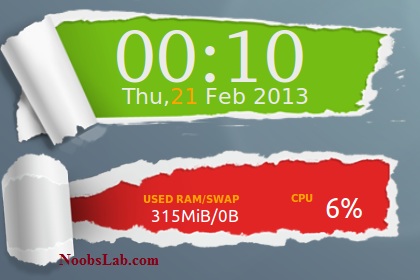

Install Infinity Conky in Ubuntu/Linux Mint/Other Ubuntu based distributions/Fedora/Debian
This conky is most famous among conky lovers. We did some modification in this conky and now it is available for use. This conky works on all environments: Unity, XFCE, Mate, Gnome Classic and also added support by NoobsLab for Gnome Shell, Cinnamon, Unity, Gnome Classic, Mate and others. It shows CPU & Memory usage,Date day & Time, Very cool analog clock, HDD and swap usage, Net information (IP, Upload and Download speed), Logged user info and top running process and Kernel + Uptime info.
Installation methods: wget method or PPA method
Install Conky in Ubuntu/Linux Mint open terminal (Press Ctrl+Alt+T) and copy the following commands in the Terminal:
First of all Download Startup script with following commands:
Now open Startup Applications > click Add > New Dialog box will open click on Browse > Now (Press Ctrl+H) see following screenshot.
>> Infinity Conky for Ethernet
To Install Infinity-Conky open Terminal and enter following commands:
>> Infinity Conky for Wifi
To Install Infinity-Conky open Terminal and enter following commands:
>> If gadget doesn't fit in your screen, you can change size in line 43 (minimum_size).
Enter Following command to open file in text editor and change size:
To install Infinity-conky in Ubuntu 13.10/13.04/12.10/12.04/Mint 15/14/13 open Terminal (Press Ctrl+Alt+T) and copy the following commands in the Terminal:
After installation logout and login back then must open "conky setup" from menu and setup your conky by following instructions then again logout and login back.
Note for Debian: In order to add PPA first you need to install package python-software-properties.
To install Infinity-Conky in Previous Ubuntu/Linux Mint/Debian/and related Ubuntu derivatives open Terminal (Press Ctrl+Alt+T) and copy the following commands in the Terminal:
To uninstall use following command in Terminal:
That's it


This conky is most famous among conky lovers. We did some modification in this conky and now it is available for use. This conky works on all environments: Unity, XFCE, Mate, Gnome Classic and also added support by NoobsLab for Gnome Shell, Cinnamon, Unity, Gnome Classic, Mate and others. It shows CPU & Memory usage,Date day & Time, Very cool analog clock, HDD and swap usage, Net information (IP, Upload and Download speed), Logged user info and top running process and Kernel + Uptime info.
Installation methods: wget method or PPA method
1) wget Installation Method (Works with all Linux Distributions):
Install Conky in Ubuntu/Linux Mint open terminal (Press Ctrl+Alt+T) and copy the following commands in the Terminal:
Terminal Command: |
|---|
sudo apt-get install conky conky-all |
First of all Download Startup script with following commands:
Terminal Commands: |
|---|
cd && wget -O .start-conky http://drive.noobslab.com/data/conky/start-conky |
chmod +x .start-conky |
Now open Startup Applications > click Add > New Dialog box will open click on Browse > Now (Press Ctrl+H) see following screenshot.
>> Infinity Conky for Ethernet
To Install Infinity-Conky open Terminal and enter following commands:
Terminal Commands: |
|---|
cd && wget -O infinity-noobslab-eth1.zip http://drive.noobslab.com/data/conky/infinity/conky-infinity-eth.zip |
unzip infinity-noobslab-eth1.zip && rm infinity-noobslab-eth1.zip |
>> Infinity Conky for Wifi
To Install Infinity-Conky open Terminal and enter following commands:
Terminal Commands: |
|---|
cd && wget -O infinity-noobslab-wlan1.zip http://drive.noobslab.com/data/conky/infinity/conky-infinity-wlan.zip |
unzip infinity-noobslab-wlan1.zip && rm infinity-noobslab-wlan1.zip |
>> If gadget doesn't fit in your screen, you can change size in line 43 (minimum_size).
Enter Following command to open file in text editor and change size:
Terminal Command: |
|---|
nano ~/.conkyrc |
2) PPA Installation Method:
What's new:- Automatically adds to start-up.
- Easily Adjust conky screen size by running conky setup form menu.
- Works in all environments, options to choose between environment.
- Added option to choose between Ethernet and WiFi
To install Infinity-conky in Ubuntu 13.10/13.04/12.10/12.04/Mint 15/14/13 open Terminal (Press Ctrl+Alt+T) and copy the following commands in the Terminal:
Terminal Commands: |
|---|
sudo apt-get install conky conky-all |
sudo add-apt-repository ppa:noobslab/noobslab-conky |
sudo apt-get update |
sudo apt-get install infinity-conky |
Note for Debian: In order to add PPA first you need to install package python-software-properties.
To install Infinity-Conky in Previous Ubuntu/Linux Mint/Debian/and related Ubuntu derivatives open Terminal (Press Ctrl+Alt+T) and copy the following commands in the Terminal:
Terminal Commands: |
|---|
sudo apt-get install conky conky-all |
mkdir ~/.config/autostart |
sudo add-apt-repository "deb http://ppa.launchpad.net/noobslab/noobslab-conky/ubuntu precise main" |
sudo apt-get update |
sudo apt-get install infinity-conky |
To uninstall use following command in Terminal:
Terminal Command: |
|---|
sudo apt-get remove infinity-conky |
Source: Conky Infinity

Install Conky Hardy in Ubuntu 12.10/Ubuntu 12.04/Ubuntu 11.10/Any Ubuntu Version/Linux Mint/Fedora/Other Linux Versions
Previous NoobsLab shared other conky versions for Linux Desktop. NoobsLab made available this conky gadgets for all environments (Unity, Gnome Shell, Cinnamon, Mate, Gnome Shell and others).
This conky version released and last time updated in 2009. It has no name, so I gave name Conky Hardy. This conky is modified by NoobsLab but credit goes to developer, it is available for all environments (Unity, Gnome Shell, Cinnamon, Mate, Gnome Shell and others) and also added Ethernet + Wifi support. This conky shows (CPU usage, Kernel Version, Ram usage, Swap, Laptop Battery, OS Up-time, Count Processes, HDD usage, Network info)
Installation methods: wget method or PPA method
Install Conky in Ubuntu/Linux Mint open terminal (Press Ctrl+Alt+T) and copy the following commands in the Terminal:
First of all Download Startup script with following commands:
Now open Startup Applications > click Add > New Dialog box will open click on Browse > Now (Press Ctrl+H) see following screenshot.
For (Gnome Classic, Mate, and other):
To install conky hardy in Ubuntu/Mint/Debian open Terminal (Press Ctrl+Alt+T) and copy the following commands in the Terminal:
For (Unity, Gnome Shell and Cinnamon):
To install conky hardy in Ubuntu/Mint/Debian open Terminal (Press Ctrl+Alt+T) and copy the following commands in the Terminal:
To install hardy-conky in Ubuntu 13.10/13.04/12.10/12.04/Mint 15/14/13 open Terminal (Press Ctrl+Alt+T) and copy the following commands in the Terminal:
After installation logout and login back then must open "conky setup" from menu and setup your conky by following instructions then again logout and login back.
Note for Debian: In order to add PPA first you need to install package python-software-properties.
To install hardy-Conky in Previous Ubuntu/Linux Mint/Debian/and related Ubuntu derivatives open Terminal (Press Ctrl+Alt+T) and copy the following commands in the Terminal:
To uninstall use following command in Terminal:
That's it


Previous NoobsLab shared other conky versions for Linux Desktop. NoobsLab made available this conky gadgets for all environments (Unity, Gnome Shell, Cinnamon, Mate, Gnome Shell and others).
This conky version released and last time updated in 2009. It has no name, so I gave name Conky Hardy. This conky is modified by NoobsLab but credit goes to developer, it is available for all environments (Unity, Gnome Shell, Cinnamon, Mate, Gnome Shell and others) and also added Ethernet + Wifi support. This conky shows (CPU usage, Kernel Version, Ram usage, Swap, Laptop Battery, OS Up-time, Count Processes, HDD usage, Network info)
Installation methods: wget method or PPA method
1) wget Installation Method (Works with all Linux Distributions):
Install Conky in Ubuntu/Linux Mint open terminal (Press Ctrl+Alt+T) and copy the following commands in the Terminal:
Terminal Command: |
|---|
sudo apt-get install conky conky-all |
First of all Download Startup script with following commands:
Terminal Commands: |
|---|
cd && wget -O .start-conky http://drive.noobslab.com/data/conky/start-conky |
chmod +x .start-conky |
Now open Startup Applications > click Add > New Dialog box will open click on Browse > Now (Press Ctrl+H) see following screenshot.
For (Gnome Classic, Mate, and other):
To install conky hardy in Ubuntu/Mint/Debian open Terminal (Press Ctrl+Alt+T) and copy the following commands in the Terminal:
Terminal Commands: |
|---|
cd && wget -O hardy-noobslab-u1.zip http://drive.noobslab.com/data/conky/Hardy/hardy-conky-gmo.zip |
unzip hardy-noobslab-u1.zip && rm hardy-noobslab-u1.zip |
For (Unity, Gnome Shell and Cinnamon):
To install conky hardy in Ubuntu/Mint/Debian open Terminal (Press Ctrl+Alt+T) and copy the following commands in the Terminal:
Terminal Commands: |
|---|
cd && wget -O hardy-noobslab-gs1.zip http://drive.noobslab.com/data/conky/Hardy/hardy-conky-ugs.zip |
unzip hardy-noobslab-gs1.zip && rm hardy-noobslab-gs1.zip |
2) PPA Installation Method:
White Version
Black Version
Blue Version
What's new:- Automatically adds to start-up.
- Now hardy conky available in three colors. Ability to change colors anytime from setup.
- Works in all environments, options to choose between environment.
- Added option to choose between ethernet and wifi
To install hardy-conky in Ubuntu 13.10/13.04/12.10/12.04/Mint 15/14/13 open Terminal (Press Ctrl+Alt+T) and copy the following commands in the Terminal:
Terminal Commands: |
|---|
sudo apt-get install conky conky-all |
sudo add-apt-repository ppa:noobslab/noobslab-conky |
sudo apt-get update |
sudo apt-get install hardy-conky |
Note for Debian: In order to add PPA first you need to install package python-software-properties.
To install hardy-Conky in Previous Ubuntu/Linux Mint/Debian/and related Ubuntu derivatives open Terminal (Press Ctrl+Alt+T) and copy the following commands in the Terminal:
Terminal Commands: |
|---|
sudo apt-get install conky conky-all |
mkdir ~/.config/autostart |
sudo add-apt-repository "deb http://ppa.launchpad.net/noobslab/noobslab-conky/ubuntu precise main" |
sudo apt-get update |
sudo apt-get install hardy-conky |
To uninstall use following command in Terminal:
Terminal Command: |
|---|
sudo apt-get remove hardy-conky |

Install Gotham Conky in Ubuntu 13.10 Saucy/Ubuntu 13.04/Ubuntu 12.10/Ubuntu 12.04/Linux Mint 15/14/13/Debian/Any Ubuntu & Mint verion/and Ubuntu derivatives
Previously NoobsLab shared other Conky widgets for linux desktop to make desktop nice. So today brings Gotham conky for you, Basically this conky was available for some environments but NoobsLab provides after modification for all Linux desktops like (Gnome Shell, Unity, Cinnamon, Gnome Classic, Mate, and others) and also for Ethernet and Wifi. Gotham conky shows CPU usage, Memory usage, HDD usage, Net up and down speed, and Current PC Time + Date.
Installation methods: wget method or PPA method
Install Conky in Ubuntu/Linux Mint open terminal (Press Ctrl+Alt+T) and copy the following commands in the Terminal:
First of all Download Startup script with following commands:
Now open Startup Applications > click Add > New Dialog box will open click on Browse > Now (Press Ctrl+H) see following screenshot.
1: Gotham Conky for (Gnome Classic, Mate, and other)
To install Gotham-Conky in Ubuntu/Mint/Debain open Terminal (Press Ctrl+Alt+T) and copy the following commands in the Terminal:
2: Gotham Conky for (Unity, Gnome Shell and Cinnamon)
To install Gotham-Conky in Ubuntu/Mint/Debian open Terminal (Press Ctrl+Alt+T) and copy the following commands in the Terminal:
What's new:
To install gotham-conky in Ubuntu 13.10/13.04/12.10/12.04/Mint 15/14/13 open Terminal (Press Ctrl+Alt+T) and copy the following commands in the Terminal:
After installation logout and login back then must open "conky setup" from menu and setup your conky by following instructions then again logout and login back.
Note for Debian: In order to add PPA first you need to install package python-software-properties.
To install gotham-Conky in Previous Ubuntu/Linux Mint/Debian/and related Ubuntu derivatives open Terminal (Press Ctrl+Alt+T) and copy the following commands in the Terminal:
To uninstall use following command in Terminal:
That's it


Previously NoobsLab shared other Conky widgets for linux desktop to make desktop nice. So today brings Gotham conky for you, Basically this conky was available for some environments but NoobsLab provides after modification for all Linux desktops like (Gnome Shell, Unity, Cinnamon, Gnome Classic, Mate, and others) and also for Ethernet and Wifi. Gotham conky shows CPU usage, Memory usage, HDD usage, Net up and down speed, and Current PC Time + Date.
Installation methods: wget method or PPA method
1) wget Installation Method (Works with all Linux Distributions):
Install Conky in Ubuntu/Linux Mint open terminal (Press Ctrl+Alt+T) and copy the following commands in the Terminal:
Terminal Command: |
|---|
sudo apt-get install conky conky-all |
First of all Download Startup script with following commands:
Terminal Commands: |
|---|
cd && wget -O .start-conky http://drive.noobslab.com/data/conky/start-conky |
chmod +x .start-conky |
Now open Startup Applications > click Add > New Dialog box will open click on Browse > Now (Press Ctrl+H) see following screenshot.
1: Gotham Conky for (Gnome Classic, Mate, and other)
To install Gotham-Conky in Ubuntu/Mint/Debain open Terminal (Press Ctrl+Alt+T) and copy the following commands in the Terminal:
Terminal Commands: |
|---|
cd && wget -O gotham-noobslab-gmo.zip http://drive.noobslab.com/data/conky/Gotham/gotham-noobslab-gmo.zip |
unzip gotham-noobslab-gmo.zip && rm gotham-noobslab-gmo.zip |
2: Gotham Conky for (Unity, Gnome Shell and Cinnamon)
To install Gotham-Conky in Ubuntu/Mint/Debian open Terminal (Press Ctrl+Alt+T) and copy the following commands in the Terminal:
Terminal Commands: |
|---|
cd && wget -O gotham-noobslab-ugs.zip http://drive.noobslab.com/data/conky/Gotham/gotham-noobslab-ugs.zip |
unzip gotham-noobslab-ugs.zip && rm gotham-noobslab-ugs.zip |
2) PPA Installation Method:
What's new:
- Automatically adds to start-up.
- New fonts used, looks pretty cool.
- Now gotham conky available in three colors. Ability to change colors anytime from setup.
- Works in all environments, options to choose between environment.
- Added option to choose between ethernet and wifi
To install gotham-conky in Ubuntu 13.10/13.04/12.10/12.04/Mint 15/14/13 open Terminal (Press Ctrl+Alt+T) and copy the following commands in the Terminal:
Terminal Commands: |
|---|
sudo apt-get install conky conky-all |
sudo add-apt-repository ppa:noobslab/noobslab-conky |
sudo apt-get update |
sudo apt-get install gotham-conky |
Note for Debian: In order to add PPA first you need to install package python-software-properties.
To install gotham-Conky in Previous Ubuntu/Linux Mint/Debian/and related Ubuntu derivatives open Terminal (Press Ctrl+Alt+T) and copy the following commands in the Terminal:
Terminal Commands: |
|---|
sudo apt-get install conky conky-all |
mkdir ~/.config/autostart |
sudo add-apt-repository "deb http://ppa.launchpad.net/noobslab/noobslab-conky/ubuntu precise main" |
sudo apt-get update |
sudo apt-get install gotham-conky |
To uninstall use following command in Terminal:
Terminal Command: |
|---|
sudo apt-get remove gotham-conky |
Source: Gotham Conky

Install Malice-Tab conky in Ubuntu 13.04/12.10/Ubuntu 12.04/11.10/11.04/Any Ubuntu Version/Any Linux Mint
As you know we have huge collection of conky widgets for desktop to make Linux awesome. Malice-Tab conky was only available for some environments but now NoobsLab providing after modification for all desktop environments. Malice-Tab conky shows Network Upload and Download speed, IP address, Ram and Swap usage, CPU usage and top 4 running processes, System info: Linux and kernel version, CPU up-time, HDD and CPU Temp, and HDD Usage.
Installation methods: wget method or PPA method
First of all Download Startup script with following commands:
Now open Startup Applications > click Add > New Dialog box will open click on Browse > Now (Press Ctrl+H) see following screenshot.
Install sensors for temperature
1: Malice-Tab Conky for (Unity, Gnome Classic, Mate, and Others)
To install Malice-Tab conky in Ubuntu/Mint/Debian open Terminal (Press Ctrl+Alt+T) and copy the following commands in the Terminal:
2: Malice-Tab Conky for (Gnome Shell, Cinnamon)
To install Malice-Tab conky in Ubuntu/Mint/Debian open Terminal (Press Ctrl+Alt+T) and copy the following commands in the Terminal:
To install Malice-Tab-conky in Ubuntu 13.10/13.04/12.10/12.04/Mint 15/14/13 open Terminal (Press Ctrl+Alt+T) and copy the following commands in the Terminal:
After installation logout and login back then must open "conky setup" from menu and setup your conky by following instructions then again logout and login back.
Note for Debian: In order to add PPA first you need to install package python-software-properties.
To install Malice-Tab-Conky in Previous Ubuntu/Linux Mint/Debian/and related Ubuntu derivatives open Terminal (Press Ctrl+Alt+T) and copy the following commands in the Terminal:
To uninstall use following command in Terminal:
That's it
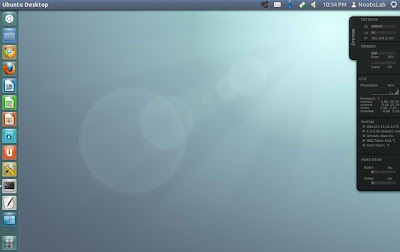

As you know we have huge collection of conky widgets for desktop to make Linux awesome. Malice-Tab conky was only available for some environments but now NoobsLab providing after modification for all desktop environments. Malice-Tab conky shows Network Upload and Download speed, IP address, Ram and Swap usage, CPU usage and top 4 running processes, System info: Linux and kernel version, CPU up-time, HDD and CPU Temp, and HDD Usage.
Installation methods: wget method or PPA method
1) wget Installation Method (Works with all Linux Distributions):
Install Conky in Ubuntu/Linux Mint/Debian open terminal (Press Ctrl+Alt+T) and copy the following commands in the Terminal:Terminal Command: |
|---|
sudo apt-get install conky conky-all |
First of all Download Startup script with following commands:
Terminal Commands: |
|---|
cd && wget -O .start-conky http://drive.noobslab.com/data/conky/start-conky |
chmod +x .start-conky |
Now open Startup Applications > click Add > New Dialog box will open click on Browse > Now (Press Ctrl+H) see following screenshot.
Install sensors for temperature
Terminal Commands: |
|---|
sudo apt-get install lm-sensors |
sudo sensors-detect |
1: Malice-Tab Conky for (Unity, Gnome Classic, Mate, and Others)
To install Malice-Tab conky in Ubuntu/Mint/Debian open Terminal (Press Ctrl+Alt+T) and copy the following commands in the Terminal:
Terminal Commands: |
|---|
cd && wget -O malice-tab-noobslab-u.zip http://drive.noobslab.com/data/conky/Malice-Tab/malice-tab-u.zip |
unzip malice-tab-noobslab-u.zip && rm malice-tab-noobslab-u.zip |
2: Malice-Tab Conky for (Gnome Shell, Cinnamon)
To install Malice-Tab conky in Ubuntu/Mint/Debian open Terminal (Press Ctrl+Alt+T) and copy the following commands in the Terminal:
Terminal Commands: |
|---|
cd && wget -O malice-tab-noobslab-gs.zip http://drive.noobslab.com/data/conky/Malice-Tab/malice-tab-gs.zip |
unzip malice-tab-noobslab-gs.zip && rm malice-tab-noobslab-gs.zip |
2) PPA Installation Method:
What's new in PPA method:- Automatically adds to start-up.
- Works in all environments.
- Added option to choose between ethernet and wifi
To install Malice-Tab-conky in Ubuntu 13.10/13.04/12.10/12.04/Mint 15/14/13 open Terminal (Press Ctrl+Alt+T) and copy the following commands in the Terminal:
Terminal Commands: |
|---|
sudo apt-get install conky conky-all |
sudo add-apt-repository ppa:noobslab/noobslab-conky |
sudo apt-get update |
sudo apt-get install malice-tab-conky |
Note for Debian: In order to add PPA first you need to install package python-software-properties.
To install Malice-Tab-Conky in Previous Ubuntu/Linux Mint/Debian/and related Ubuntu derivatives open Terminal (Press Ctrl+Alt+T) and copy the following commands in the Terminal:
Terminal Commands: |
|---|
sudo apt-get install conky conky-all |
mkdir ~/.config/autostart |
sudo add-apt-repository "deb http://ppa.launchpad.net/noobslab/noobslab-conky/ubuntu precise main" |
sudo apt-get update |
sudo apt-get install malice-tab-conky |
To uninstall use following command in Terminal:
Terminal Command: |
|---|
sudo apt-get remove malice-tab-conky |
Source: Malice-Tab
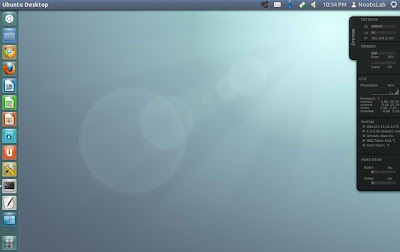

Install 1st-Conky in Ubuntu 13.10/13.04/12.10/12.04/Any Ubuntu Version/Linux Mint/Debian/and other Ubuntu derivatives
Conky is free widget for Linux, It can display any information which you want to show on your desktop. This conky gadget has no name, Author said this is my first-conky-config, So I decided to give name 1st-conky. 1st Conky is available in two versions Black and White/Gray. 1st-conky was available for some environments but NoobsLab provides after modification for all Linux desktops like (Gnome Shell, Unity, Cinnamon, Gnome Classic, Mate, and others), Also added more things to display more info on desktop. 1st-conky shows Day, Date, Time, Cpu usage, Single/Dual/Quad Core Cpu, Memory usage, HDD usage, Net Up and Down Speed, and Cpu uptime. You can check other conky widgets collection for linux desktop to make desktop nice.
Installation methods: wget method or PPA method
First of all Download Startup script with following commands:
Now open Startup Applications > click Add > New Dialog box will open click on Browse > Now (Press Ctrl+H) see following screenshot.
1st-Conky Black for (Unity, Gnome Classic, Mate, and other):
To install 1st-Conky in Ubuntu/Mint open Terminal (Press Ctrl+Alt+T) and copy the following commands in the Terminal:
1st-Conky Black for (Gnome Shell and Cinnamon):
To install 1st-Conky in Ubuntu/Mint open Terminal (Press Ctrl+Alt+T) and copy the following commands in the Terminal:
1st-Conky White for (Unity, Gnome Classic, Mate, and other):
To install 1st-Conky in Ubuntu/Mint open Terminal (Press Ctrl+Alt+T) and copy the following commands in the Terminal:
1st-Conky White for (Gnome Shell and Cinnamon):
To install 1st-Conky in Ubuntu/Mint open Terminal (Press Ctrl+Alt+T) and copy the following commands in the Terminal:
What's new:
To install 1st-conky in Ubuntu 13.10/13.04/12.10/12.04/Mint 15/14/13 open Terminal (Press Ctrl+Alt+T) and copy the following commands in the Terminal:
After installation logout and login back then must open "conky setup" from menu and setup your conky by following instructions then again logout and login back.
Note for Debian: In order to add PPA first you need to install package python-software-properties.
To install 1st-Conky in Previous Ubuntu/Linux Mint/Debian/and related Ubuntu derivatives open Terminal (Press Ctrl+Alt+T) and copy the following commands in the Terminal:
To uninstall use following command in Terminal:
That's it
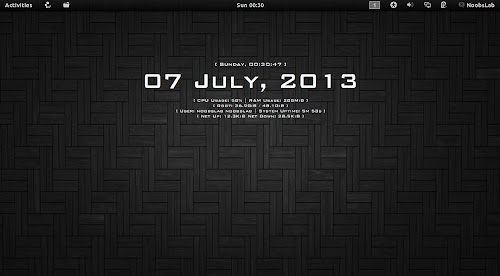

Conky is free widget for Linux, It can display any information which you want to show on your desktop. This conky gadget has no name, Author said this is my first-conky-config, So I decided to give name 1st-conky. 1st Conky is available in two versions Black and White/Gray. 1st-conky was available for some environments but NoobsLab provides after modification for all Linux desktops like (Gnome Shell, Unity, Cinnamon, Gnome Classic, Mate, and others), Also added more things to display more info on desktop. 1st-conky shows Day, Date, Time, Cpu usage, Single/Dual/Quad Core Cpu, Memory usage, HDD usage, Net Up and Down Speed, and Cpu uptime. You can check other conky widgets collection for linux desktop to make desktop nice.
Installation methods: wget method or PPA method
1) wget Installation Method (Works with all Linux Distributions):
Install Conky in Ubuntu/Linux Mint open terminal (Press Ctrl+Alt+T) and copy the following commands in the Terminal:Terminal Command: |
|---|
sudo apt-get install conky conky-all |
First of all Download Startup script with following commands:
Terminal Commands: |
|---|
cd && wget -O .start-conky http://drive.noobslab.com/data/conky/start-conky |
chmod +x .start-conky |
Now open Startup Applications > click Add > New Dialog box will open click on Browse > Now (Press Ctrl+H) see following screenshot.
Black Version
1st-Conky Black for (Unity, Gnome Classic, Mate, and other):
To install 1st-Conky in Ubuntu/Mint open Terminal (Press Ctrl+Alt+T) and copy the following commands in the Terminal:
Terminal Commands: |
|---|
cd && wget -O 1st-noobslab-eth-b1.zip http://drive.noobslab.com/data/conky/1st-conky/1st-black-gmo.zip |
unzip 1st-noobslab-eth-b1.zip && rm 1st-noobslab-eth-b1.zip |
1st-Conky Black for (Gnome Shell and Cinnamon):
To install 1st-Conky in Ubuntu/Mint open Terminal (Press Ctrl+Alt+T) and copy the following commands in the Terminal:
Terminal Commands: |
|---|
cd && wget -O 1st-noobslab-eth-b2.zip http://drive.noobslab.com/data/conky/1st-conky/1st-black-ugs.zip |
unzip 1st-noobslab-eth-b2.zip && rm 1st-noobslab-eth-b2.zip |
White Version
1st-Conky White for (Unity, Gnome Classic, Mate, and other):
To install 1st-Conky in Ubuntu/Mint open Terminal (Press Ctrl+Alt+T) and copy the following commands in the Terminal:
Terminal Commands: |
|---|
cd && wget -O 1st-noobslab-eth-w1.zip http://drive.noobslab.com/data/conky/1st-conky/1st-white-gmo.zip |
unzip 1st-noobslab-eth-w1.zip && rm 1st-noobslab-eth-w1.zip |
1st-Conky White for (Gnome Shell and Cinnamon):
To install 1st-Conky in Ubuntu/Mint open Terminal (Press Ctrl+Alt+T) and copy the following commands in the Terminal:
Terminal Commands: |
|---|
cd && wget -O 1st-noobslab-eth-w2.zip http://drive.noobslab.com/data/conky/1st-conky/1st-white-ugs.zip |
unzip 1st-noobslab-eth-w2.zip && rm 1st-noobslab-eth-w2.zip |
2) PPA Installation Method:
What's new:
- Automatically adds to start-up.
- 1st conky available in three colors. Ability to change colors anytime from setup.
- Works in all environments.
- Added option to choose between ethernet and wifi
To install 1st-conky in Ubuntu 13.10/13.04/12.10/12.04/Mint 15/14/13 open Terminal (Press Ctrl+Alt+T) and copy the following commands in the Terminal:
Terminal Commands: |
|---|
sudo apt-get install conky conky-all |
sudo add-apt-repository ppa:noobslab/noobslab-conky |
sudo apt-get update |
sudo apt-get install 1st-conky |
Note for Debian: In order to add PPA first you need to install package python-software-properties.
To install 1st-Conky in Previous Ubuntu/Linux Mint/Debian/and related Ubuntu derivatives open Terminal (Press Ctrl+Alt+T) and copy the following commands in the Terminal:
Terminal Commands: |
|---|
sudo apt-get install conky conky-all |
mkdir ~/.config/autostart |
sudo add-apt-repository "deb http://ppa.launchpad.net/noobslab/noobslab-conky/ubuntu precise main" |
sudo apt-get update |
sudo apt-get install 1st-conky |
To uninstall use following command in Terminal:
Terminal Command: |
|---|
sudo apt-get remove 1st-conky |
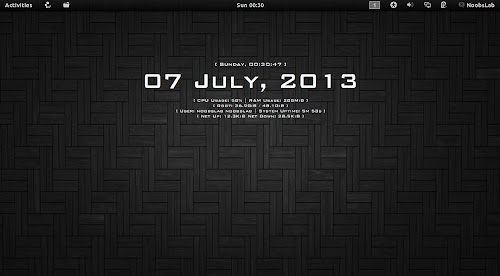

Subscribe to:
Comments (Atom)