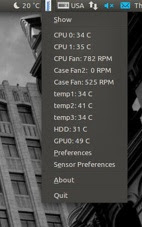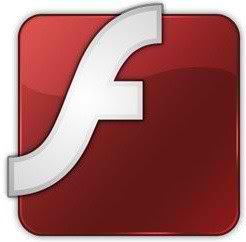Things/Tweaks to do after Install of Ubuntu 13.04 Raring Ringtail
Ubuntu 13.04 Raring Ringtail has been released, Ubuntu team has done really good job on 13.04. This Ubuntu release is much better than last release. Unity is much faster, responsive and a lot of things is better in 13.04. So after a-lot of work today bring this article for you. After applying these tweaks you can get more better experience with new Ubuntu. After these tweaks we can say your Ubuntu is ready to use, Every tweak is tested by NoobsLab. So lets start tweak to your Ubuntu 13.04.
1: Tweak Tools:
Gnome Tweak Tool is well-known powerful tweak tool, With this tool you can manage your Ubuntu environment like: Change theme, icons, fonts, cursor and so on options.
Unity Tweak Tool is a configuration tool for the Unity Desktop, providing users access to features and configuration options not (obviously) accessible, and brings them all together in a polished & easy-to-use interface.
Install Tweak Tools with following commands:
Also Checkout Ubuntu Tweak
2: Synaptic and Compiz (CCSM) with extra plugins:
Synaptic is a graphical package management program for apt. It provides the same features as the apt-get command line utility with a GUI front-end based on Gtk+.
CCSM, short for CompizConfig Settings Manager, is a configuration tool for Compiz Fusion. It is used to configure the many plugins included in Compiz and Compiz Fusion, as well as the use of various profiles and intergrating better with existing desktop settings.
To install Compiz Config Setting Manager enter following command in Terminal:
Go to Dash and Search "CCSM" or "synaptic"
3: Enable Hibernate option:
Ubuntu has disabled hibernate option, So here is tweak to enable hibernate.
Open Terminal and enter following command:
copy and paste the following code in file:
4: Remove White Dots from Login Screen
If you want to remove white dots from login screen of Ubuntu 13.04, So here is a easy tweak for you.
Enter following commands in Terminal:
5: Disable Guest Account:
Guest account is enable by default in Ubuntu, It means anybody can login with guest account in your Ubuntu. So here is tweak to disable guest account.
Open Terminal and enter following command to open file in text editor:
Now add the following line at the end of file.
6: Improve Unity Performance, Remove Online Search Lenses:
If you don't like online search in Unity, You can disable it from Settings -> Privacy then Turn off online search.
Alternatively you can remove online search lenses from Unity, Following commands will remove Shopping, Music, Photos, Gwibber and Video lenses and make Unity much responsive:
You will not see anymore online searches in dash.
Unity Record your activity, You can adjust your privacy by enable/disable these features.
7: Disable overlay Scrollbars:
You can disable overlay scrollbars, if you don't like that.
Enter following command in terminal to disable overlay scrollbar:
If you want to get back overlay bar, enter following command:
8: Show username on panel:
UserName is disabled by default in Ubuntu, So here is tweak you can enable it very easily.
Enter following command in terminal:
To remove name from panel, Enter following command:
9: Disable System Crash Reports:
If you are experiencing something crashes in your Ubuntu, and you don't like to be notify with reports. You can disable them easily.
Enter following commands to disable crash reports:
Now text file will open, In the last line you will see "enabled=1" change it to "enabled=0". Save and close file.
Now enter following command in terminal to stop apport service:
10: Firewall for Ubuntu:
Linux don't need Anti-virus but Firewall is important for any kind of Operating System. UFW is installed by default in Ubuntu but it is command line and disable by default. You can install best firewall GUFW enable and manage it graphically.
Enter following command in terminal to install firewall:
After installation open Dash and Search "GUFW" to configure it.
11: Install Hardware Temperature Monitor:
The Psensor Indicator is providing a quick access to sensor values and settings. When a sensor temperature is too much hot, a desktop notification bubble appears and the Application Indicator icon is changed to a red. Your pc must have sensors to use complete features.
Enter following command in terminal:
12: Move Minimize, Maximize, Close Buttons to Right:
If you are used to use these buttons on right side then this tweak is useful for you. You can move Minimize, Maximize, and Close buttons to the right side.
Enter following command to move buttons to right:
13: Open as Administrator Entry in Right Click Menu
This is really cool tweak for those who want to open file and folder with Administrator privileges, So now it is really easy to do.
Install from here
14: Enable Hardware Drivers:
Ubuntu works perfect with latest hardware, It is better to use drivers offered by Ubuntu. You can choose best drivers for your hardware from additional driver and can enable/disable from there easily.
Open Dash and Search for "Software & Updates" Here you can find "Additional Drivers" in the last Tab.
15: Install Adobe Flash Plugin:
By default firefox doesn't install flash player, So now you can install flash player.
Open Terminal and enter following commands:
16: Install qBittorrent:
The qBittorrent project aims to provide a Free Software alternative to µtorrent. An advanced and multi-platform BitTorrent client with a nice Qt4 user interface as well as a Web UI for remote control and an integrated search engine. qBittorrent aims to meet the needs of most users while using as little CPU and memory as possible.
Enter following command to install qBittorrent:
17: Install Plugins for Rhythmbox (Like Equalizer):
Rhythmbox is default Audio player in Ubuntu 13.04, You can install plugins for rhytmbox. Plugins are: Audio-read, Album-art-search, Countdown-playlist, plugin-cover-art-browser, Equalizer, Jump-to-Playing, Jump-to-Window, lyrics, micro-blogger, open-containing-foler, radio-browser, Random-album-player, Remember-the-rhythm, repeat-one-song, rhythm-web, send-first, small-window, stop-after, suspend, tab-guitar, tray-icon, web-menu, stream-ripper
Enter following commands to install plugins.
After installation open Rhythmbox and Go to "Edit" -> "Plugins" and enable plugins.
18: Install Restricted Extras:
There are some Restricted extras in Ubuntu which can't be install while installation of Ubuntu by default but you can install these Restricted extras by yourself. Restricted mp3 playback and decoding, support for various formats, fonts, java, flash plugin, lame, dvd playback.
19: Install Codecs and Enable DVD Playback:
If you are multimedia user and use Ubuntu for multimedia then these codecs are very useful for you. You can install them by single command.
Following command for Enable DVD Playback:
20: Install Compression/Decompression tools:
You can compress and decompress 7z, zip, gzip, rar, xz, tar, bz2, xar, tar.gz, tar.bz, and many others.
Enter following command in terminal to install:
21: To Reset Unity:
>> to reset the Unity:
22: Misc/Softwares for Ubuntu 13.04 Raring Ringtail:
Google Chrome
Skype
WineHQ (Windows Program Loader)
Cairo Dock
Latest Gimp Image Editor
Format Junkie Converter, Curlew Multi-Converter
Deepin Software Center
VirtualBox
Grub Customizer
Blender
Install and Configure Samba Sharing between Windows and Ubuntu
Latest Nvidia Drivers (Only for those who own Nvidia Card)
Media Players: VLC, Xnoise, UMPlayer
File Managers SunFlower Twin-Panel
Checkout Conky Collection
Checkout Themes Collection
Checkout Icons Collection
Checkout Panel Indicator Collection
That's it.
Ubuntu 13.04 Raring Ringtail has been released, Ubuntu team has done really good job on 13.04. This Ubuntu release is much better than last release. Unity is much faster, responsive and a lot of things is better in 13.04. So after a-lot of work today bring this article for you. After applying these tweaks you can get more better experience with new Ubuntu. After these tweaks we can say your Ubuntu is ready to use, Every tweak is tested by NoobsLab. So lets start tweak to your Ubuntu 13.04.
1: Tweak Tools:
Gnome Tweak Tool is well-known powerful tweak tool, With this tool you can manage your Ubuntu environment like: Change theme, icons, fonts, cursor and so on options.
Unity Tweak Tool is a configuration tool for the Unity Desktop, providing users access to features and configuration options not (obviously) accessible, and brings them all together in a polished & easy-to-use interface.
Install Tweak Tools with following commands:
2: Synaptic and Compiz (CCSM) with extra plugins:
Synaptic is a graphical package management program for apt. It provides the same features as the apt-get command line utility with a GUI front-end based on Gtk+.
CCSM, short for CompizConfig Settings Manager, is a configuration tool for Compiz Fusion. It is used to configure the many plugins included in Compiz and Compiz Fusion, as well as the use of various profiles and intergrating better with existing desktop settings.
To install Compiz Config Setting Manager enter following command in Terminal:
3: Enable Hibernate option:
Ubuntu has disabled hibernate option, So here is tweak to enable hibernate.
Open Terminal and enter following command:
copy and paste the following code in file:
Save file and Exit, then Restart and check.[Re-enable Hibernate] Identity=unix-user:* Action=org.freedesktop.upower.hibernate ResultActive=yes
4: Remove White Dots from Login Screen
If you want to remove white dots from login screen of Ubuntu 13.04, So here is a easy tweak for you.
Enter following commands in Terminal:
5: Disable Guest Account:
Guest account is enable by default in Ubuntu, It means anybody can login with guest account in your Ubuntu. So here is tweak to disable guest account.
Open Terminal and enter following command to open file in text editor:
Now add the following line at the end of file.
allow-guest=false
greeter-show-remote-login=false
6: Improve Unity Performance, Remove Online Search Lenses:
If you don't like online search in Unity, You can disable it from Settings -> Privacy then Turn off online search.
Alternatively you can remove online search lenses from Unity, Following commands will remove Shopping, Music, Photos, Gwibber and Video lenses and make Unity much responsive:
Unity Record your activity, You can adjust your privacy by enable/disable these features.
7: Disable overlay Scrollbars:
You can disable overlay scrollbars, if you don't like that.
Enter following command in terminal to disable overlay scrollbar:
If you want to get back overlay bar, enter following command:
8: Show username on panel:
UserName is disabled by default in Ubuntu, So here is tweak you can enable it very easily.
Enter following command in terminal:
To remove name from panel, Enter following command:
9: Disable System Crash Reports:
If you are experiencing something crashes in your Ubuntu, and you don't like to be notify with reports. You can disable them easily.
Enter following commands to disable crash reports:
Now text file will open, In the last line you will see "enabled=1" change it to "enabled=0". Save and close file.
Now enter following command in terminal to stop apport service:
10: Firewall for Ubuntu:
Linux don't need Anti-virus but Firewall is important for any kind of Operating System. UFW is installed by default in Ubuntu but it is command line and disable by default. You can install best firewall GUFW enable and manage it graphically.
Enter following command in terminal to install firewall:
11: Install Hardware Temperature Monitor:
The Psensor Indicator is providing a quick access to sensor values and settings. When a sensor temperature is too much hot, a desktop notification bubble appears and the Application Indicator icon is changed to a red. Your pc must have sensors to use complete features.
Enter following command in terminal:
12: Move Minimize, Maximize, Close Buttons to Right:
If you are used to use these buttons on right side then this tweak is useful for you. You can move Minimize, Maximize, and Close buttons to the right side.
Enter following command to move buttons to right:
13: Open as Administrator Entry in Right Click Menu
This is really cool tweak for those who want to open file and folder with Administrator privileges, So now it is really easy to do.
Install from here
14: Enable Hardware Drivers:
Ubuntu works perfect with latest hardware, It is better to use drivers offered by Ubuntu. You can choose best drivers for your hardware from additional driver and can enable/disable from there easily.
Open Dash and Search for "Software & Updates" Here you can find "Additional Drivers" in the last Tab.
15: Install Adobe Flash Plugin:
By default firefox doesn't install flash player, So now you can install flash player.
Open Terminal and enter following commands:
16: Install qBittorrent:
The qBittorrent project aims to provide a Free Software alternative to µtorrent. An advanced and multi-platform BitTorrent client with a nice Qt4 user interface as well as a Web UI for remote control and an integrated search engine. qBittorrent aims to meet the needs of most users while using as little CPU and memory as possible.
Enter following command to install qBittorrent:
17: Install Plugins for Rhythmbox (Like Equalizer):
Rhythmbox is default Audio player in Ubuntu 13.04, You can install plugins for rhytmbox. Plugins are: Audio-read, Album-art-search, Countdown-playlist, plugin-cover-art-browser, Equalizer, Jump-to-Playing, Jump-to-Window, lyrics, micro-blogger, open-containing-foler, radio-browser, Random-album-player, Remember-the-rhythm, repeat-one-song, rhythm-web, send-first, small-window, stop-after, suspend, tab-guitar, tray-icon, web-menu, stream-ripper
Enter following commands to install plugins.
18: Install Restricted Extras:
There are some Restricted extras in Ubuntu which can't be install while installation of Ubuntu by default but you can install these Restricted extras by yourself. Restricted mp3 playback and decoding, support for various formats, fonts, java, flash plugin, lame, dvd playback.
19: Install Codecs and Enable DVD Playback:
If you are multimedia user and use Ubuntu for multimedia then these codecs are very useful for you. You can install them by single command.
Following command for Enable DVD Playback:
20: Install Compression/Decompression tools:
You can compress and decompress 7z, zip, gzip, rar, xz, tar, bz2, xar, tar.gz, tar.bz, and many others.
Enter following command in terminal to install:
21: To Reset Unity:
>> to reset the Unity:
22: Misc/Softwares for Ubuntu 13.04 Raring Ringtail:
Google Chrome
Skype
WineHQ (Windows Program Loader)
Cairo Dock
Latest Gimp Image Editor
Format Junkie Converter, Curlew Multi-Converter
Deepin Software Center
VirtualBox
Grub Customizer
Blender
Install and Configure Samba Sharing between Windows and Ubuntu
Latest Nvidia Drivers (Only for those who own Nvidia Card)
Media Players: VLC, Xnoise, UMPlayer
File Managers SunFlower Twin-Panel
Checkout Conky Collection
Checkout Themes Collection
Checkout Icons Collection
Checkout Panel Indicator Collection
That's it.