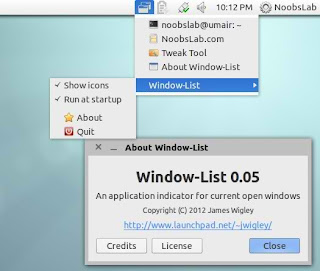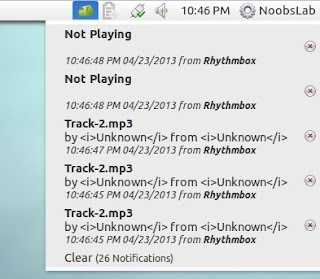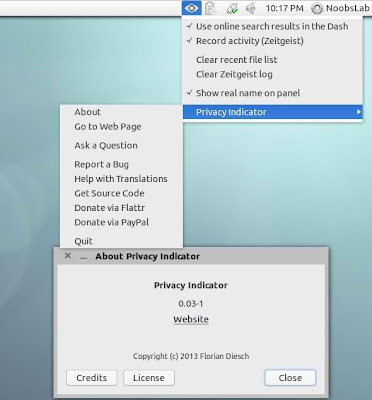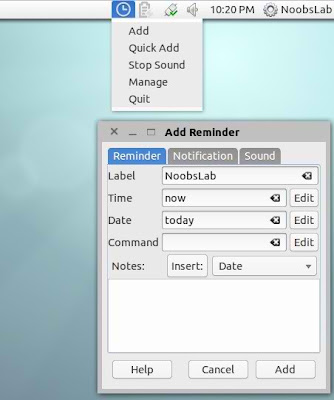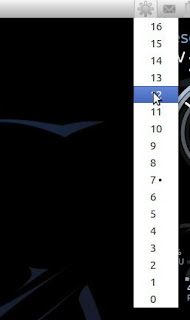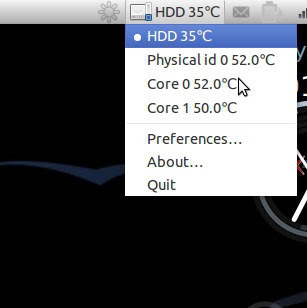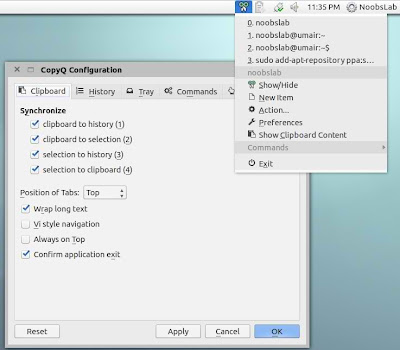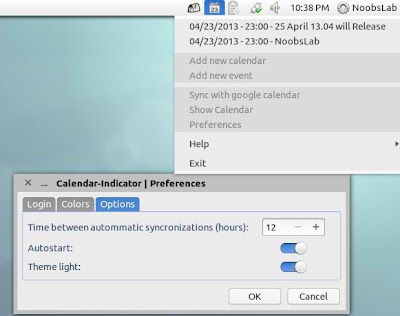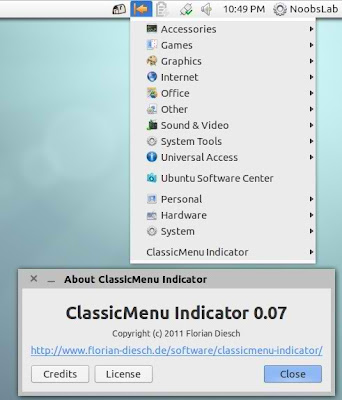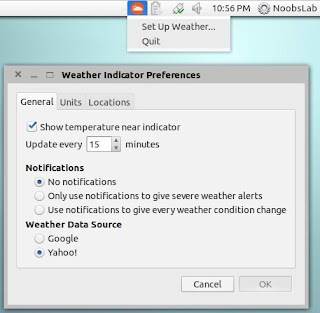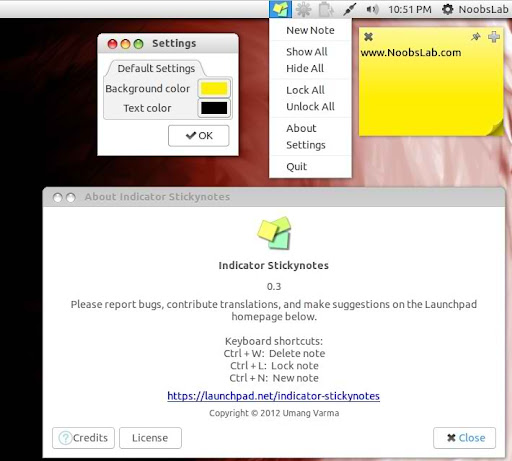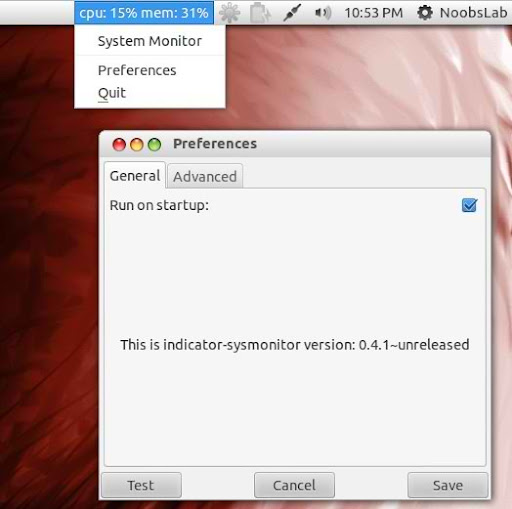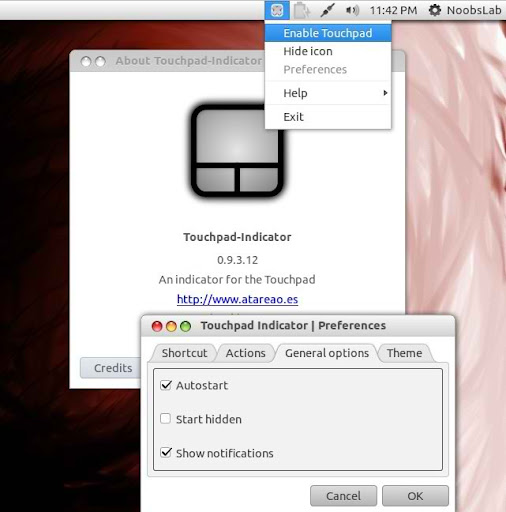Indicators Collection for Ubuntu 13.04 Raring/Ubuntu 12.10 Quantal/Ubuntu 12.04 Precise/Ubuntu 11.10 Oneiric/11.04/10.10/10.04/Linux Mint 14/13/12/11/10/9
Indicators are very useful, easy to access applications via few clicks, Panel indicators offer best user experience. I chose some indicators which are used on daily basis. These indicators support all current Ubuntu versions (13.04/12.10/12.04) and some are also available for previous Ubuntu versions. We didn't check indicators on Linux Mint, hopefully it will work with Linux Mint but you can't experience them on other desktops like Unity. It is mentioned that which indicator available for which Ubuntu version.
1: Windows-List Indicator
Window-list is an application indicator to display a list of all current open windows via indicator. Each window can be activated by selecting from the list.
Note: Window-List indicator is available for Ubuntu 13.04/12.10/12.04/11.10/11.04
To install Window-List indicator in Ubuntu/Linux Mint open Terminal (Press Ctrl+Alt+T) and copy the following commands in the Terminal:
2: Recent Notification Indicator
The Recent Notifications applet displays the recent NotifyOSD notifications and allows you copy the text or a link from a notification. You can also click on a link to open it. There are options to blacklist applications within the applet to hide the associated notifications and set the time limit to show a message.
Note: Recent Notification indicator is available for Ubuntu 13.04/12.10/12.04/11.10/11.04
To Install Recent Notification in Ubuntu/Linux Mint open Terminal (Press Ctrl+Alt+T) and copy the following commands in the Terminal:
Logout and Login back to get it work
3: Privacy Indicator
Privacy Indicator is a notification area applet (application indicator) for the top panel of Ubuntu’s Unity desktop environment. The goal of Privacy Indicator is to give a quick overview on the most important privacy settings and make it easy to change them.
Note: Privacy indicator is available for Ubuntu 13.04/12.10
To install Privacy indicator in Ubuntu/Linux Mint open Terminal (Press Ctrl+Alt+T) and copy the following commands in the Terminal:
4: Reminder Indicator
Indicator Reminder is an indicator app specially designed for Ubuntu to set schedule reminders. These reminders can be configured to play a sound, show a notification, and/or run a command. Indicator Reminder has a powerful date/time selection feature that allows you to express recurring dates/times in plain English. For example: "every day", "every Monday , "every other", "every weekday", "every 30 minutes", and more!. They can also be set to repeat minutely or hourly.
Note: Reminder indicator is available for Ubuntu 13.04/12.10/12.04
To install Reminder indicator in Ubuntu/Linux Mint open Terminal (Press Ctrl+Alt+T) and copy the following commands in the Terminal:
or install Reminder-qt via this command:
5: Brightness Indicator
If you install Ubuntu/Mint on your laptop then this indicator can be useful for you to control your laptop display brightness with indicator.
Features:
- Clicking the icon shows you all the possible brightness values, to a maximum of 15 steps.
- The current value is indicated with a dot.
- Clicking a menu item sets the brightness to the desired value.
- Scroll wheel event is enabled on the icon. Scrolling up means higher brightness, scrolling down lower.
- Control screen brightness with custom keyboard shortcuts.
Note: Brightness indicator is available for Ubuntu 13.04/12.10/12.04/11.10/11.04
To install Brightness indicator in Ubuntu/Linux Mint open Terminal (Press Ctrl+Alt+T) and copy the following commands in the Terminal:
6: Sensors Indicator
Sensors Indicators display your PC sensors information. In order to use this indicator, your PC must have sensors. Hardware sensors indicator for Unity to display and monitor the readings from various hardware sensors (temperature, fan speeds, voltages etc).
Note: Sensors indicator is available for Ubuntu 13.04/12.10/12.04/11.10
To install Sensors indicator in Ubuntu/Linux Mint open Terminal (Press Ctrl+Alt+T) and copy the following commands in the Terminal:
7: Copyq Indicator
CopyQ is advanced clipboard manager with searchable and editable history with support for image formats, command line control and more. Command interface and graphical interface accessible from tray. By default the application stores any new clipboard content in list in the first tab. Main window can be opened by either left clicking on tray icon, running command copyq show or using system-wide shortcut (configurable from Preferences).
Note: Copyq indicator is available for Ubuntu 13.04/12.10/12.04/11.10
To install Copyq in Ubuntu/Linux Mint open Terminal (Press Ctrl+Alt+T) and copy the following commands in the Terminal:
8: Calendar Indicator
Calendar indicator is linked with Google Calendar, You can access your Google account calendar via this indicator and get notifications directly on your desktop.
Note: Calendar indicator is available for Ubuntu 13.04/12.10/12.04/11.10
To install Calendar indicator in Ubuntu/Linux Mint open Terminal (Press Ctrl+Alt+T) and copy the following commands in the Terminal:
9: Classic Menu Indicator
ClassicMenu Indicator is a notification area applet (application indicator) for the top panel of Ubuntu's Unity desktop environment. It provides a simple way to get a classic GNOME-style application menu for those who prefer this over the Unity dash menu. Like the classic GNOME menu, it includes Wine games and applications if you have those installed.
Note: Classic Menu indicator is available for Ubuntu 13.04/12.10/12.04/11.10/11.04
To install ClassicMenu-indicator in Ubuntu/Linux Mint open Terminal (Press Ctrl+Alt+T) and copy the following commands in the Terminal:
10: FluxGui Indicator
Flux is a small but very useful indicator: It fades your screens to a warmer color temperature in the evening. This is pleasant for your eyes and won’t leave you wide awake at 2am because your computer monitors are so bright.
Note: FluxGui indicator is available for Ubuntu 13.04/12.10/12.04/11.10/10.04
To install FluxGui-indicator in Ubuntu/Linux Mint open Terminal (Press Ctrl+Alt+T) and copy the following commands in the Terminal:
11: Multi-Load Indicator
Multi-Load indicator displays information about your system resources.
Note: Multi-Load indicator is available for Ubuntu 13.04/12.10/12.04/11.10/11.04
To install MultiLoad-indicator in Ubuntu/Linux Mint open Terminal (Press Ctrl+Alt+T) and copy the following commands in the Terminal:
12: Weather Indicator
It displays weather of location on panel, It is native Ubuntu weather applet.
Note: Weather indicator is available for Ubuntu 13.04/12.10/12.04/11.10
To install Weather-indicator in Ubuntu/Linux Mint open Terminal (Press Ctrl+Alt+T) and copy the following commands in the Terminal:
13: Sticky Notes Indicator
Indicator Sticky Notes is use to note important tasks, to-do things for remember to do in time. Sticky Notes just stick to desktop with user convenience. StickyNotes offers to make notes with any background color and with text color, just create a new category from settings and choose it.
Note: Sticky Notes indicator is available for Ubuntu 13.04/12.10/12.04
To install StickyNotes-indicator in Ubuntu/Linux Mint open Terminal (Press Ctrl+Alt+T) and copy the following commands in the Terminal:
14: System Monitor Indicator
System Monitor display CPU and memory usage on panel, Also you can access system monitor from this indicator.
Note: System Monitor indicator is available for Ubuntu 13.04/12.10/12.04/11.10/10.04
To install SysMonitor-indicator in Ubuntu/Linux Mint open Terminal (Press Ctrl+Alt+T) and copy the following commands in the Terminal:
15: Touchpad Indicator
With touchpad indicator you can enable/disable your laptop touchpad.
Note: Touchpad indicator is available for Ubuntu 13.04/12.10/12.04/11.10/10.04
To install Touchpad-indicator in Ubuntu/Linux Mint open Terminal (Press Ctrl+Alt+T) and copy the following commands in the Terminal:
That's it
Indicators are very useful, easy to access applications via few clicks, Panel indicators offer best user experience. I chose some indicators which are used on daily basis. These indicators support all current Ubuntu versions (13.04/12.10/12.04) and some are also available for previous Ubuntu versions. We didn't check indicators on Linux Mint, hopefully it will work with Linux Mint but you can't experience them on other desktops like Unity. It is mentioned that which indicator available for which Ubuntu version.
1: Windows-List Indicator
Window-list is an application indicator to display a list of all current open windows via indicator. Each window can be activated by selecting from the list.
Note: Window-List indicator is available for Ubuntu 13.04/12.10/12.04/11.10/11.04
To install Window-List indicator in Ubuntu/Linux Mint open Terminal (Press Ctrl+Alt+T) and copy the following commands in the Terminal:
2: Recent Notification Indicator
The Recent Notifications applet displays the recent NotifyOSD notifications and allows you copy the text or a link from a notification. You can also click on a link to open it. There are options to blacklist applications within the applet to hide the associated notifications and set the time limit to show a message.
Note: Recent Notification indicator is available for Ubuntu 13.04/12.10/12.04/11.10/11.04
To Install Recent Notification in Ubuntu/Linux Mint open Terminal (Press Ctrl+Alt+T) and copy the following commands in the Terminal:
3: Privacy Indicator
Privacy Indicator is a notification area applet (application indicator) for the top panel of Ubuntu’s Unity desktop environment. The goal of Privacy Indicator is to give a quick overview on the most important privacy settings and make it easy to change them.
Note: Privacy indicator is available for Ubuntu 13.04/12.10
To install Privacy indicator in Ubuntu/Linux Mint open Terminal (Press Ctrl+Alt+T) and copy the following commands in the Terminal:
4: Reminder Indicator
Indicator Reminder is an indicator app specially designed for Ubuntu to set schedule reminders. These reminders can be configured to play a sound, show a notification, and/or run a command. Indicator Reminder has a powerful date/time selection feature that allows you to express recurring dates/times in plain English. For example: "every day", "every Monday , "every other", "every weekday", "every 30 minutes", and more!. They can also be set to repeat minutely or hourly.
Note: Reminder indicator is available for Ubuntu 13.04/12.10/12.04
To install Reminder indicator in Ubuntu/Linux Mint open Terminal (Press Ctrl+Alt+T) and copy the following commands in the Terminal:
or install Reminder-qt via this command:
5: Brightness Indicator
If you install Ubuntu/Mint on your laptop then this indicator can be useful for you to control your laptop display brightness with indicator.
Features:
- Clicking the icon shows you all the possible brightness values, to a maximum of 15 steps.
- The current value is indicated with a dot.
- Clicking a menu item sets the brightness to the desired value.
- Scroll wheel event is enabled on the icon. Scrolling up means higher brightness, scrolling down lower.
- Control screen brightness with custom keyboard shortcuts.
Note: Brightness indicator is available for Ubuntu 13.04/12.10/12.04/11.10/11.04
To install Brightness indicator in Ubuntu/Linux Mint open Terminal (Press Ctrl+Alt+T) and copy the following commands in the Terminal:
6: Sensors Indicator
Sensors Indicators display your PC sensors information. In order to use this indicator, your PC must have sensors. Hardware sensors indicator for Unity to display and monitor the readings from various hardware sensors (temperature, fan speeds, voltages etc).
Note: Sensors indicator is available for Ubuntu 13.04/12.10/12.04/11.10
To install Sensors indicator in Ubuntu/Linux Mint open Terminal (Press Ctrl+Alt+T) and copy the following commands in the Terminal:
7: Copyq Indicator
CopyQ is advanced clipboard manager with searchable and editable history with support for image formats, command line control and more. Command interface and graphical interface accessible from tray. By default the application stores any new clipboard content in list in the first tab. Main window can be opened by either left clicking on tray icon, running command copyq show or using system-wide shortcut (configurable from Preferences).
Note: Copyq indicator is available for Ubuntu 13.04/12.10/12.04/11.10
To install Copyq in Ubuntu/Linux Mint open Terminal (Press Ctrl+Alt+T) and copy the following commands in the Terminal:
8: Calendar Indicator
Calendar indicator is linked with Google Calendar, You can access your Google account calendar via this indicator and get notifications directly on your desktop.
Note: Calendar indicator is available for Ubuntu 13.04/12.10/12.04/11.10
To install Calendar indicator in Ubuntu/Linux Mint open Terminal (Press Ctrl+Alt+T) and copy the following commands in the Terminal:
9: Classic Menu Indicator
ClassicMenu Indicator is a notification area applet (application indicator) for the top panel of Ubuntu's Unity desktop environment. It provides a simple way to get a classic GNOME-style application menu for those who prefer this over the Unity dash menu. Like the classic GNOME menu, it includes Wine games and applications if you have those installed.
Note: Classic Menu indicator is available for Ubuntu 13.04/12.10/12.04/11.10/11.04
To install ClassicMenu-indicator in Ubuntu/Linux Mint open Terminal (Press Ctrl+Alt+T) and copy the following commands in the Terminal:
10: FluxGui Indicator
Flux is a small but very useful indicator: It fades your screens to a warmer color temperature in the evening. This is pleasant for your eyes and won’t leave you wide awake at 2am because your computer monitors are so bright.
Note: FluxGui indicator is available for Ubuntu 13.04/12.10/12.04/11.10/10.04
To install FluxGui-indicator in Ubuntu/Linux Mint open Terminal (Press Ctrl+Alt+T) and copy the following commands in the Terminal:
11: Multi-Load Indicator
Multi-Load indicator displays information about your system resources.
Note: Multi-Load indicator is available for Ubuntu 13.04/12.10/12.04/11.10/11.04
To install MultiLoad-indicator in Ubuntu/Linux Mint open Terminal (Press Ctrl+Alt+T) and copy the following commands in the Terminal:
12: Weather Indicator
It displays weather of location on panel, It is native Ubuntu weather applet.
Note: Weather indicator is available for Ubuntu 13.04/12.10/12.04/11.10
To install Weather-indicator in Ubuntu/Linux Mint open Terminal (Press Ctrl+Alt+T) and copy the following commands in the Terminal:
13: Sticky Notes Indicator
Indicator Sticky Notes is use to note important tasks, to-do things for remember to do in time. Sticky Notes just stick to desktop with user convenience. StickyNotes offers to make notes with any background color and with text color, just create a new category from settings and choose it.
Note: Sticky Notes indicator is available for Ubuntu 13.04/12.10/12.04
To install StickyNotes-indicator in Ubuntu/Linux Mint open Terminal (Press Ctrl+Alt+T) and copy the following commands in the Terminal:
14: System Monitor Indicator
System Monitor display CPU and memory usage on panel, Also you can access system monitor from this indicator.
Note: System Monitor indicator is available for Ubuntu 13.04/12.10/12.04/11.10/10.04
To install SysMonitor-indicator in Ubuntu/Linux Mint open Terminal (Press Ctrl+Alt+T) and copy the following commands in the Terminal:
15: Touchpad Indicator
With touchpad indicator you can enable/disable your laptop touchpad.
Note: Touchpad indicator is available for Ubuntu 13.04/12.10/12.04/11.10/10.04
To install Touchpad-indicator in Ubuntu/Linux Mint open Terminal (Press Ctrl+Alt+T) and copy the following commands in the Terminal: