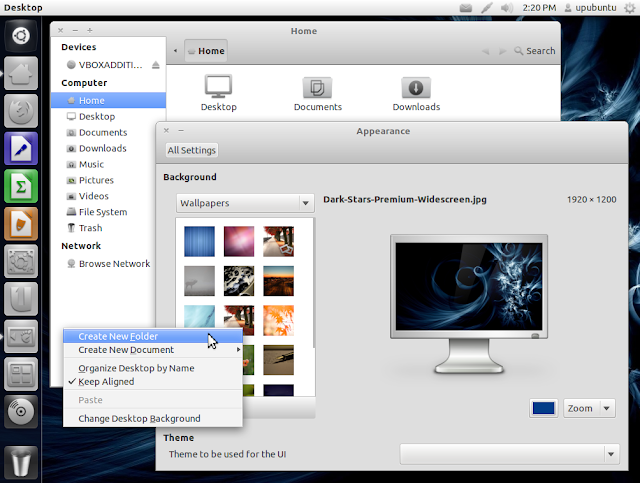Install Malys-Unisex GTK3/2 themes on Ubuntu 12.04/11.10 Oneiric/11.04/10.10/10.04/Linux Mint
Malys-Unisex theme is really nice theme Personally I like this theme. It Support Gtk 3/2 and have 3 different versions clear, gray and white.
1st Download Wallpaper
2nd Install Malys-Uniblue-Icons
3rd: Move Minimize, Maximize, Close Button to Right
>> Malys-Unisex-Clear Theme
To install Malys-Unisex-Clear on Ubuntu/Linux Mint open Terminal (Press Ctrl+Alt+T) and copy the following commands in the Terminal:
>> Malys-Unisex-Gray Theme
To install Malys-Unisex-Gray on Ubuntu/Linux Mint open Terminal (Press Ctrl+Alt+T) and copy the following commands in the Terminal:
>> Malys-Unisex-White Theme
To install Malys-Unisex-White on Ubuntu/Linux Mint open Terminal (Press Ctrl+Alt+T) and copy the following commands in the Terminal:
For other Distro see Source link. That's it
Malys-Unisex theme is really nice theme Personally I like this theme. It Support Gtk 3/2 and have 3 different versions clear, gray and white.
1st Download Wallpaper
2nd Install Malys-Uniblue-Icons
3rd: Move Minimize, Maximize, Close Button to Right
>> Malys-Unisex-Clear Theme
To install Malys-Unisex-Clear on Ubuntu/Linux Mint open Terminal (Press Ctrl+Alt+T) and copy the following commands in the Terminal:
>> Malys-Unisex-Gray Theme
To install Malys-Unisex-Gray on Ubuntu/Linux Mint open Terminal (Press Ctrl+Alt+T) and copy the following commands in the Terminal:
>> Malys-Unisex-White Theme
To install Malys-Unisex-White on Ubuntu/Linux Mint open Terminal (Press Ctrl+Alt+T) and copy the following commands in the Terminal:
For other Distro see Source link. That's it
Source: Malys-Unisex