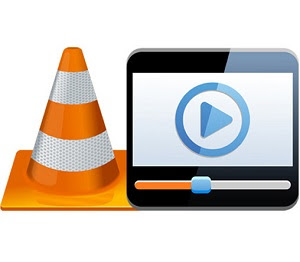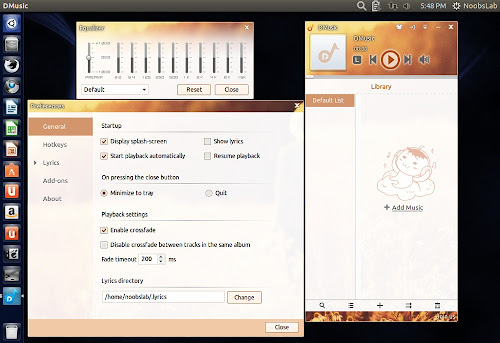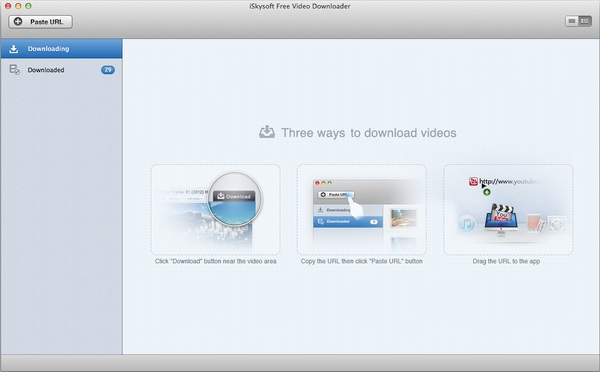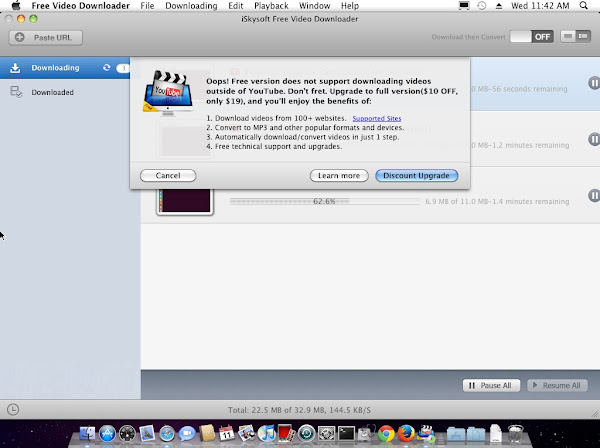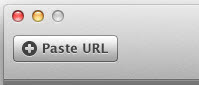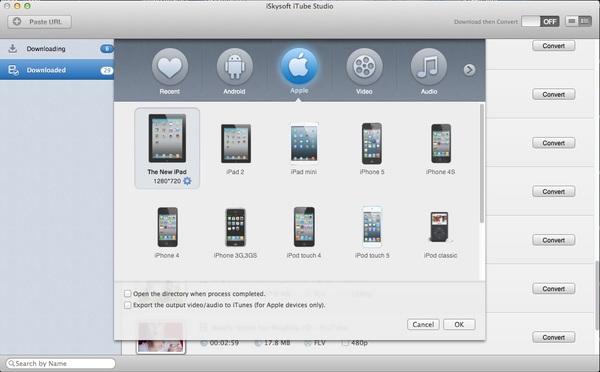There are numerous video downloaders out there, but few are 100% freeware with no ads and as easy-to-use as
iSkysoft Free Video Downloader for Mac. This free video downloader can help you to download any video with one single click. You can also use it to capture the video online only with the video URL. Besides, it can download the entire playlist, channel and category. With its help, playing and managing downloaded videos on Mac will become enjoyable and convenient. Please always download all the applications from the official website of iSkysoft in order to prevent the virus.
But, as the old saying goes, the real beauty always hides in the paid software. If you want to download videos from many other websites and convert the downloaded files to fit your portable devices or to any other popular video/audio formats, you can upgrade from iSkysoft Free Video Downloader to iSkysoft iTube Studio. I found a special discount in this update-$10USD OFF for upgrading from the program directly. iSkysoft iTube Studio performs well on video downloading and conversion.
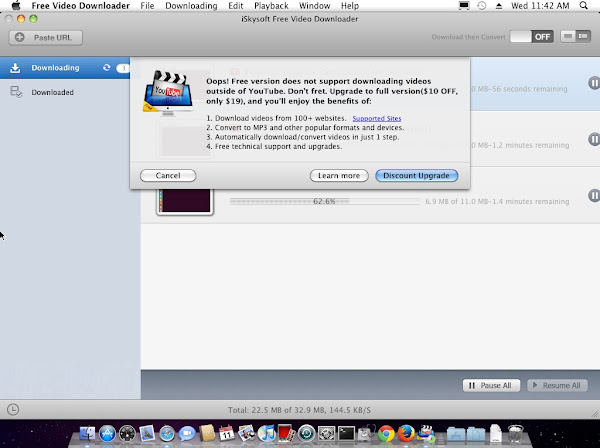
A great advantage of iSkysoft iTube Studio for Mac is that you can download videos from more than 1000 video sharing sites like Vimeo, VEVO, Dailymotion, Hulu, Facebook, Metacafe, Break, Lynda, etc. And it allows you to convert videos to almost all the audio and video formats. It also provides optimized presets for your portable devices like iPhone (iPhone 5c and iPhone 5s included), iPod, iPad, and more. iSkysoft iTube Studio for Mac combines high quality with advanced features. Let’s get first impression out of the way now!
- Easily download videos and music from broad supported sites
- Convert videos to MP4, MOV, MP3, and any other formats
- Support optimized presets for iPhone, iPad, iPod and more
- One-click download all videos in a playlist and channel
- Play and manage downloaded videos and existing videos
Download Videos with Download Extension: After installing this program on your Mac, it can automatically detect the video you play on your browsers like Safari, Chrome or Firefox. When you play the video with your browser, you will get a Download button on the video window. Just click the button to add the video to the download queue.
Download Videos with the Video URL: You can directly drag and drop the direct video URL to the program dock. And the program will process video download immediately. Or you can copy the video URL and use the Paste URL button on the main interface of the program to download the video.
Download All Videos in a Playlist: When you go to a playlist or channel, you will see the Download All button. You can just click on the button and then you will get a pop-up window to choose your desired videos and then download them in one time. Up to 8 videos can be selected at a time depending on your settings in Preferences.
Convert Downloaded Video to any Formats: After downloading the videos, you can convert the videos to any video and audio formats. And you can directly convert the files to fit iDevice and Android devices. It also allows you to export the converted audio/video to iTunes automatically. Now there is no hassle to convert videos to MP3 and play it on the go.
Play and Manage Videos on your Mac: iTube Studio provide you with a built-in video player. So you can play the downloaded video or import your own desktop videos for playback. You can double click any one of the downloaded videos to play it. And you can control-click on the video and select Import to add your desktop videos to the program.
There are also many handiest features with iSkysoft iTube Studio for Mac. You can batch download videos at a time at a very high speed. If the program fails to download the video, it will automatically turn to record mode for video recording. To save your time, you also can set your Mac auto shut down or enter into sleep mode after the download. If you want to enjoy a wonderful vision experience, iSkysoft iTube Studio for Mac is a solid choice for you. You can download it from the official site:
http://www.iskysoft.com/itube-studio-mac.html