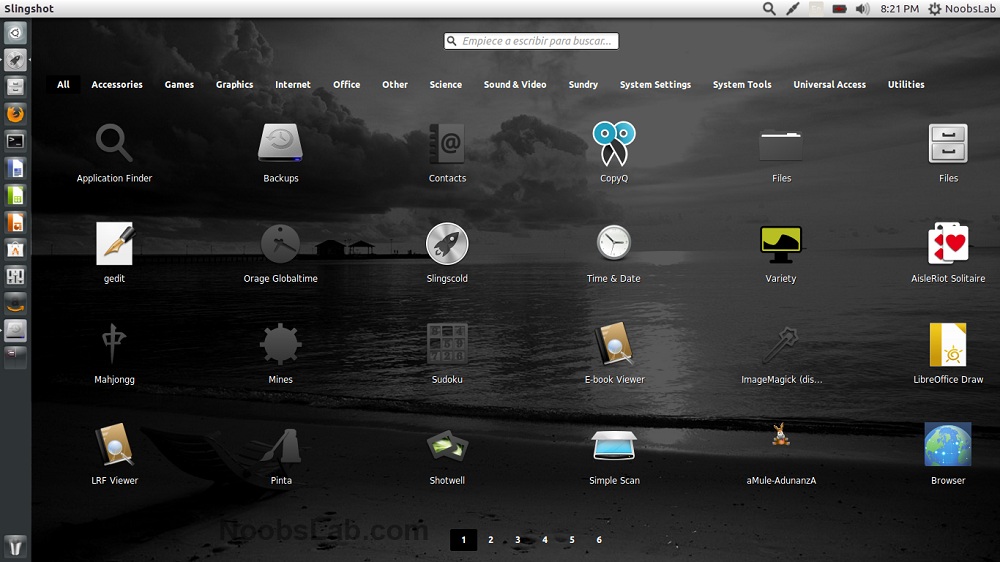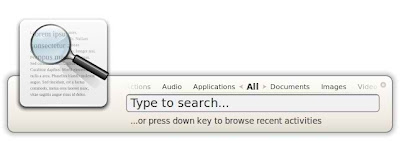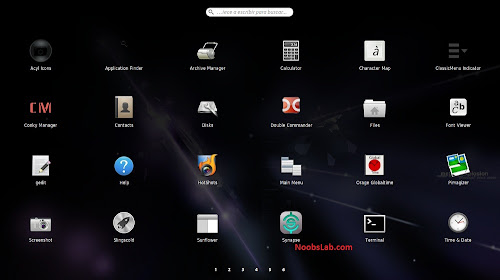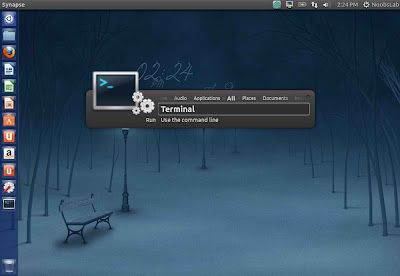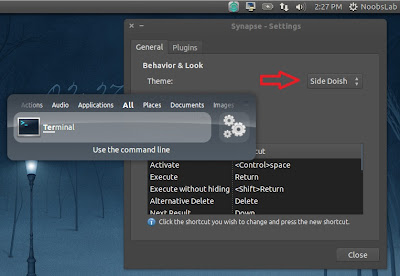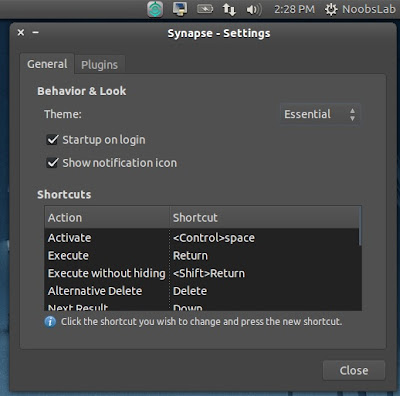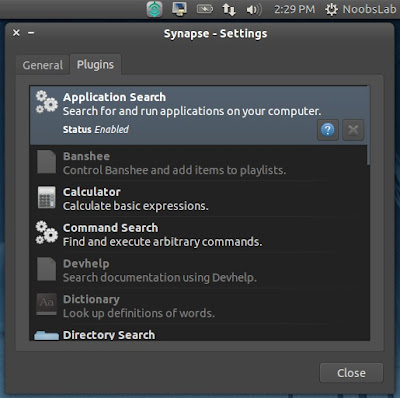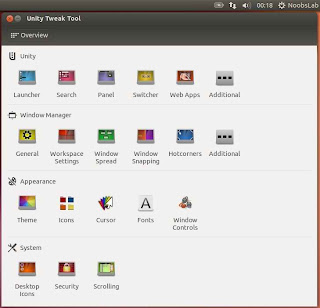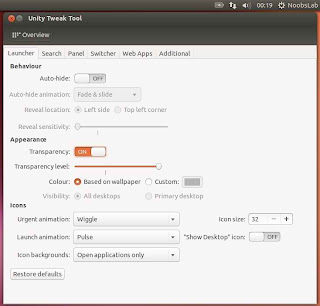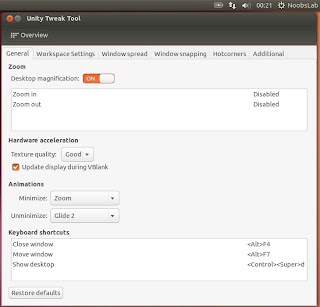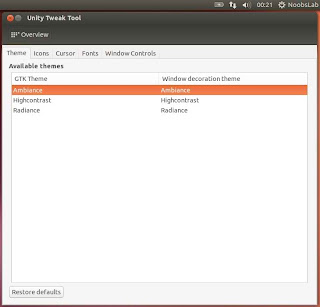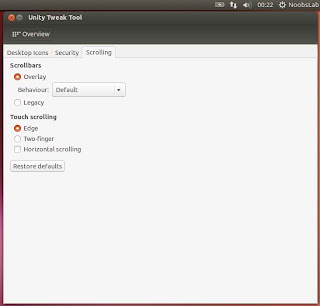Indeed, the system you are running on your machine already have launcher or in other case you are using minimal desktop or you don't like to scroll through launcher to find an App you want to launch. It won't be wrong to say Gnome-Pie can be alternative option to your Current OS menu. Gnome-Pie is an awesome circular launcher designed to be fun, fast and visually appealing for Linux desktop. Basically it is made of several pies, each pie consist of multiple slices. The use can press a key stroke to open desired pie. By activating one of its slices, applications may be launched, key presses may be simulated or files can be opened.
Gnome-Pie is around from quite a while and it does job very well, you can launch anything with just clicks quickly, and add your favorite applications in the launcher to access them fast. It is well optimized for almost every Linux desktop, so you don't need to worry about if it works on your desktop. Last year in September, 2016 most recent version of Gnome-Pie released by developer, this update mainly covers bug fixes and added a new feature a tiny new button to the "create-a-new-slice-to-launch-an-application-dialog". This button can be seen in the picture above! When this button is clicked, the user is presented with a list of all applications installed on the system. When one of those is selected, the entries for name, command and icon of the slice are automatically filled.
Gnome-Pie is around from quite a while and it does job very well, you can launch anything with just clicks quickly, and add your favorite applications in the launcher to access them fast. It is well optimized for almost every Linux desktop, so you don't need to worry about if it works on your desktop. Last year in September, 2016 most recent version of Gnome-Pie released by developer, this update mainly covers bug fixes and added a new feature a tiny new button to the "create-a-new-slice-to-launch-an-application-dialog". This button can be seen in the picture above! When this button is clicked, the user is presented with a list of all applications installed on the system. When one of those is selected, the entries for name, command and icon of the slice are automatically filled.