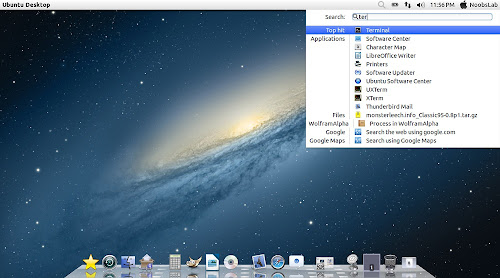Install Mac OS X Lion Theme on Ubuntu 12.04/12.10/11.10/Linux Mint 13(2nd Version Completed) with two icon sets
Previous shared Mac OS X Lion Version 1 for Ubuntu, People liked this theme also we should thank to Author.
Many People Search for Macbuntu 12.04/Macbuntu 12.10/Macbuntu 11.10/Mac4lin, Mac Ubuntu theme and so on. So here we are ready with Mac OS X Lion Theme for Ubuntu 12.04 Precise Pangolin and Hopefully Mac Theme will work with Linux Mint 13.
>> MacBuntu Pack For Ubuntu 17.04 Zesty Zapus
>> MacBuntu Pack For Ubuntu 16.04 Xenial Xerus
>> MacBuntu Pack For Ubuntu 15.10 Wily Werewolf
>> MacBuntu Pack For Ubuntu 15.04 Vivit Vervet
>> Macbuntu Pack for Ubuntu 14.10 Utopic/14.04 Trusty Tahr
>> Macbuntu Pack for Ubuntu 14.04 Trusty Tahr
>> Mac OS X Lion Theme for Ubuntu 12.10 Quantal Quetzal/Linux Mint 14
>> Mac OS X Lion Theme for Ubuntu 13.04 Raring Ringtail
>> Mac Theme For Ubuntu 13.10 Saucy Salamander/Linux Mint 16
What's new in 2nd Version?
In 2nd Version Author provide 2 icon packs
1: Download Mac OS X Lion Wallpapers
2: Install Latest Cairo Dock
3: Scroll Bars Setting: Install Ubuntu Tweak, Go to Miscellaneous and switch off Overlay Scrollbars
4: Install New Apple Logo in Launcher
Enter following commands to install Apple Logo:
It will ask to replace file, Type "A" and Press enter
If you want back Ubuntu enter following commands in terminal:
It will ask to replace file, Type "A" and Press enter
Now Theme Installation:
5: To Install Mac OS X Lion Theme and Icons on Ubuntu open Terminal (Press Ctrl+Alt+T) and copy the following commands in the Terminal:
Install Mac Cursors copy the following commands in the Terminal:
To Uninstall Cursors
6: Indicator Synapse (Alternative to Spotlight)
We offered a new tweak indicator-synapse which is alternative to Mac spotlight.
>> Install indicator-synapse from here.
7: Disable Crash reports:
Usually you noticed Ubuntu 12.04 crashes more than previous versions, so you can disable reports with following command:
8: Install Compiz Setting Manager to Autohide Unity Launcher:
9: Install Gnome Tweak Tool/Ubuntu Tweak to change Themes, Icons, Cursors:
Go here to Remove White Dots from Login Screen.
Previous shared Mac OS X Lion Version 1 for Ubuntu, People liked this theme also we should thank to Author.
Many People Search for Macbuntu 12.04/Macbuntu 12.10/Macbuntu 11.10/Mac4lin, Mac Ubuntu theme and so on. So here we are ready with Mac OS X Lion Theme for Ubuntu 12.04 Precise Pangolin and Hopefully Mac Theme will work with Linux Mint 13.
>> MacBuntu Pack For Ubuntu 17.04 Zesty Zapus
>> MacBuntu Pack For Ubuntu 16.04 Xenial Xerus
>> MacBuntu Pack For Ubuntu 15.10 Wily Werewolf
>> MacBuntu Pack For Ubuntu 15.04 Vivit Vervet
>> Macbuntu Pack for Ubuntu 14.10 Utopic/14.04 Trusty Tahr
>> Macbuntu Pack for Ubuntu 14.04 Trusty Tahr
>> Mac OS X Lion Theme for Ubuntu 12.10 Quantal Quetzal/Linux Mint 14
>> Mac OS X Lion Theme for Ubuntu 13.04 Raring Ringtail
>> Mac Theme For Ubuntu 13.10 Saucy Salamander/Linux Mint 16
What's new in 2nd Version?
- Fix Many bugs in theme and icons
- more smooth,shiny and fast
- fix insensitive progress bar issue
- fix metacity buttons
- fix color matching between top panel and window when maximized
- redesign toolbar buttons
- added more roundness in toolbar
- recoloured row colours
- added hover effect on cells and row with slightly bold font effect
- also hover on buttons have bold font effect
- search bar and trash bar got both different colors
- remove border from rubber band
- remove border from floating bar
In 2nd Version Author provide 2 icon packs
Mac Lion Icons
Mac SnowLeopard Icons
1: Download Mac OS X Lion Wallpapers
2: Install Latest Cairo Dock
Right Click on Cairo Dock > Select Launch CairoDock at Startup
3: Scroll Bars Setting: Install Ubuntu Tweak, Go to Miscellaneous and switch off Overlay Scrollbars
4: Install New Apple Logo in Launcher
Enter following commands to install Apple Logo:
If you want back Ubuntu enter following commands in terminal:
Now Theme Installation:
5: To Install Mac OS X Lion Theme and Icons on Ubuntu open Terminal (Press Ctrl+Alt+T) and copy the following commands in the Terminal:
Install Mac Cursors copy the following commands in the Terminal:
To Uninstall Cursors
6: Indicator Synapse (Alternative to Spotlight)
We offered a new tweak indicator-synapse which is alternative to Mac spotlight.
>> Install indicator-synapse from here.
7: Disable Crash reports:
Usually you noticed Ubuntu 12.04 crashes more than previous versions, so you can disable reports with following command:
8: Install Compiz Setting Manager to Autohide Unity Launcher:
9: Install Gnome Tweak Tool/Ubuntu Tweak to change Themes, Icons, Cursors:
Go here to Remove White Dots from Login Screen.
Say Thanks to Creator