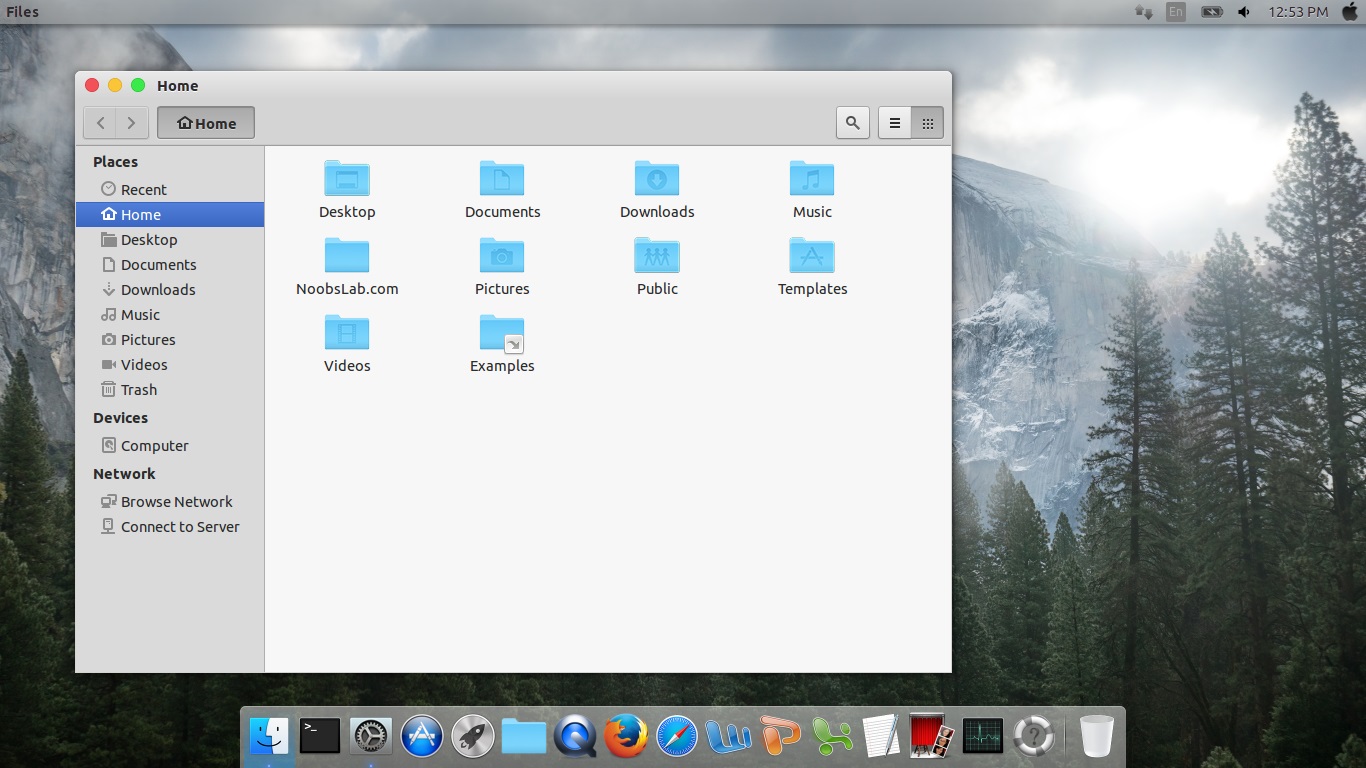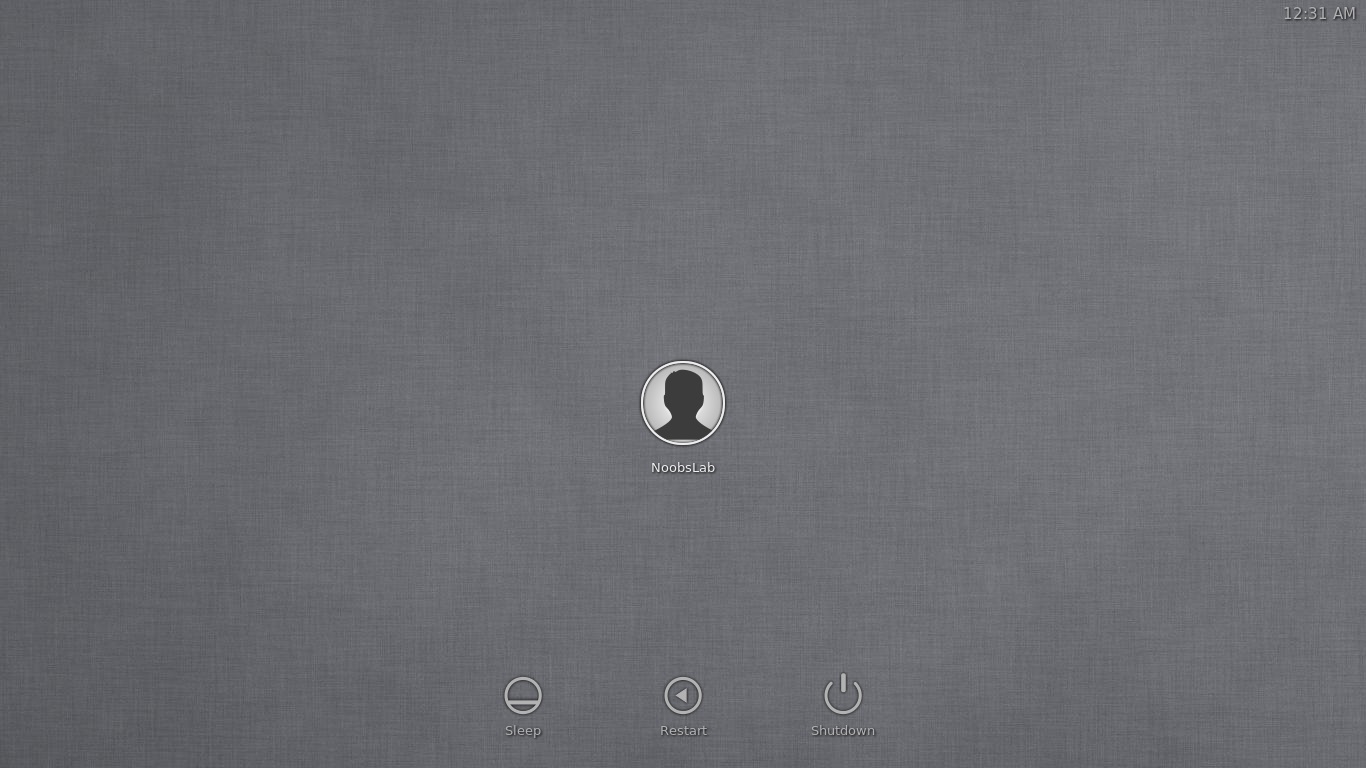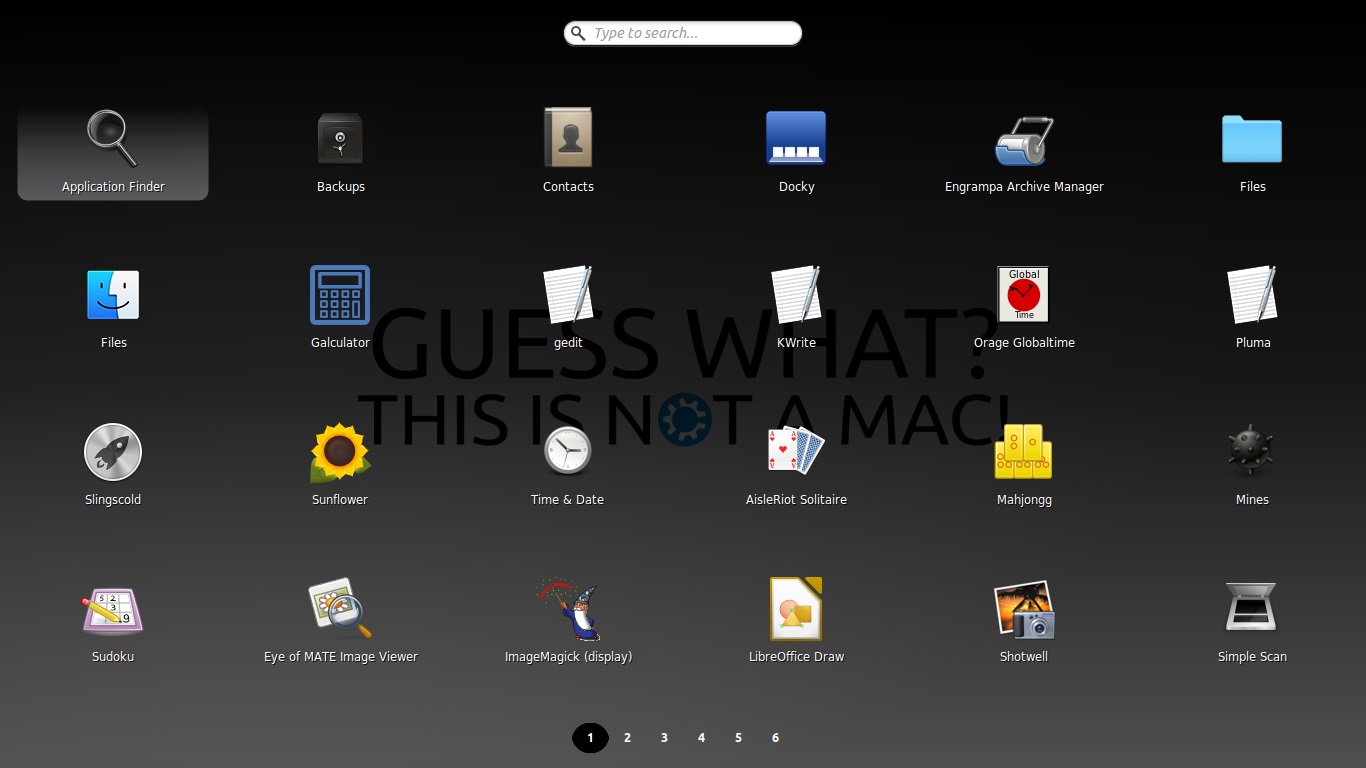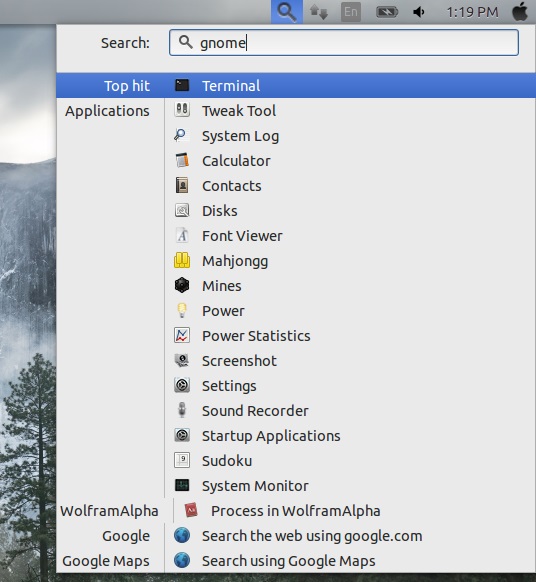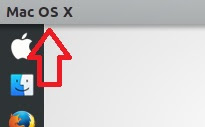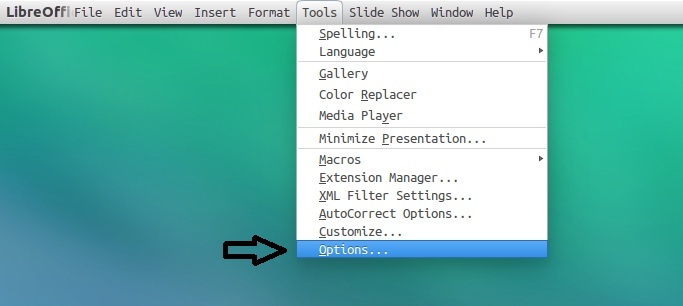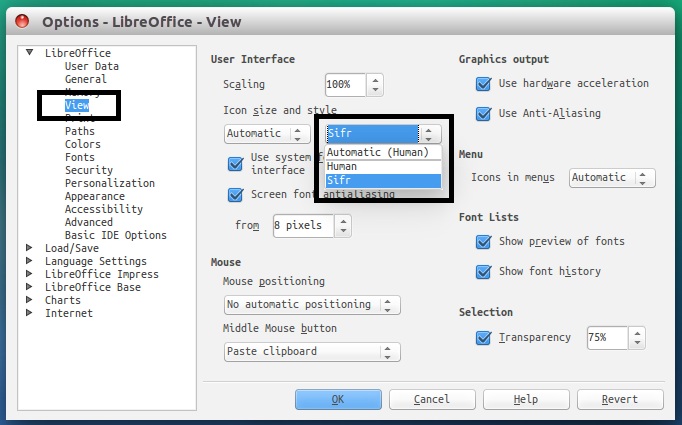Mac OS (MBuntu) Transformation pack is ready for Ubuntu 14.10 Utopic/14.04 Trusty Tahr/Linux Mint 17.1 Rebecca/17 Qiana
(Note: For best results use Unity/Gnome FallBack, and for previous Ubuntu versions link to posts are given)
>> MacBuntu Pack For Ubuntu 17.04 Zesty Zapus
>> MacBuntu Pack For Ubuntu 16.04 Xenial Xerus
>> MacBuntu Pack For Ubuntu 15.10 Wily Werewolf
>> MacBuntu Pack For Ubuntu 15.04 Vivit Vervet
>> MacBuntu Pack For Ubuntu 14.04 Trusty Tahr/Linux Mint 17
>> MacBuntu Pack For Ubuntu 12.04 Precise Pangolin/Linux Mint 13
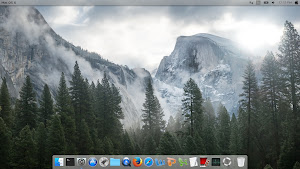
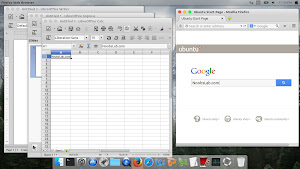
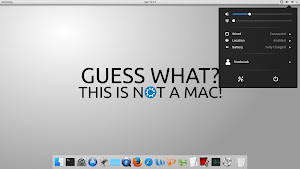
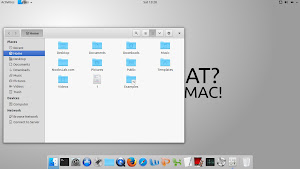
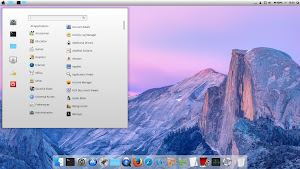
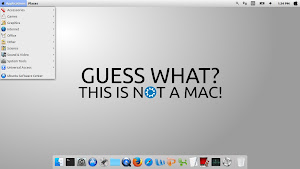
What's in this Version?
Enter these commands in terminal to get themes, icons and cursors.
After installation choose theme, icons and mac cursor from tweak tool.
To Uninstall themes, icons and cursors
To install Slingscold Launcher (Launchpad) in Ubuntu/Linux Mint open Terminal (Press Ctrl+Alt+T) and copy the following commands in the Terminal:
After installation of docky, go to /usr/share/applications/ directory and drag + drop the slingscold icon on docky.
Indicator-Synapse is developed by elementary OS team and it offers the same functionality like "Spotlight".
To install enter following commands in terminal:
Install Mutate alternate to latest Spotlight
First of all install docky with following command then install Mac theme for docky:
Install themes for docky, enter following commands in terminal:
Use these commands to remove docky themes from your system:
Enter following command to remove docky and docky themes:
Tip: To pin application to dock just open Application and right click on app icon then select 'Pin to dock'.
Enter following commands:
To Revert back to default settings, enter following commands:
Enter following commands to install splash:
If you don't like MBuntu Splash, You can get back Ubuntu splash:
Enter following command to remove splash:
Enter following commands to change 'Ubuntu Desktop' text on the panel:
Revert back to 'Ubuntu Desktop' text, enter following commands in the Terminal:
Enter following commands in terminal to remove white dots and Ubuntu logo:
If you want to revert back then use following commands.
Enter following commands to install Apple Logo:
If you want back Ubuntu logo enter following commands in terminal:
Enter following command to install tweak tools.
Enter following commands to install monochrome icons for libreoffice.
After installation go to LibreOffice menu select "Tools" > "Options" > "LibreOffice" > "View" and select "Sifr" under "Icon size and style". See following screenshots
You can change fonts from Unity-Tweak-Tool, Gnome-Tweak-Tool or Ubuntu Tweak
Warning: Use this feature on your own risk, last time we received a lot feedback that it is making our system unusable. Please don't report any blank screen (If happens) issue after installing it. BTW it works just fine for me, I can't guarantee you that it will work for you. You have been warned.
Enter following commands to install Mac LightDM-webkit theme:
After installation reboot PC.
If you want to revert back, You can get back LightDM default look:
Enter following command to remove LightDM theme:
After removal reboot your PC.
That's it
(Note: For best results use Unity/Gnome FallBack, and for previous Ubuntu versions link to posts are given)
Finally after a lot of work Mac OS X (Macbuntu Yosemite) transformation pack is ready for Ubuntu 14.10 Utopic Unicorn/14.04 Trusty Tahr. We could make everything automated but in this way you guys won't get how things done in Linux, so we kept everything semi-automatic and interactive. This pack contains themes for GTK (supports: Unity, Gnome, Cinnamon, Mate, and Xfce), two themes for Gnome Shell, one theme for Cinnamon, one icon theme, cursors, and boot screen. I collected some parts for themes from different sources (Cinnamon, Gnome Shell theme from Yosemite Shell, some parts from Zukimac) and Jared from ravefinity helped us fixing bugs in themes, and some icons also collected from different sources[1], docky themes are Ambiance and Buyi-idock. Following these instructions you can completely change look of your Ubuntu 14.10/14.04 to look like Mac. In previous pack we used LightDM webkit theme which was quite similar to Mac login screen, this time we are offering again but you have to use it on your own risk because many users reported problems last time.
Mac packs for Linux are almost stopped but we kept this project on our list from 12.04, and now we have reached to 14.10 with Mac transformation. Many people look on the internet for pre-configured Macbuntu 14.10/Mac4lin, Mac Ubuntu theme and so on, but it is good idea to transform it by yourself because if you want to go back to default look or want to change look you can do that easily.
Note: If you encounter any bug in theme/icons/any stuff, report to us with screenshot or problem with details.
>> MacBuntu Pack For Ubuntu 17.04 Zesty Zapus
>> MacBuntu Pack For Ubuntu 16.04 Xenial Xerus
>> MacBuntu Pack For Ubuntu 15.10 Wily Werewolf
>> MacBuntu Pack For Ubuntu 15.04 Vivit Vervet
>> MacBuntu Pack For Ubuntu 14.04 Trusty Tahr/Linux Mint 17
>> MacBuntu Pack For Ubuntu 12.04 Precise Pangolin/Linux Mint 13
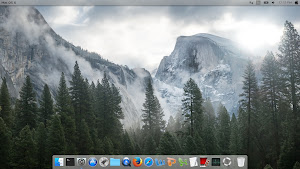
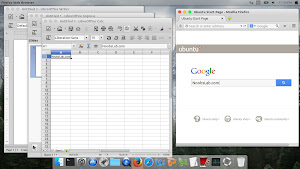
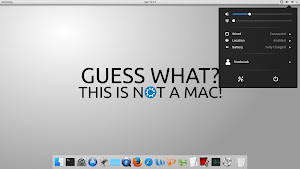
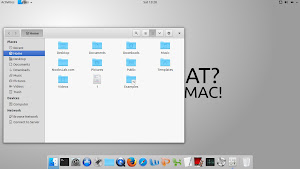
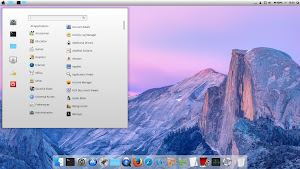
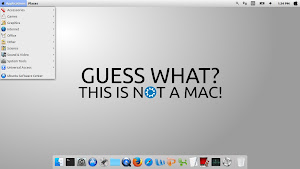
What's in this Version?
- Themes are shiny, smooth, fast, and looks like latest Mac
- Mac Boot Splash auto configuration
- Mac theme for LightDM-webkit auto configuration
- Separate GTK themes for each desktop (Unity, Gnome Classic, Linux Mint)
- Latest icon set
- Three docky themes
- Auto set themes and icons script
1: MacBuntu wallpapers
Download MacBuntu OS Y Wallpapers and extract to pictures directory.2: MacBuntu OS Y Theme, Icons and cursors:
Enter these commands in terminal to get themes, icons and cursors.
To Uninstall themes, icons and cursors
3: Slingscold (Alternative to Launchpad)
To install Slingscold Launcher (Launchpad) in Ubuntu/Linux Mint open Terminal (Press Ctrl+Alt+T) and copy the following commands in the Terminal:
4: Indicator Synapse and Mutate (Alternative to Spotlight)
Indicator-Synapse is developed by elementary OS team and it offers the same functionality like "Spotlight".
To install enter following commands in terminal:
5: Docky
Docky is best choice for this pack, it is lightweight and we are providing this pack themes for docky.First of all install docky with following command then install Mac theme for docky:
Install themes for docky, enter following commands in terminal:
Use these commands to remove docky themes from your system:
Enter following command to remove docky and docky themes:
Tip: To pin application to dock just open Application and right click on app icon then select 'Pin to dock'.
6: Set themes and icons:
This time I made things easy for Unity desktop, you can simply run the following script to set everything automatically. Further if you want you can change your settings.Enter following commands:
To Revert back to default settings, enter following commands:
7: Apply MBuntu Splash:
Enter following commands to install splash:
If you don't like MBuntu Splash, You can get back Ubuntu splash:
Enter following command to remove splash:
8: Replace 'Ubuntu Desktop' text with 'Mac' on the Panel
Enter following commands to change 'Ubuntu Desktop' text on the panel:
Revert back to 'Ubuntu Desktop' text, enter following commands in the Terminal:
9: Remove White Dots and Ubuntu Logo from Lock Screen:
If you are using LightDM then remove whitedots and replace logo by using this method.Enter following commands in terminal to remove white dots and Ubuntu logo:
If you want to revert back then use following commands.
10: Apple Logo in Launcher
Enter following commands to install Apple Logo:
If you want back Ubuntu logo enter following commands in terminal:
11: Unity Tweak Tool to change Themes & Icons:
You can use these popular tools to change themes and icons in Ubuntu, Also you can change other settings from these tweak tools. You can also install Ubuntu Tweak.Enter following command to install tweak tools.
12: Install Monochrome icons for Libreoffice:
Human icons are default in LibreOffice which kind of look weird with this transformation pack, to make LibreOffice more elegant with monochrome icons follow these instructions.Enter following commands to install monochrome icons for libreoffice.
13: (Optional) Mac fonts:
Last time I received request about Mac fonts, so this time I am including them with this pack. So here are fonts for you.14: (Optional) Install MacBuntu theme for LightDM Webkit:
Warning: Use this feature on your own risk, last time we received a lot feedback that it is making our system unusable. Please don't report any blank screen (If happens) issue after installing it. BTW it works just fine for me, I can't guarantee you that it will work for you. You have been warned.
Enter following commands to install Mac LightDM-webkit theme:
If you want to revert back, You can get back LightDM default look:
Enter following command to remove LightDM theme:
That's it