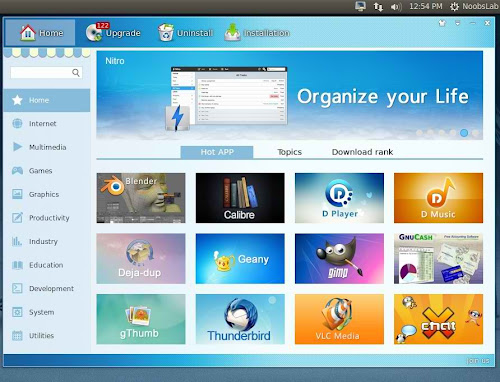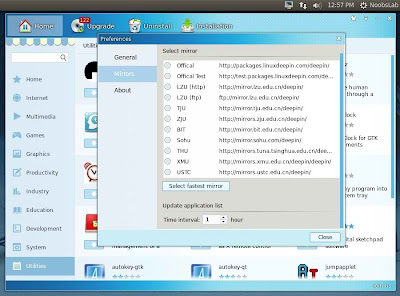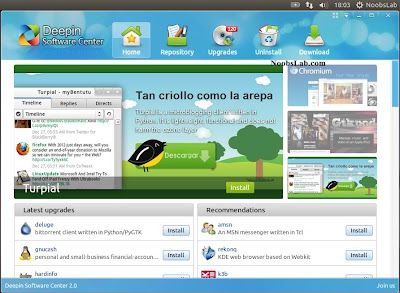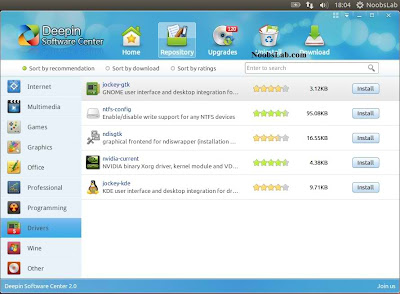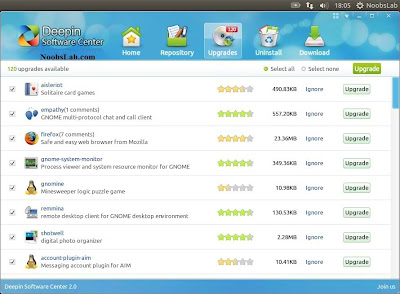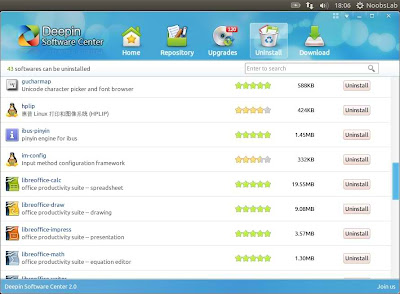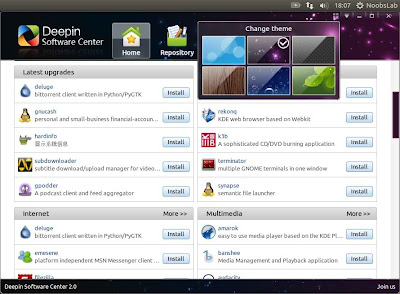Install Deepin Software Center v3.2 in Ubuntu 14.10 Utopic/14.04 Trusty/Linux Mint 17 and Deepin Software Center v3.0 in Ubuntu 13.10 Saucy/13.04 Raring/12.10 Quantal/12.04 Precise/Linux Mint 16/15/14/13/other Ubuntu derivatives
Install Deepin Software Center v2.1 in 13.10 Saucy/13.04 Raring/12.10 Quantal/12.04 Precise/Linux Mint 17/16/15/14/13/other Ubuntu derivatives
Deepin Software Center, aka DSC, is one of the most talked about applications of Linux Deepin. DSC supports parallel downloading, resuming downloads, update notification and cache cleaning. DSC also comes with colorful skins that can be swapped as your mood changes.
It provides more than 2,600 decent applications and features easy installation and uninstall, software repository and recommended applications. It supports 1-click install, downloading packages with multi-thread and clearing up cached packages. It provides topics for software introduction and shares good applications.
Note: You can't have all versions at the same time.
Install Deepin Software Center v2.1 in 13.10 Saucy/13.04 Raring/12.10 Quantal/12.04 Precise/Linux Mint 17/16/15/14/13/other Ubuntu derivatives
Deepin Software Center, aka DSC, is one of the most talked about applications of Linux Deepin. DSC supports parallel downloading, resuming downloads, update notification and cache cleaning. DSC also comes with colorful skins that can be swapped as your mood changes.
It provides more than 2,600 decent applications and features easy installation and uninstall, software repository and recommended applications. It supports 1-click install, downloading packages with multi-thread and clearing up cached packages. It provides topics for software introduction and shares good applications.
Note: You can't have all versions at the same time.
Deepin Software Center Version 3.2/3.0
Screenshots v3.2/v3.0