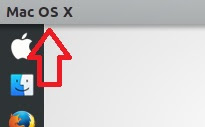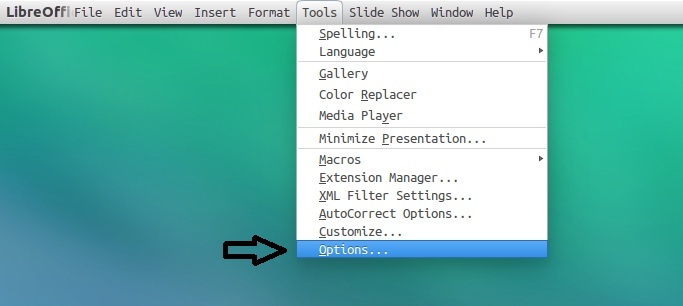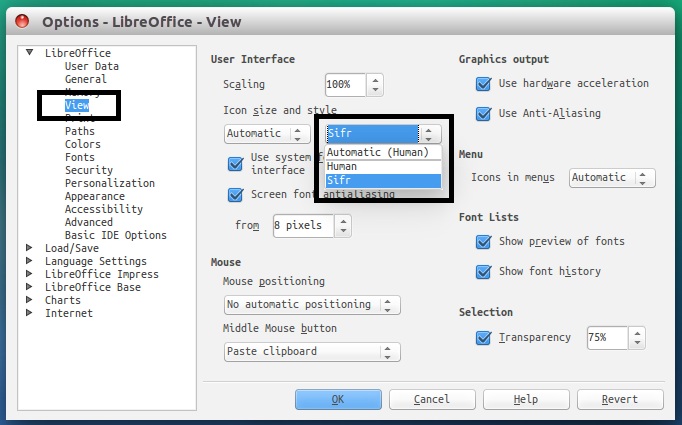Mac OS (MBuntu) Transformation pack is ready for Ubuntu 15.04 Vivid Vervet
(Note: For best results use Unity or you can also use under Gnome Shell & Cinnamon, and for previous MacBuntu versions for previous Ubuntu releases link to posts are given.)
>> MacBuntu Pack For Ubuntu 17.04 Zesty Zapus
>> MacBuntu Pack For Ubuntu 16.04 Xenial Xerus
>> MacBuntu Pack For Ubuntu 15.10 Wily Werewolf
>> MBuntu Pack For Ubuntu 14.10 Utopic/14.04 Trusty Tahr/Linux Mint 17.1/17
>> MacBuntu Pack For Ubuntu 14.04 Trusty Tahr/Linux Mint 17
>> MacBuntu Pack For Ubuntu 12.04 Precise Pangolin/Linux Mint 13
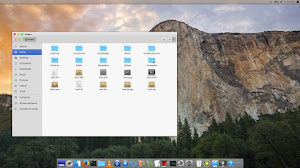
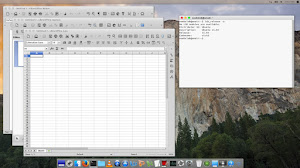
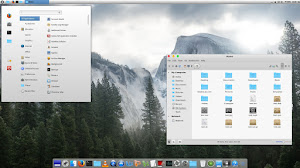
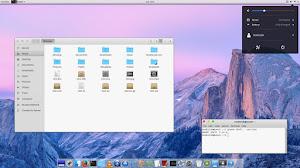
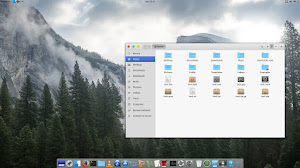
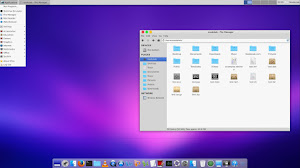
What's in this Version?
Enter these commands in terminal to get themes, icons and cursors.
After installation choose theme, icons and mac cursor from tweak tool.
To Uninstall themes, icons and cursors
To install Slingscold Launcher (Launchpad) in Ubuntu/Linux Mint open Terminal (Press Ctrl+Alt+T) and copy the following commands in the Terminal:
After installation of docky, go to /usr/share/applications/ directory and drag + drop the slingscold icon on docky.
After installation you can open Mutate from Menu/Dash, use CTRL+D as shortcut to activate mutate.
First of all install docky with following command then install Mac theme for docky:
Install themes for docky, enter following commands in terminal:
Use these commands to remove docky themes from your system:
Enter following command to remove docky and docky themes:
Tip: To pin application to dock just open Application and right click on app icon then select 'Pin to dock'.
Enter following commands (Run these commands two times):
To Revert back to default settings, enter following commands:
Enter following commands to change 'Ubuntu Desktop' text on the panel:
Revert back to 'Ubuntu Desktop' text, enter following commands in the Terminal:
Enter following commands to install Apple Logo:
If you want back Ubuntu logo enter following commands in terminal:
Enter following command to install tweak tools.
Enter following commands to install monochrome icons for libreoffice.
After installation go to LibreOffice menu select "Tools" > "Options" > "LibreOffice" > "View" and select "Sifr" under "Icon size and style". See following screenshots
You can change fonts from Unity-Tweak-Tool, Gnome-Tweak-Tool or Ubuntu Tweak
After installation reboot PC.
If you want to revert back, You can get back LightDM default look:
Enter following command to remove LightDM theme:
After removal reboot your PC.
That's it
(Note: For best results use Unity or you can also use under Gnome Shell & Cinnamon, and for previous MacBuntu versions for previous Ubuntu releases link to posts are given.)
Finally after a lot of work MBuntu OS Y (Macbuntu Yosemite) transformation pack is ready for Ubuntu 15.04 Vivid Vervet. We could have made everything automated but in this way you guys won't get how stuff gets done in Linux, so we kept everything semi-automatic and pretty much interactive. This pack contains themes for GTK (supports: Unity, Gnome, Cinnamon, Mate, and Xfce), two themes for Gnome Shell, one theme for Cinnamon, one icon pack, cursors, and this time we dropped boot screen support because there are some issues going on with boot screen customization. Themes used in this pack contains some parts from other sources credit also goes to these guys (Cinnamon, Gnome Shell theme from Yosemite Shell, some parts from Zuki) and Jared from Ravefinity helped us for making theme compatibility and fixing bugs in themes, and some icons also collected from different sources[1], docky themes are Ambiance and Buyi-idock. By following these instructions you can change look of your Ubuntu 15.04 to look like Mac. In previous packs we used LightDM webkit theme which looks quite similar to Mac OS X login screen, this time we are offering again but you have to use it on your own risk because many users reported issues after installing it.
As you know guys we are doing Mac packs from quite sometime because such packs for Linux are almost stopped but we kept this project on our to do list from 12.04, and this time we have reached to 15.04 with Mac transformation. Many people look on the internet for pre-configured Macbuntu 15.04/Mac4lin, Mac Ubuntu theme and so on, but it is good idea to transform it by yourself because if you want to go back to default look or want to change look you can do it easily. Offering this pack no hate or infringing behavior is intended, simply designed for those who don't want to use Mac or can't use Mac for any reason.
Note: If you encounter any bug in theme/icons/any stuff, report to us with screenshot or problem with details.
>> MacBuntu Pack For Ubuntu 17.04 Zesty Zapus
>> MacBuntu Pack For Ubuntu 16.04 Xenial Xerus
>> MacBuntu Pack For Ubuntu 15.10 Wily Werewolf
>> MBuntu Pack For Ubuntu 14.10 Utopic/14.04 Trusty Tahr/Linux Mint 17.1/17
>> MacBuntu Pack For Ubuntu 14.04 Trusty Tahr/Linux Mint 17
>> MacBuntu Pack For Ubuntu 12.04 Precise Pangolin/Linux Mint 13
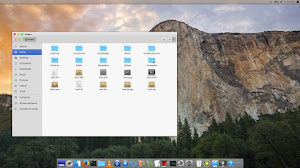
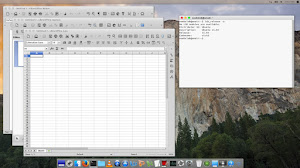
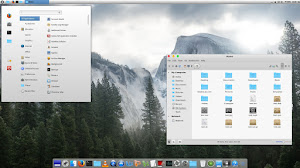
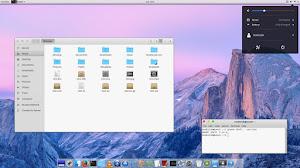
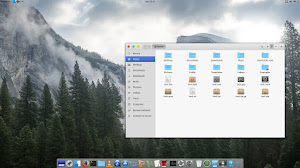
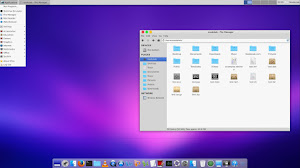
What's in this Version?
- Themes are shiny, smooth, fast, and looks like latest Mac
- Mac theme for LightDM-webkit auto configuration (Tested and works for us, use it with caution)
- GTK themes are compatible with Unity, Gnome, Xfce, Cinnamon
- Two themes for Gnome Shell, one for Xfce, and one for Cinnamon
- Icon set compatibility with 15.04
- Three docky themes
- Auto set themes and icons script
1: MacBuntu wallpapers
Download MacBuntu OS Y Wallpapers and extract to pictures directory.2: MacBuntu OS Y Theme, Icons and cursors:
Enter these commands in terminal to get themes, icons and cursors.
To Uninstall themes, icons and cursors
3: Slingscold (Alternative to Launchpad)
To install Slingscold Launcher (Launchpad) in Ubuntu/Linux Mint open Terminal (Press Ctrl+Alt+T) and copy the following commands in the Terminal:
4: Mutate Spotlight (Alternative to Mac Spotlight)
Mutate alternative to OS-X spotlight created by Wei Qiang, it offers pretty much same features like Spotlight or maybe better than Spotlight. It is a selection-based search system, which creates an index of all items and files on the system. It is designed to allow the user to quickly locate a wide variety of items on the computer, including documents, pictures, music, applications, and System Preferences. It also can run some Linux terminal commands, open URLs in web browser, translate from one language to other, and also allows you to shutdown/logout/restart computer. For more details check this post.
5: Docky
Docky is best choice for this pack, it is lightweight and we are providing this pack themes for docky.First of all install docky with following command then install Mac theme for docky:
Install themes for docky, enter following commands in terminal:
Use these commands to remove docky themes from your system:
Enter following command to remove docky and docky themes:
Tip: To pin application to dock just open Application and right click on app icon then select 'Pin to dock'.
6: Set themes and icons (Specially for Unity):
This time I made things easy for Unity desktop, you can simply run the following script to set everything automatically. Further if you want you can change your settings.Enter following commands (Run these commands two times):
To Revert back to default settings, enter following commands:
7: Replace 'Ubuntu Desktop' text with 'Mac' on the Panel
Enter following commands to change 'Ubuntu Desktop' text on the panel:
Revert back to 'Ubuntu Desktop' text, enter following commands in the Terminal:
8: Apple Logo in Launcher
Enter following commands to install Apple Logo:
If you want back Ubuntu logo enter following commands in terminal:
9: Tweak Tools to change Themes & Icons:
You can use these popular tools to change themes and icons in Ubuntu, Also you can change other settings from these tweak tools. You can also install Ubuntu Tweak.Enter following command to install tweak tools.
10: Install Monochrome icons for Libreoffice:
Human icons are default in LibreOffice which kind of look weird with this transformation pack, to make LibreOffice more elegant with monochrome icons follow these instructions.Enter following commands to install monochrome icons for libreoffice.
11: (Optional) Mac fonts:
Last time I received request about Mac fonts, so this time I am including them with this pack. So here are fonts for you.12: (Optional) Install MacBuntu theme for LightDM Webkit Greeter:
Warning: Use this feature on your own risk, last time we received a lot feedback that it is making our system unusable. Please don't report any blank screen (If happens) issue after installing it. BTW it works just fine for me, I can't guarantee you that it will work for you. You have been warned.
Enter following commands to install Mac LightDM-webkit theme:If you want to revert back, You can get back LightDM default look:
Enter following command to remove LightDM theme:
That's it