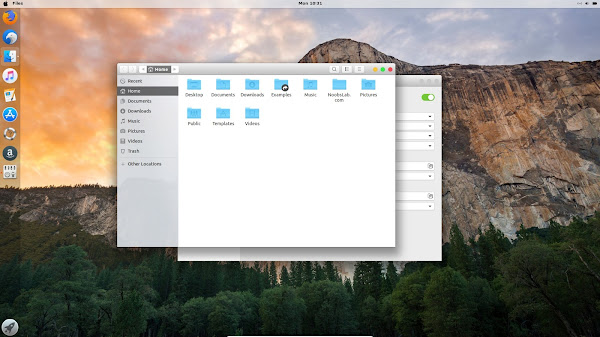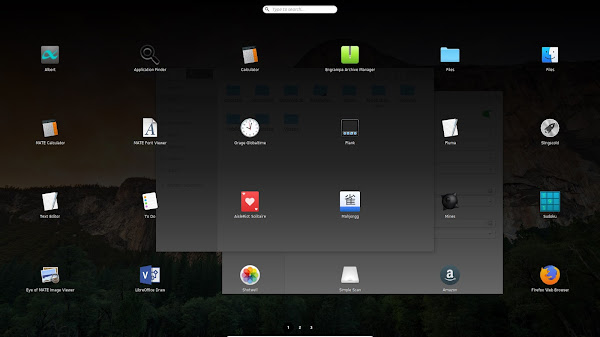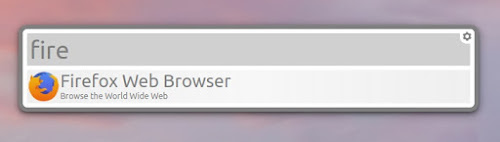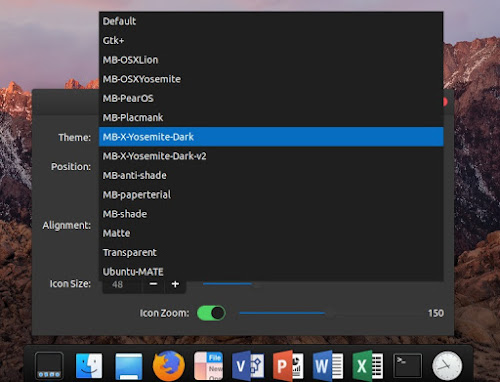MacBuntu (Macbuntu Mojave/High Sierra/El Capitan/Yosemite) transformation pack is ready for Ubuntu 18.04 Bionic Beaver/Linux Mint 19, we were constantly asked for this pack to be available on our site, so here it is for you guys. In this transformation pack we are featuring many themes for almost every desktop, so you don't have to worry about the desktop you are using whether it is Gnome Shell, Mate, Xfce, Cinnamon or any other desktop. You can simply install it in Ubuntu/Linux Mint or any other Ubuntu based distribution and make your desktop look like Mac OS X. Ubuntu compatible laptops have advanced functionality, powerful performance and great connectivity options. The Unity desktop is still supported in case you are using unofficial version of Unity desktop. In this pack you will find plenty of light variants as well as dark versions, which is managed by different creators and I would like to thank all of them for contributing these themes (McOS-themes, macOS High Sierra, macOS 11, macOS High Sierra - ELBULLAZUL). There are two themes for cursors, for dock we recommend you to install Plank dock and we are providing themes for it as well (credits: KenHarkey and erikdubois. Also we are including themes for Gnome Shell, for Cinnamon, and three icon packs in this transformation pack.
You may have already know that long ago we dropped some tweaks such as boot screen, login screen etc.. Because there were some issues with them and we couldn't get them work properly, and can't share because they are highly unstable and can make your system not boot. We are featuring albert which is equivalent to Mac spotlight and Slingscold which is known as launchpad, Slingscold may not work with some desktop environments and you see the blank launcher. Enough said, lets start making your Ubuntu 18.04 desktop look like Mac OS X by following instructions below...
You may have already know that long ago we dropped some tweaks such as boot screen, login screen etc.. Because there were some issues with them and we couldn't get them work properly, and can't share because they are highly unstable and can make your system not boot. We are featuring albert which is equivalent to Mac spotlight and Slingscold which is known as launchpad, Slingscold may not work with some desktop environments and you see the blank launcher. Enough said, lets start making your Ubuntu 18.04 desktop look like Mac OS X by following instructions below...
Note: If you encounter any bug in theme/icons/any stuff, report to us with screenshot or problem with details.
>> MacBuntu Pack For Ubuntu 16.04 Xenial Xerus/Linux Mint 18
>> MBuntu Pack For Ubuntu 14.04 Trusty Tahr/Linux Mint 17
>> MacBuntu Pack For Ubuntu 14.04 Trusty Tahr/Linux Mint 17
>> MacBuntu Pack For Ubuntu 12.04 Precise Pangolin/Linux Mint 13
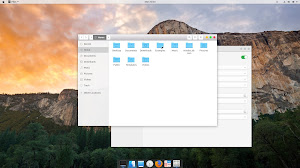
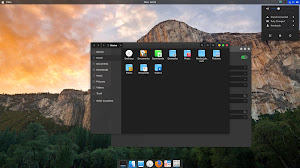
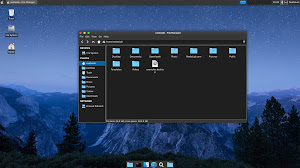
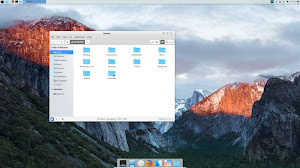
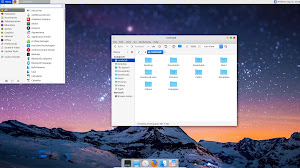
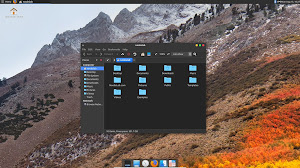
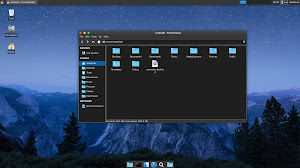
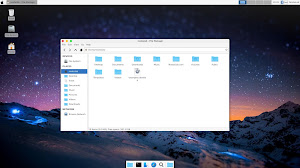
What's in this Version?
- Many themes which are better coded, looks shiny, smooth, fast
- Themes for almost every desktop such as Gnome, Mate, Xfce, Cinnamon
- Three Icons Packs
- Also themes and icons from previous pack
- Plank dock themes
- Cursor themes
1: MacBuntu wallpapers
Download MacBuntu OS Wallpapers and extract to pictures directory.Default Mac wallpapers in 5K can be downloaded from here.
2: MacBuntu OS Y Theme, Icons and cursors:
Enter these commands in terminal to get themes, icons and cursors.
To Uninstall themes and icons
3: Slingscold (Alternative to Launchpad)
To install Slingscold Launcher (Launchpad) in Ubuntu/Linux Mint open Terminal (Press Ctrl+Alt+T) and copy the following commands in the Terminal:
4: Albert Spotlight (Alternative to Mac Spotlight)
Albert alternative to OS-X spotlight created by Manuel, it offers pretty much same features like Spotlight or maybe better than Spotlight. It is a selection-based search system, which creates an index of all items and files on the system. It is designed to allow the user to quickly locate a wide variety of items on the computer, including documents, pictures, music, applications, and System Preferences. You can set custom hotkey and modify search criteria for albert.
You can also checkout Cerbero which is also similar to Albert.
5: Plank Dock
This time we chose Plank it seems a best choice for this pack because it doesn't have any kind of issues, it is lightweight and we are providing themes with this pack for Plank dock.First of all install Plank dock with following command then install Mac themes for Plank:
Install themes for Plank dock, enter following commands in terminal:
Use these commands to remove Plank dock themes from your system:
Enter following command to remove Plank dock and themes:
Tip: To pin application to dock just open Application and right click on app icon then select 'Keep in dock'.
6: Tweak Tools to change Themes & Icons:
You can use these popular tools to change themes and icons in Ubuntu, Also you can change other settings from these tweak tools.Enter following command to install tweak tools.
7: Install Monochrome icons for Libreoffice:
Human icons are default in LibreOffice which kind of look weird with this transformation pack, to make LibreOffice more elegant with monochrome icons follow these instructions.Enter following commands to install monochrome icons for libreoffice.
8: (Optional) Mac fonts:
Last time I received request about Mac fonts, so this time I am including them with this pack. So here are fonts for you.What do you say about this pack?