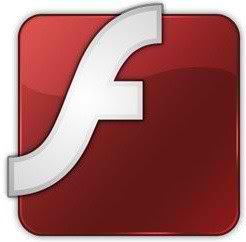Tweaks/Things to do after Install of Ubuntu 13.10 Saucy Salamander
Ubuntu 13.10 Saucy is just released today, Ubuntu team has done really great work there aren't much new features in this release but many current features and issues improved in 13.10 saucy. So we can say canonical focused on stability of Ubuntu desktop. Unity is much much faster, responsive and a lot of things added like smart scopes, anonymous dash searches and many more. After a lot of digging to this release I was wondering what tweaks should we do with this release and than it will be completely ready to use for us. So tweaks work has been done by me and brought for you, after applying these tweaks your desktop will be complete. All tweaks has been tested by NoobsLab, So if you encounter any problem feel free to ask us. Lets start tweaking to 13.10 ...
Unity Tweak Tool is a configuration tool for the Unity Desktop, providing users access to features and configuration options not (obviously) accessible, and brings them all together in a polished & easy-to-use interface.
Install Tweak Tools with following command:
Also Checkout Ubuntu Tweak
CCSM, short for CompizConfig Settings Manager, is a configuration tool for Compiz Fusion. It is used to configure the many plugins included in Compiz and Compiz Fusion, as well as the use of various profiles and intergrating better with existing desktop settings.
To install Synaptic Manager and CCSM enter following commands in Terminal:
Go to Dash and Search "CCSM" or "synaptic"
Disable Remote Login and Guest account is enable by default in Ubuntu, It means anybody can login with guest account in your Ubuntu and remote to any computer.
To remove white dots, enter following commands in Terminal:
To remove guest account open Terminal and enter following command:
To remove Remote login open Terminal and enter following command:
Save and close file, Now Restart to see effect.
Alternatively you can remove online search lenses from Unity, Following commands will remove Music, Photos, and Video lenses and make Unity much responsive:
Enter following command in terminal to disable overlay scrollbar:
If you want to get back overlay bar, enter following command:
Enter following command in terminal:
To remove name from panel, Enter following command:
Enter following commands to disable crash reports:
Now text file will open, In the last line you will see "enabled=1" change it to "enabled=0". Save and close file.
Now enter following command in terminal to stop apport service:
Enter following command in terminal to install firewall:
After installation open Dash and Search "GUFW" to configure it.
Enter following command to move buttons to right:
Open Dash and Search for "Software & Updates" Here you can find "Additional Drivers" in the last Tab.
Open Terminal and enter following commands:
Enter following command to install qBittorrent:
Enter following commands to install plugins.
After installation open Rhythmbox and Go to "Edit" -> "Plugins" and enable plugins.
Following command for Enable DVD Playback:
Enter following command in terminal to install:
Enable laptop mode and other tweaks for laptops
Improve laptop power management with TLP
Google Chrome
Skype
WineHQ (Windows Program Loader)
Cairo Dock
Gimp Image Editor
Curlew Multi-Converter
Deepin Software Center
VirtualBox
Grub Customizer
Install and Configure Samba Sharing between Windows and Ubuntu
Latest Nvidia Drivers (Only for those who own Nvidia Card)
Ati Amd catalyst Drivers (Only for those who own ATI Card)
Media Players: VLC, Xnoise
File Managers SunFlower Twin-Panel
Checkout Conky Collection
Checkout Themes Collection
Checkout Icons Collection
That's it.
Ubuntu 13.10 Saucy is just released today, Ubuntu team has done really great work there aren't much new features in this release but many current features and issues improved in 13.10 saucy. So we can say canonical focused on stability of Ubuntu desktop. Unity is much much faster, responsive and a lot of things added like smart scopes, anonymous dash searches and many more. After a lot of digging to this release I was wondering what tweaks should we do with this release and than it will be completely ready to use for us. So tweaks work has been done by me and brought for you, after applying these tweaks your desktop will be complete. All tweaks has been tested by NoobsLab, So if you encounter any problem feel free to ask us. Lets start tweaking to 13.10 ...
1: Tweak Tools:
Gnome Tweak Tool is well-known powerful tweak tool, With this tool you can manage your Ubuntu environment like: Change theme, icons, fonts, cursor and so on options.Unity Tweak Tool is a configuration tool for the Unity Desktop, providing users access to features and configuration options not (obviously) accessible, and brings them all together in a polished & easy-to-use interface.
Install Tweak Tools with following command:
2: Synaptic and Compiz (CCSM) with extra plugins:
Synaptic is a graphical package management program for apt. It provides the same features as the apt-get command line utility with a GUI front-end based on Gtk+.CCSM, short for CompizConfig Settings Manager, is a configuration tool for Compiz Fusion. It is used to configure the many plugins included in Compiz and Compiz Fusion, as well as the use of various profiles and intergrating better with existing desktop settings.
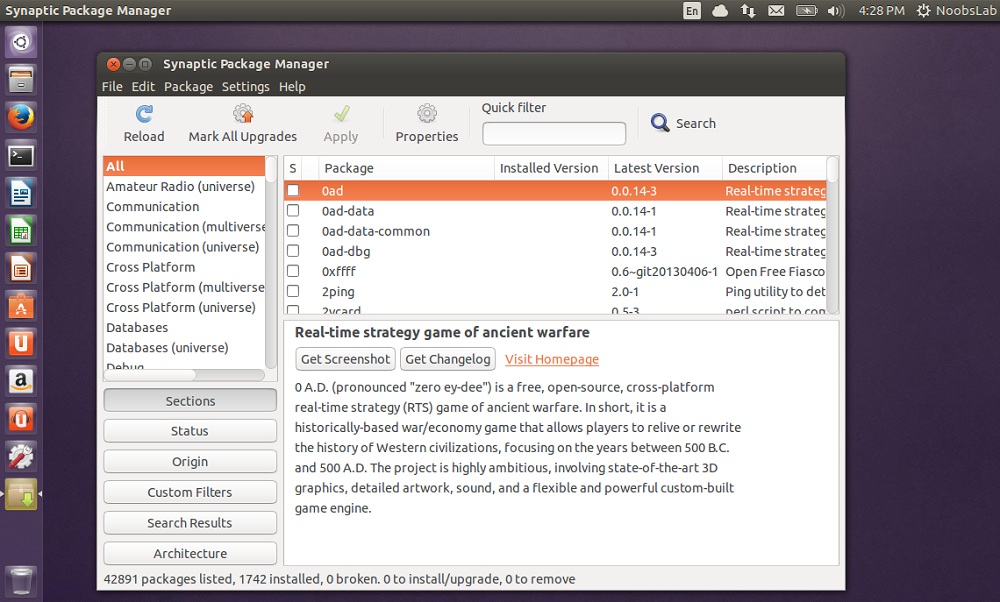 | 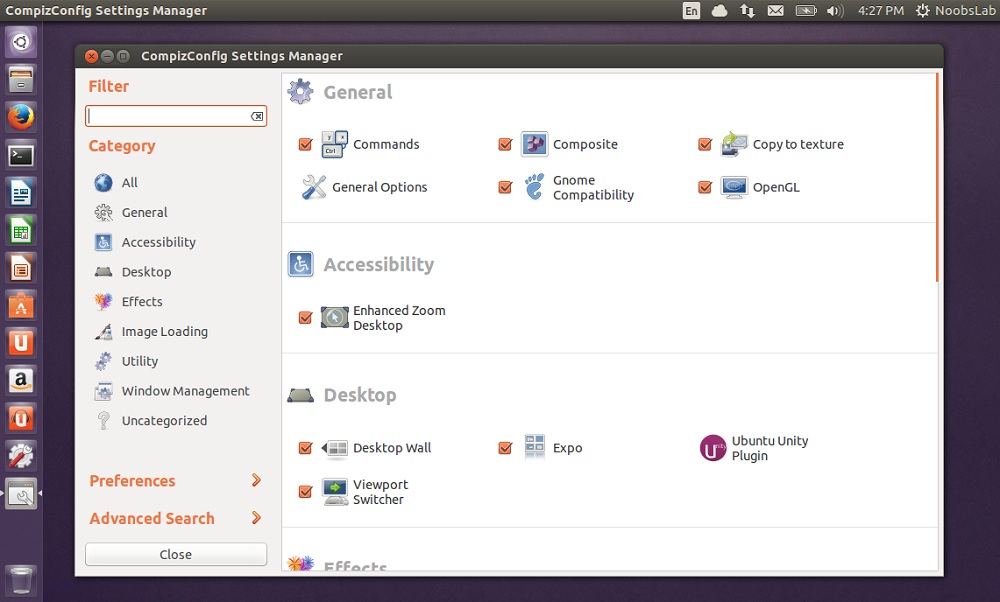 |
To install Synaptic Manager and CCSM enter following commands in Terminal:
3: LightDM Tweaks
Remove White dots: If you want to remove white dots from login screen of Ubuntu 13.10.Disable Remote Login and Guest account is enable by default in Ubuntu, It means anybody can login with guest account in your Ubuntu and remote to any computer.
To remove white dots, enter following commands in Terminal:
To remove guest account open Terminal and enter following command:
To remove Remote login open Terminal and enter following command:
4: Improve Unity Performance, Remove Online Search Lenses:
If you don't like online searches in Unity, You can disable it from Settings -> Privacy then Turn off online search.Alternatively you can remove online search lenses from Unity, Following commands will remove Music, Photos, and Video lenses and make Unity much responsive:
5: Disable overlay Scrollbars:
You can disable overlay scrollbars, if you don't like that.Enter following command in terminal to disable overlay scrollbar:
If you want to get back overlay bar, enter following command:
6: Show username on panel:
UserName is disabled by default in Ubuntu, So here is tweak you can enable it very easily.Enter following command in terminal:
To remove name from panel, Enter following command:
7: Disable System Crash Reports:
If you are experiencing something crashes in your Ubuntu, and you don't like to be notify with reports. You can disable them easily.Enter following commands to disable crash reports:
Now enter following command in terminal to stop apport service:
8: Firewall for Ubuntu:
Linux don't need Anti-virus but Firewall is important for any kind of Operating System. UFW is installed by default in Ubuntu but it is command line and disabled by default. You can install best firewall GUFW enable and manage it graphically.Enter following command in terminal to install firewall:
9: Move Minimize, Maximize, Close Buttons to Right:
If you are used to use these buttons on right side then this tweak is useful for you. You can move Minimize, Maximize, and Close buttons to the right side.Enter following command to move buttons to right:
10: Install tested drivers for your Hardware:
Ubuntu works perfect with latest hardware, It is better to use drivers offered by Ubuntu. You can choose best drivers for your hardware from additional driver and can enable/disable from there easily.Open Dash and Search for "Software & Updates" Here you can find "Additional Drivers" in the last Tab.
11: Install Adobe Flash Plugin:
Flash player isn't available by default , So you can install flash player easily from Ubuntu repositories.Open Terminal and enter following commands:
12: qBittorrent Torrent client:
The qBittorrent project aims to provide a Free Software alternative to µtorrent. An advanced and multi-platform BitTorrent client with a nice Qt4 user interface as well as a Web UI for remote control and an integrated search engine. qBittorrent aims to meet the needs of most users while using as little CPU and memory as possible.Enter following command to install qBittorrent:
13: Integrate online accounts in Ubuntu
Ubuntu has Facebook, Google, Twitter, Yahoo, Hotmail and other accounts support. It offers you different features of your online account within Ubuntu desktop. Go to Settings > Online Accounts and configure accounts.14: Plugins for Rhythmbox (Like Equalizer):
Rhythmbox is default Audio player in Ubuntu 13.10, You can install plugins for rhytmbox. Plugins are: Audio-read, Album-art-search, Countdown-playlist, plugin-cover-art-browser, Equalizer, Jump-to-Playing, Jump-to-Window, lyrics, micro-blogger, open-containing-foler, radio-browser, Random-album-player, Remember-the-rhythm, repeat-one-song, rhythm-web, send-first, small-window, stop-after, suspend, tab-guitar, tray-icon, web-menu, stream-ripperEnter following commands to install plugins.
15: Install Restricted Extras:
There are some Restricted extras in Ubuntu which can't be install while installation of Ubuntu by default but you can install these Restricted extras by yourself. Restricted mp3 playback and decoding, support for various formats, fonts, java, flash plugin, lame, dvd playback.16: Codecs and Enable DVD Playback:
If you are multimedia user and use Ubuntu for multimedia then these codecs are very useful for you. You can install them by single command.17: Compression/Decompression tools:
You can compress and decompress 7z, zip, gzip, rar, xz, tar, bz2, xar, tar.gz, tar.bz, and many others.Enter following command in terminal to install:
18: Tools/Tweaks For Laptop Power Management
If you are using laptop then TLP and laptop mode tools are really important for your laptop battery and power consumption. These tools has ability to save battery life and some other features.Enable laptop mode and other tweaks for laptops
Improve laptop power management with TLP
19: To Reset Unity:
>> to reset the Unity:20: Must have Misc/Softwares for Ubuntu 13.10 Saucy:
Enable Transparent Desktop Cube and Wobbly WindowsGoogle Chrome
Skype
WineHQ (Windows Program Loader)
Cairo Dock
Gimp Image Editor
Curlew Multi-Converter
Deepin Software Center
VirtualBox
Grub Customizer
Install and Configure Samba Sharing between Windows and Ubuntu
Latest Nvidia Drivers (Only for those who own Nvidia Card)
Ati Amd catalyst Drivers (Only for those who own ATI Card)
Media Players: VLC, Xnoise
File Managers SunFlower Twin-Panel
Checkout Conky Collection
Checkout Themes Collection
Checkout Icons Collection
That's it.