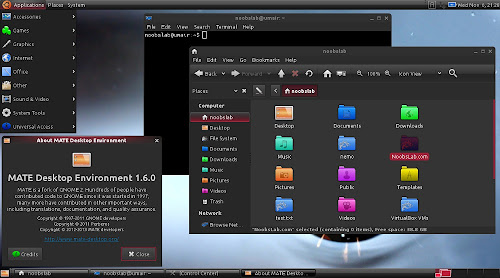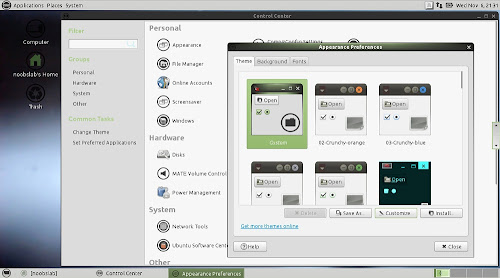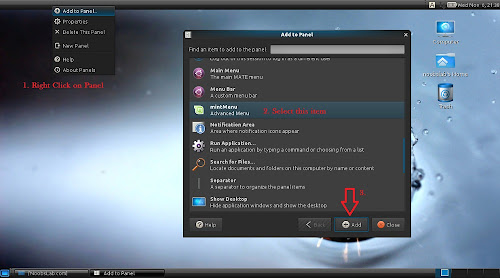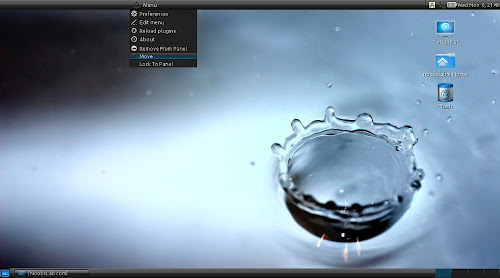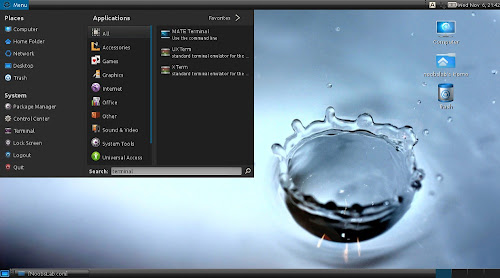Install Mate Desktop 1.6 with MintMenu in Ubuntu 13.10 Saucy/13.04 Raring/12.10 Quantal/12.04 Precise/Linux Mint 16/15/14/13/other Ubuntu derivatives
MATE is a fork of GNOME 2. It provides an intuitive and attractive desktop environment using traditional metaphors for Linux and other Unix-like operating systems. If you wish to use this desktop environment on Ubuntu to replace your current desktop interface. It provides an intuitive and attractive desktop to Linux users using traditional metaphors. Mate updated to Gtk 3.6 and all Gtk themes works with Mate, it comes with three themes Menta, BlackMATE, and GreenLaguna.
Mate desktop uses it's official file manager called 'Caja'. It allows to browse directories, preview files and launch applications associated with them. It is also responsible for handling the icons on the MATE desktop. It works on local and remote filesystems. Caja is a fork of Nautilus. MATE has it's own Terminal which is a fork of GNOME Terminal. Archive manager 'Engrampa' is default for the MATE environment. It allows you to: create and modify archives, view the content of an archive, view a file contained in an archive, extract files from the archive. Engrampa is a fork of File-Roller.
Changes in Mate 1.6:
To install Mate desktop in Ubuntu/Linux Mint open Terminal (Press Ctrl+Alt+T) and add relevant repository then scroll down for install commands:
>> For Ubuntu 13.10 Saucy/Linux Mint 16
>> For Ubuntu 13.04 Raring/Linux Mint 15
>> For Ubuntu 12.10 Quantal/Linux Mint 14
>> For Ubuntu 12.04 Precise/Linux Mint 13
After adding relevant repository, Use following commands to install Mate Desktop:
Install MintMenu in Mate desktop with these commands:
That's it
MATE is a fork of GNOME 2. It provides an intuitive and attractive desktop environment using traditional metaphors for Linux and other Unix-like operating systems. If you wish to use this desktop environment on Ubuntu to replace your current desktop interface. It provides an intuitive and attractive desktop to Linux users using traditional metaphors. Mate updated to Gtk 3.6 and all Gtk themes works with Mate, it comes with three themes Menta, BlackMATE, and GreenLaguna.
Mate desktop uses it's official file manager called 'Caja'. It allows to browse directories, preview files and launch applications associated with them. It is also responsible for handling the icons on the MATE desktop. It works on local and remote filesystems. Caja is a fork of Nautilus. MATE has it's own Terminal which is a fork of GNOME Terminal. Archive manager 'Engrampa' is default for the MATE environment. It allows you to: create and modify archives, view the content of an archive, view a file contained in an archive, extract files from the archive. Engrampa is a fork of File-Roller.
Changes in Mate 1.6:
- Support for systemd-logind in mate-session-manager, mate-screensaver and mate-power-manager has been added.
- The places sidebar has been improved.
- Support for new thumbnailers specification has been added.
- Wallpapers are now cached for a better memory management.
- A connect server dialog has been added from Nautilus 3.
- An option has been added to open new windows on the center of the screen.
- New GTK2/3 themes have been implemented.
To install Mate desktop in Ubuntu/Linux Mint open Terminal (Press Ctrl+Alt+T) and add relevant repository then scroll down for install commands:
>> For Ubuntu 13.10 Saucy/Linux Mint 16
>> For Ubuntu 13.04 Raring/Linux Mint 15
>> For Ubuntu 12.10 Quantal/Linux Mint 14
>> For Ubuntu 12.04 Precise/Linux Mint 13
Mint Menu
One of the most advanced menus under linux. mintmenu supports filtering, favorites, easy-uninstallation, autosession, and many other features.Right click on Menu > Select 'Remove From Panel' (You can keep both menus if you want)
Right click on Menu for options like Move, Lock, etc. It can be added to bottom panel.
Install MintMenu in Mate desktop with these commands: