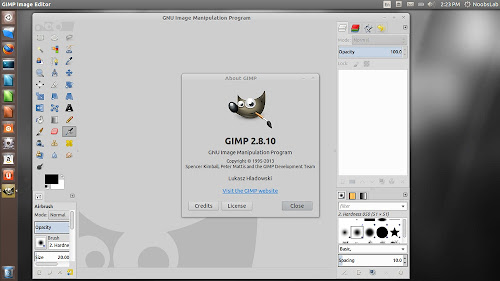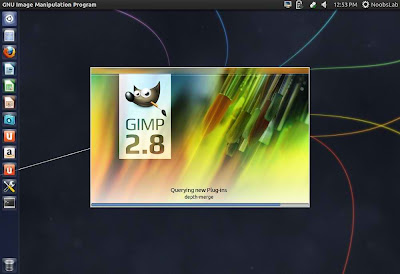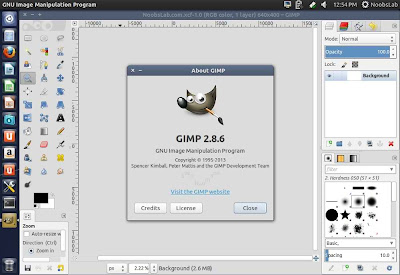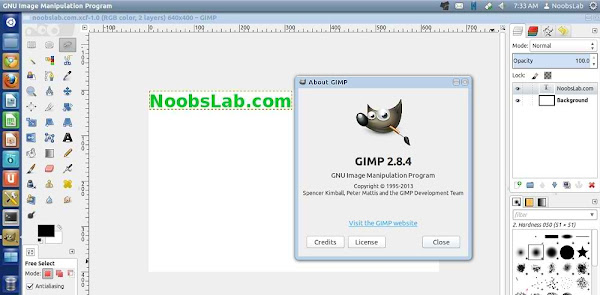In our age of visual communication, design software programs have become a necessity. If you weren't fortunate enough to have the hook-up for a pirated version of Photoshop, or better than that, deep pockets allowing you to purchase the Adobe Creative Suite, well, you were out of luck.
That is, until the lovely creators of Linux came out with the
GNU Image Manipulation Program (GIMP), but even then, Mac users have had to install 11X just to run GIMP on their Mac OS, until now. GIMP recently released version 2.8.2 and it's better than good — it's great! No more downloading programs just to use the free open-source program you've grown accustomed to. You might have to do a right click to get around OS X Mountain Lion's gatekeeper, but beyond that, once you've place it in your applications folder and opened the program, you're flying first class all the way, and for free.
Granted GIMP isn't the kind of program you'd use as a student working toward getting a
graphic design degree, but if you want to do professional-level image touch-ups, resize and crop images and create simple designs, then GIMP is the graphic-design program for you.
Here are a few other things we love about this latest version of graphic design goodness.
What Bugs?
This latest version is practically bug free. All the things that once frustrated users have been fixed, proving once again that good things come to those who wait. While the wait was longish, loyal GIMP users will be happy to know many memory aspects of the program are corrected, such as JPEG saving options, slow canvas redraw issues and showing incorrect file sizes on Windows OS platforms. After numerous complaints about slow download time on Windows and issues with image saving, Linux finally heard you and has found a way to give users of both Windows and Mac what they want.
Portability
Now that GIMP is available for fast download on both Mac and Windows, you can open and work on a raw file from anywhere that can download GIMP. The ability to save a GIMP file on a CD, memory stick,
USB flash drive and even on the Xbox 360 is something you can't do even with a pirated Photoshop Suite.
All You Need
If all you need or use are the basics in graphic design and image editing, then GIMP offers all the tools required to produce professional work. Print shops require you use CMYK and sometimes TIFF files, which you can find in GIMP. Plus, Linux offers easy to understand tutorials if you run into any issues making images camera ready for a print shop.
If you have issues with the program or downloading the latest version, contact a support representative and you should get a response in timely fashion. Programmers at Linux want to convert new users and talk with current users about the operating system they love.
Latest Version of
Gimp available for Ubuntu/Mint