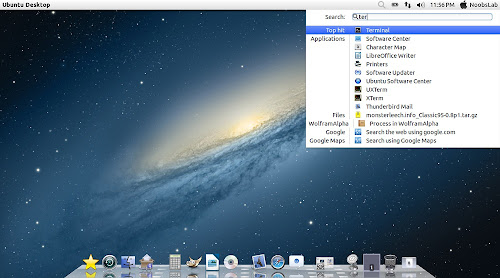On 26th April, 2012 the most beloved version of Ubuntu was released "Ubuntu 12.04 Precise" Long-Term support version, I still remember and miss that day when it was released. I personally used it a lot after "10.04 LTS" and still I use it for productivity because it is stable has a lot of stuff available developed by community such as applications, themes, icons, 3rd-party scripts for it and so on.

Here we are in the last week when Ubuntu 12.04 LTS is going to reach End-of-Life for community (28th April 2017). So everybody is encouraged to upgrade to supported version of Ubuntu, if you are in the enterprise industry and 12.04 is doing some main operations and you can't upgrade then Canonical has got your back.
You can buy Extended Security Maintenance (ESM) from Ubuntu website and get support from Canonical which includes several features such as important security updates for kernel and user base packages (these updates will be delivered in a secure, private archive exclusively available for people who buy Ubuntu), 24/7 telephone and online portal support, Canonical Livepatch service, Access to knowledge base, IP legal assurance, a dedicated Canonical support engineer (these all features vary for prices - you can check further information at Ubuntu advantage).
What if you are running the Ubuntu 12.04 Precise and want to upgrade to 16.04 Xenial, well there is no way to upgrade to 16.04 Xenial directly from 12.04 Precise, you must upgrade to the Ubuntu 14.04 Trusty in the first place to get to the Ubuntu 16.04 Xenial. In case if you don't upgrade your OS then it means you are exposed to potential threats which may found later in the Kernel and OS, so there won't be any chance to get it patched unless you are super intelligent engineer and know what to do in such situation.
Benefits of upgrade to Ubuntu 14.04 is that you get two more years of upgrades, since 14.04 Trusty will reach end-of-life in April 2019. Later you can upgrade to 16.04 LTS which is supported until year 2021. That's means you are not stuck in the box with your 12.04, I strongly recommend you upgrade as soon as possible for you and let it go.
In case you don't know or looking for instructions, here is the guide available to upgrade to Ubuntu 14.04 Trusty LTS.
Happy upgrading.

Here we are in the last week when Ubuntu 12.04 LTS is going to reach End-of-Life for community (28th April 2017). So everybody is encouraged to upgrade to supported version of Ubuntu, if you are in the enterprise industry and 12.04 is doing some main operations and you can't upgrade then Canonical has got your back.
You can buy Extended Security Maintenance (ESM) from Ubuntu website and get support from Canonical which includes several features such as important security updates for kernel and user base packages (these updates will be delivered in a secure, private archive exclusively available for people who buy Ubuntu), 24/7 telephone and online portal support, Canonical Livepatch service, Access to knowledge base, IP legal assurance, a dedicated Canonical support engineer (these all features vary for prices - you can check further information at Ubuntu advantage).
What if you are running the Ubuntu 12.04 Precise and want to upgrade to 16.04 Xenial, well there is no way to upgrade to 16.04 Xenial directly from 12.04 Precise, you must upgrade to the Ubuntu 14.04 Trusty in the first place to get to the Ubuntu 16.04 Xenial. In case if you don't upgrade your OS then it means you are exposed to potential threats which may found later in the Kernel and OS, so there won't be any chance to get it patched unless you are super intelligent engineer and know what to do in such situation.
Benefits of upgrade to Ubuntu 14.04 is that you get two more years of upgrades, since 14.04 Trusty will reach end-of-life in April 2019. Later you can upgrade to 16.04 LTS which is supported until year 2021. That's means you are not stuck in the box with your 12.04, I strongly recommend you upgrade as soon as possible for you and let it go.
In case you don't know or looking for instructions, here is the guide available to upgrade to Ubuntu 14.04 Trusty LTS.
Happy upgrading.