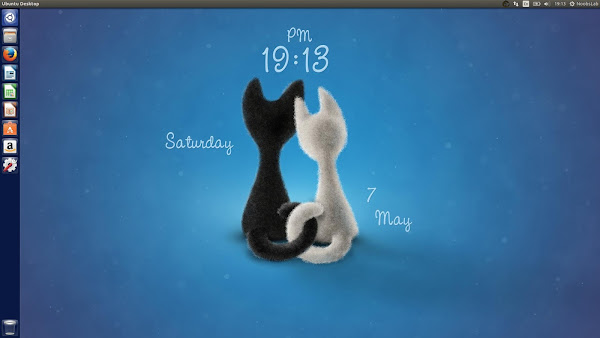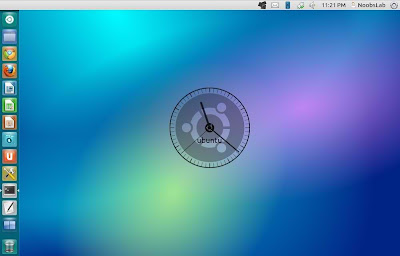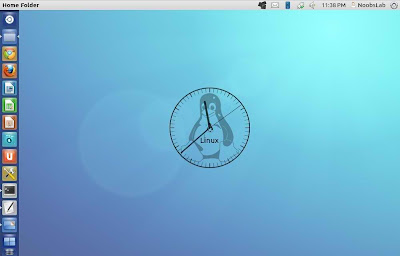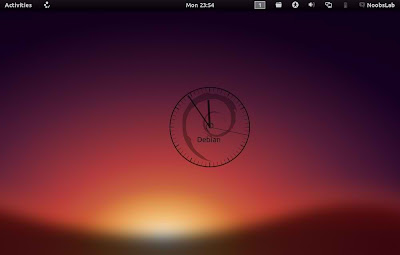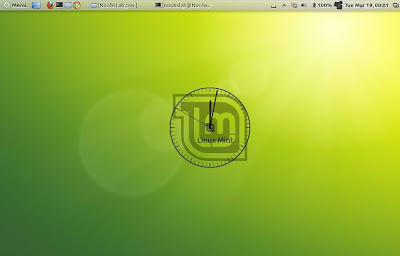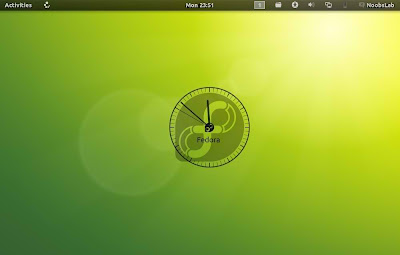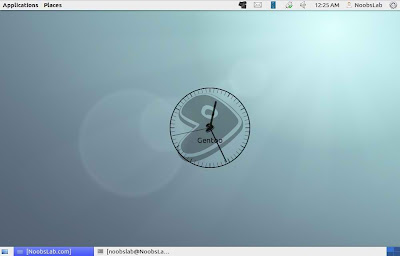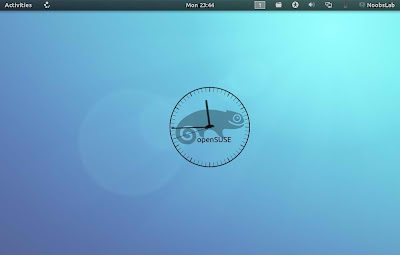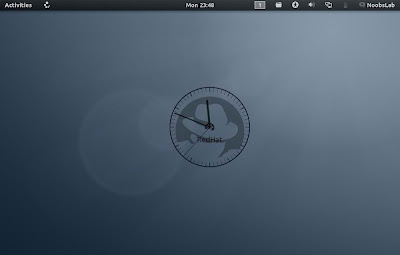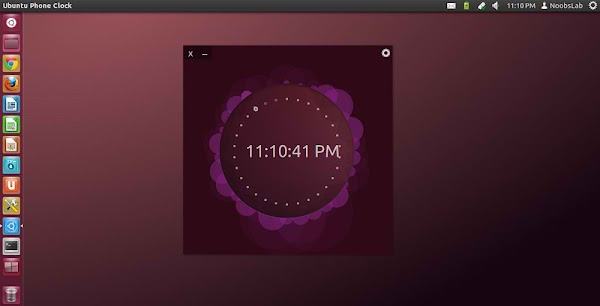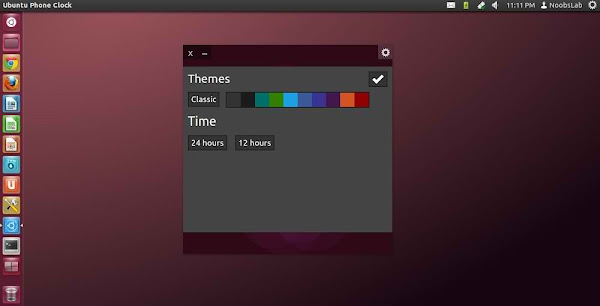Install Distro-Clock-Conky in Ubuntu 13.04/12.10/12.04/Any Ubuntu based version/Linux Mint/Debian
Ubuntu-nsClock Conky make by
Laabiyad Abderrahim, It looks awesome on desktop. This conky was only available with Ubuntu logo but NoobsLab made available logo Mint, Linux, Fedora, Red-hat Gentoo, open-SUSE Debian, and Arch. It is available for all desktop environments like Gnome Shell, Unity, Cinnamon, and others. It shows Distribution logo and current PC time as Analogue clock. Also checkout
conky collection.
Install Conky in Ubuntu/Linux Mint open terminal (Press Ctrl+Alt+T) and copy the following commands in the Terminal:
First of all Download Startup script with following commands:
Now open Startup Applications > click Add > New Dialog box will open click on Browse > Now (Press
Ctrl+H) see following screenshot.
1: Ubuntu Clock Conky
To install Ubuntu-clock-conky in Ubuntu/Mint open Terminal (Press Ctrl+Alt+T) and copy the following commands in the Terminal:
>> For (Unity, Gnome Classic, Mate, and Others)
2: Linux Clock Conky
To install Linux-clock-conky in Ubuntu/Mint open Terminal (Press Ctrl+Alt+T) and copy the following commands in the Terminal:
>> For (Unity, Gnome Classic, Mate, and Others)
3: Debian Clock Conky
To install Debian-clock-conky in Ubuntu/Mint open Terminal (Press Ctrl+Alt+T) and copy the following commands in the Terminal:
>> For (Unity, Gnome Classic, Mate, and Others)
4: Linux Mint Clock Conky
To install Linux-Mint-clock-conky in Ubuntu/Mint open Terminal (Press Ctrl+Alt+T) and copy the following commands in the Terminal:
>> For (Unity, Gnome Classic, Mate, and Others)
5: Fedora Clock Conky
To install Fedora-clock-conky in Ubuntu/Mint open Terminal (Press Ctrl+Alt+T) and copy the following commands in the Terminal:
>> For (Unity, Gnome Classic, Mate, and Others)
6: Arch Clock Conky
To install Arch-clock-conky in Ubuntu/Mint open Terminal (Press Ctrl+Alt+T) and copy the following commands in the Terminal:
>> For (Unity, Gnome Classic, Mate, and Others)
7: Gentoo Clock Conky
To install Gentoo-clock-conky in Ubuntu/Mint open Terminal (Press Ctrl+Alt+T) and copy the following commands in the Terminal:
>> For (Unity, Gnome Classic, Mate, and Others)
8: openSUSE Clock Conky
To install openSUSE-clock-conky in Ubuntu/Mint open Terminal (Press Ctrl+Alt+T) and copy the following commands in the Terminal:
>> For (Unity, Gnome Classic, Mate, and Others)
9: RedHat Clock Conky
To install RedHat-clock-conky in Ubuntu/Mint open Terminal (Press Ctrl+Alt+T) and copy the following commands in the Terminal:
>> For (Unity, Gnome Classic, Mate, and Others)
Thanks to
ejatd29 for the tip to fix fonts.
That's it, Enjoy