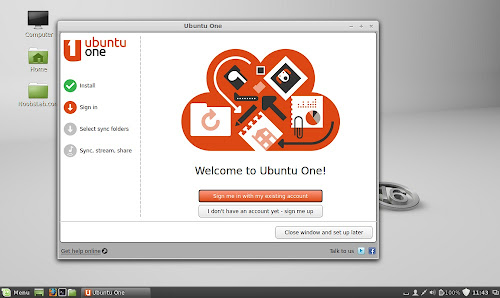Install Ubuntu One Client in Linux Mint 16 Petra/15 Olivia/14 Nadia/13 Maya/12/11/10/9
Ubuntu One helps you store, sync and share stuff. With both free and paid subscription levels, Ubuntu One helps you sync your files, share your work with others or work remotely, all with your Ubuntu computer. With suite of cloud services including storage, sync, sharing and streaming - Ubuntu One can have immediate access to music collection, favorite photos, videos, important documents and more, at any time and from any device. Ubuntu One client is available for Ubuntu, Windows, Mac, iPhone, and Android. Ubuntu One gives you 5 GB free storage per account. Also you can get 20 GB with your referral link.
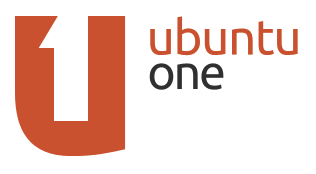
To install Ubuntu-One client in Linux Mint 16/15/14/13 open Terminal (Press Ctrl+Alt+T) and copy the following commands in the Terminal:
To install Ubuntu-One client in Linux Mint 12/11/10/9 open Terminal (Press Ctrl+Alt+T) and copy the following commands in the Terminal:
That's it
Ubuntu One helps you store, sync and share stuff. With both free and paid subscription levels, Ubuntu One helps you sync your files, share your work with others or work remotely, all with your Ubuntu computer. With suite of cloud services including storage, sync, sharing and streaming - Ubuntu One can have immediate access to music collection, favorite photos, videos, important documents and more, at any time and from any device. Ubuntu One client is available for Ubuntu, Windows, Mac, iPhone, and Android. Ubuntu One gives you 5 GB free storage per account. Also you can get 20 GB with your referral link.
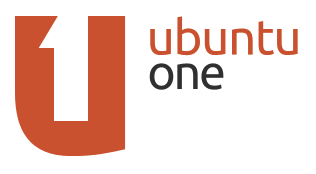
To install Ubuntu-One client in Linux Mint 16/15/14/13 open Terminal (Press Ctrl+Alt+T) and copy the following commands in the Terminal:
To install Ubuntu-One client in Linux Mint 12/11/10/9 open Terminal (Press Ctrl+Alt+T) and copy the following commands in the Terminal:
Source: ubuntuone