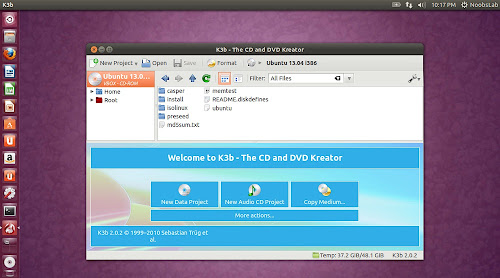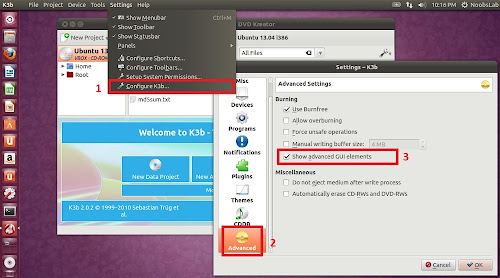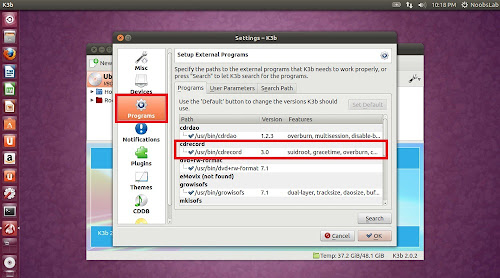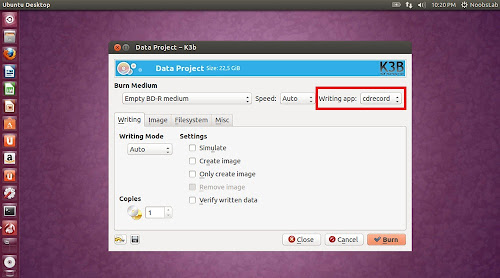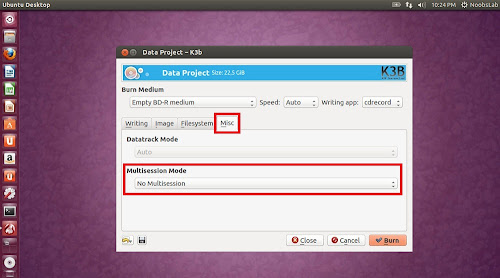If you have CDs laying around and you have some special tracks in them then you can extract them and listen again on your current devices. All you need is a CD drive and little bit time. Your physical audio collection can become digital and modern again. There are some online services also available for this kind of task but it is good idea to do it by offline application and it is pretty easy to do.
Flacon is an application designed to extract audio files individually or entire album from Audio CD. You can rip audio CDs in order to save your favorite album on your system or transfer in your mobile/handheld device. To do this, it uses information from the appropriate CUE file. Besides, Flacon makes it possible to conveniently revise or specify tags both for all tracks at once or for each tag separately.
Features:
Available for Ubuntu 17.04 Zesty/16.04 Xenial/14.04 Trusty/Linux Mint 18/17/and other Debian and Ubuntu derivatives
To Install Flacon Audio Ripper in Ubuntu/Linux Mint open Terminal (Press Ctrl+Alt+T) and copy the following commands in the Terminal:
To Install Flacon Audio Ripper in Debian/its derivatives open Terminal and copy the following commands in the Terminal:
For other distributions checkout this page.
Did you find it useful? Let us know in the comment below!
Flacon is an application designed to extract audio files individually or entire album from Audio CD. You can rip audio CDs in order to save your favorite album on your system or transfer in your mobile/handheld device. To do this, it uses information from the appropriate CUE file. Besides, Flacon makes it possible to conveniently revise or specify tags both for all tracks at once or for each tag separately.
Features:
- Supported input formats: WAV, FLAC, APE, WavPack, True Audio (TTA).
- Supported out formats: FLAC, WAV, WavPack, AAC, OGG or MP3.
- Replay Gain analysis (album-gain and track-gain modes).
- Multi-threaded conversion process.
- Automatic character set detection for CUE files.
- Generation of the pertrack CUE file in the output dir.
Available for Ubuntu 17.04 Zesty/16.04 Xenial/14.04 Trusty/Linux Mint 18/17/and other Debian and Ubuntu derivatives
To Install Flacon Audio Ripper in Ubuntu/Linux Mint open Terminal (Press Ctrl+Alt+T) and copy the following commands in the Terminal:
To Install Flacon Audio Ripper in Debian/its derivatives open Terminal and copy the following commands in the Terminal:
For other distributions checkout this page.
Did you find it useful? Let us know in the comment below!