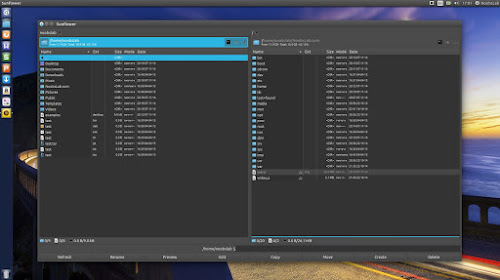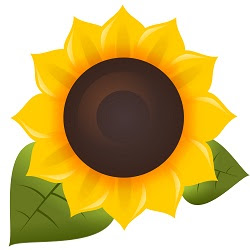
Sunflower is a twin pane, highly configurable, powerful and easy to use File Manager created for Linux with plugins support. It works with all desktop environments such as Gnome, Unity, KDE, Lxde, Xfce, Cinnamon, Mate, and others. It is open-source and developed using Python language, currently it is in active development and releasing stable versions, if you like this project then don't forget to contribute this project in anyway you like.
It offers two windows that implement an unusual concept by trying to integrate the command line with the file manager. The control concept is different from its competitors, as well: The Sunflower file manager makes intensive use of the keyboard.
Dual Pane: Unlike other file managers, Sunflower offers twin panel for easy access and use. Navigation is much easier than other file managers.
Dual panes can be displayed horizontally
Create Documents Easily: Creating files with this file manager is easy and with new options like "open file in editor". There is Advance options available to set permissions to file.
Copy/Move Dialog box with details: It shows complete details of file and folder copy/move/merge operation.
Terminal in File Manager: Another great feature of this File Manager is native Terminal, for easy access open Terminal in other panel either first or second. Sunflower Terminal offers almost same features like default Ubuntu Terminal.
Shortcut Keys for Sunflower File Manager
General Shortcuts | |
|---|---|
| Keyboard Shortcut | Function |
| Ctrl + Z | Open Terminal |
| Ctrl + D | Bookmark current directory |
| Ctrl + T | Duplicate current tab |
| Ctrl + B | Edit bookmark |
| Ctrl + Shift + T | Open directory in new tab |
| Ctrl + W | Close current tab |
| Ctrl + Tab | Activate next Tab |
| Ctrl + Shift + Tab | Change to the previous Tab |
| Ctrl + R | Update pane |
| Backspace | Change to the parent directory |
| Alt + Left arrow | Go back in history |
| Ctrl + Backspace | Show history |
| Esc | Close history |
| Alt + letter | Quick search |
| Alt + number | Switch to bookmark |
| Menu or Shift + F10 | Display menu |
| Ctrl + Menu | Open with menu |
| Ctrl + Left arrow or Ctrl+Right arrow | Use path from opposite panel |
| Alt + F3 | Toggle preview function |
| F4 | Text editor |
| Enter | Apply default action to selected files |
| Ctrl + Enter | Open current path in new tab |
| Ctrl + Alt + P | View options |
| F11 | Switch to full-screen mode |
| Ctrl + Q | Quit Sunflower |
File Operation Shortcuts | |
|---|---|
| Keyboard Shortcut | Function |
| Ctrl + A | Select all files |
| F8 or Delete | Delete selection |
| Num + * | Invert selection |
| Num + + | Select by pattern |
| Num + - | Unselect by pattern |
| F5 | Copy selection |
| F6 | Move selection |
| Ctrl + C | Copy selected files to the clipboard |
| Ctrl + X | Move selected files to the clipboard |
| Ctrl + V | Paste from clipboard |
| Alt + Num + + | Select by same extension |
| Alt + Num + - | Unselect by (same) extension |
| Ctrl + F1 | Bookmark for left pane |
| Ctrl + F2 | Bookmark for right pane |
| F7 | Create directory |
| Ctrl + F7 | Create empty file |
| Ctrl + H | Hide/Show hidden files |
| F12 | Compare directories |
Available for Ubuntu 16.04 Xenial/15.10 Wily/14.04 Trusty/12.04 Precise/Linux Mint 18/17/13/and other Ubuntu derivatives via atareao PPA
To install Sunflower in Ubuntu/Linux Mint open Terminal (Press Ctrl+Alt+T) and copy the following commands in the Terminal: