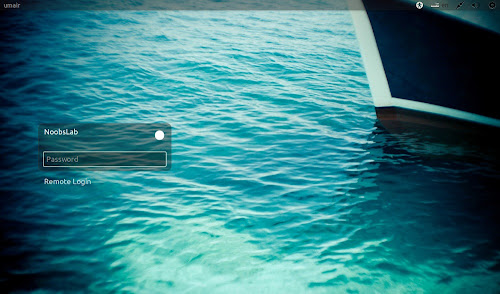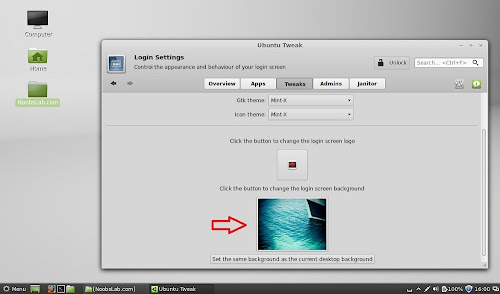Install Lightdm Display Manager in Linux Mint 15 'Olivia'/Linux Mint 14 'Nadia'
LightDM is an X display manager that aims to be light, fast, extensible and multi-desktop. LightDM is a cross-desktop display manager that aims is to be the standard display manager for the X.org X server. The most user visible aspect of the display manager is the login screen, however it also facilitates remote logins using the XDMCP protocol. You can find LightDM instructions for Linux Mint 16, Linux Mint 13.
Many People like LightDM login screen, they prefer LightDM instead of other login display managers. Linux Mint 15/14 comes with MDM as default login manager but you can change it easily with LightDM. First of all you will install LightDM then some tweaks for LightDM like removing guest account, Ubuntu logo and white dots. So lets start!
1.) To install LightDM in Linux Mint 15/14 open Terminal (Press Ctrl+Alt+T) and copy the following command in the Terminal:
During installation terminal will ask to choose Display Manager, So select "LightDm" using 'Tab' and 'Enter' keys.
2.) Now remove white dots from LightDM
Enter following commands in the Terminal to remove white dots from login screen:
3.) Remove Ubuntu Logo from LightDM
4.) Disable Guest Account from LightDM
If you don't want Guest account you can easily remove it, Enter following command it will open file in terminal.
Now add this line at the end of file.
5.) Install Ubuntu-Tweak to change background of 'Lightdm' copy following commands in the Terminal:
Revert back to MDM (Mint Display Manager)
If you want to get back MDM simple enter following command in terminal and choose MDM option in Terminal:
That's it
LightDM is an X display manager that aims to be light, fast, extensible and multi-desktop. LightDM is a cross-desktop display manager that aims is to be the standard display manager for the X.org X server. The most user visible aspect of the display manager is the login screen, however it also facilitates remote logins using the XDMCP protocol. You can find LightDM instructions for Linux Mint 16, Linux Mint 13.
Many People like LightDM login screen, they prefer LightDM instead of other login display managers. Linux Mint 15/14 comes with MDM as default login manager but you can change it easily with LightDM. First of all you will install LightDM then some tweaks for LightDM like removing guest account, Ubuntu logo and white dots. So lets start!
1.) To install LightDM in Linux Mint 15/14 open Terminal (Press Ctrl+Alt+T) and copy the following command in the Terminal:
2.) Now remove white dots from LightDM
Enter following commands in the Terminal to remove white dots from login screen:
3.) Remove Ubuntu Logo from LightDM
4.) Disable Guest Account from LightDM
If you don't want Guest account you can easily remove it, Enter following command it will open file in terminal.
Now add this line at the end of file.
allow-guest=false
5.) Install Ubuntu-Tweak to change background of 'Lightdm' copy following commands in the Terminal:
Go to Tweaks and select Login Settings, Here change GTK + Icon Theme to Mint and choose background for 'Lightdm '.
Revert back to MDM (Mint Display Manager)
If you want to get back MDM simple enter following command in terminal and choose MDM option in Terminal:
Special thanks to Mark for command update to install LightDM with minimal packages