MDM is a Display Manager which is developed by Mint team for their operating system known as "Linux Mint" a popular Ubuntu derivative, MDM is based on GDM. It provides graphical configuration tools, which allows to change the themes, remote access, automatic and timed login, event scripting, language selection and it comes with more features than any other Display Manager currently available. There are several HTML and GDM themes designed by Linux Mint team and others for MDM display manager.
Features of MDM:
- A themeable GDM greeter, for which hundreds of themes are available.
- A brand new HTML greeter, also themeable which supports a new generation of animated and interactive themes.
- The new HTML greeter supports most Web technologies such as HTML5, CSS, Javascript, WebGL and can be used to produce beautiful animated and interactive login screens.
- Collection of GDM and animated HTML themes for MDM.
- The layout of the GTK greeter was improved, and the GDM greeter is now able to draw frames around text entries if the theme asks for it (this significantly enhances the quality of some of the GDM themes).
- MDM received a lot of "under the hood" improvements and bug fixes in the last 6 months.
- The MDM configuration tool now available in Menu named as mdmsetup, looks better and is more intuitive than before.
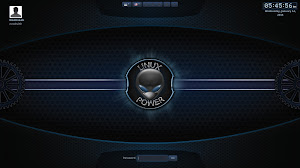
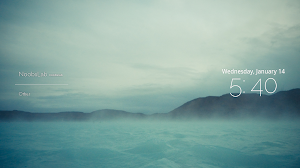
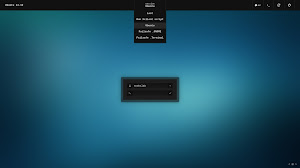
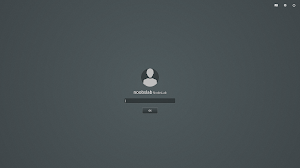
Switch between many available GDM and HTML themes
Other configuration can be accessed under "Auto Login" and "Options" tab
Note: Some users reported issues using MDM with Ubuntu 14.10 Gnome, use it on your own risk. Under my test it is working fine without any problem. If you can't get it work then simply press Ctrl+Alt+F1 to go in console mode and change display manager
sudo dpkg-reconfigure lightdm (you can change lightdm in command with your display manager like gdm)Available for Ubuntu 14.10/14.04/12.04/and Ubuntu derivatives
To install MDM and MDM themes in Ubuntu open Terminal (Press Ctrl+Alt+T) and copy the following commands in the Terminal:
Credits: Linux Mint




