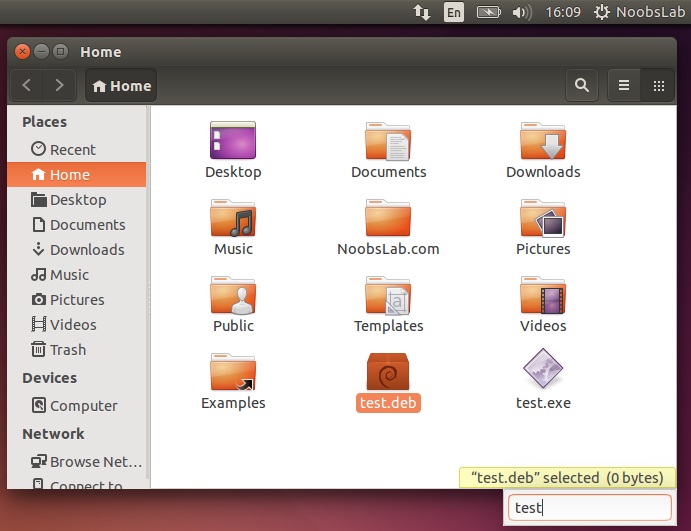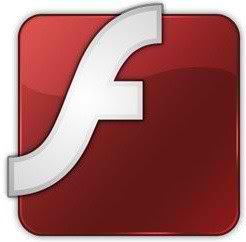Things/Tweaks to do after fresh install of Ubuntu 14.10 Utopic Unicorn/Ubuntu 14.04 Trusty Tahr

Unity Tweak Tool is a configuration tool for the Unity Desktop, providing users access to features and configuration options, and brings them all together in a polished & easy-to-use interface.
To install CCSM enter following command in Terminal:
Guest account is enable by default in Ubuntu, it means anybody can login with guest account in your Ubuntu PC.
To remove white dots, enter following commands in Terminal:
To remove guest account open Terminal and enter following command:
Save and close file, Restart to see effect.
Enter this command to disable online searches for Dash:
Enter following command in terminal to disable overlay scrollbar:
If you want to get back overlay bars, enter following command:
To enable recursive search for Nautilus, enter following command in Terminal:
To disable recursive search (Enable Type-ahead search) for Nautilus, enter following command in Terminal:
Enter following command in terminal:
To remove name from panel, Enter following command:
Local Integrated Menus display on the Title bar of any un-maximized Window. By default it is disabled, if you like it you can enable it easily. Go to System Settings > Appearance > Behavior > under 'Show the menus for a window' > select "In the window's title bar"
Scale Title bars & Menu
A new feature added to Unity, now you can increase/decrease size of Menus & Title bars easily. Go to System Settings > Displays > under 'Scale for menu and title bars' > adjust as per your needs
From Dash you can: Shut Down, Suspend, Hibernate, Log Out, Reboot, and Lock Screen.
Enter these commands in terminal to install power commands:
Enter following command in terminal to install firewall:
After installation open Dash and Search "GUFW" to configure it.
Open Terminal and enter following commands:
Alternatively: install Adobe flash from canonical partner repository, open Software-Sources > Tab 'Other Software' and tick 'Canonical Partners'
Now enter these to commands to update and install adobe flash:
Also install Silverlight alternative Pipelight for Web browsers.
Following command for Enable DVD Playback:
For Ubuntu 14.04 Trusty install more codecs:
Enter following commands to install codec:
Enter following command in terminal to install:
Enable laptop mode and other tweaks for laptops
or
Improve laptop power management with TLP
Enter following commands to disable crash reports:
Now text file will open, In the last line you will see "enabled=1" change it to "enabled=0". Save and close file.
Now enter following command in terminal to stop apport service:
Gimp Image Editor
Grub Customizer
Share Data between Windows/Linux/Mac: Create Safe Easy Shares Using Samba, Configure Samba for Windows & Ubuntu, Nitroshare (Cross-Platform)
Intel Graphics Installer
Latest Nvidia Drivers (Only for those who own Nvidia Card)
Ati Amd catalyst Drivers (Only for those who own ATI Card)
Media Players: VLC, Smplayer, Clementine, Minitube
File Managers: SunFlower Twin-Panel, Nemo
Download Manager: XtremeDM
Ebook Reader: Calibre, Adobe Reader
Checkout Conky Collection
Checkout Themes Collection
Checkout Icons Collection
That's it.
Most awaiting release Ubuntu 14.04 Trusty Tahr LTS is arrived, Ubuntu team is heading towards great way and has done really great work, unlike previous releases this release got many new features and improvements. Unity 7 is much faster, responsive and a lot of things further you can see the release post of Ubuntu 14.04. After digging in this version I was wondering what tweaks/things a normal user should do with this release and make it much better than any other OS available out there. All tweaks are tested by NoobsLab, so hopefully you won't get any problem with them and if you encounter any problem feel free to ask. Lets start .....
Ubuntu 14.10 is released today, I was wondering what to tweak in this release and this time there aren't different tweaks for this release 14.10 than previous 14.04 Trusty. So you guys can continue following these tweaks for Ubuntu 14.10 Utopic Unicorn. For some tweaks it is written "Only for 14.04 Trusty" these won't work in 14.10 Utopic as I tested.

1: Tweak Tools:
Gnome Tweak Tool is well-known powerful tweak tool, With this tool you can manage your Ubuntu environment like: Change theme, icons, fonts, cursor and so on options.Unity Tweak Tool is a configuration tool for the Unity Desktop, providing users access to features and configuration options, and brings them all together in a polished & easy-to-use interface.
 |  |
2: Enable one-click to minimize feature:
Minimize on click has landed in Ubuntu 14.10 Utopic/14.04 Trusty and it is disabled by default. You can enable it from Compiz settings manager.To install CCSM enter following command in Terminal:
Go to Dash and Search "CCSM" > Then go to Unity plugin > Tick 'Minimize Single Window Applications' feature
3: LightDM Tweaks
Remove White dots: If you want to remove white dots from login screen of Ubuntu 14.10/14.04.Guest account is enable by default in Ubuntu, it means anybody can login with guest account in your Ubuntu PC.
To remove white dots, enter following commands in Terminal:
To remove guest account open Terminal and enter following command:
4: Disable online searches from dash:
Fixubuntu offers a simple script to disable all online searches from Dash, with just single command you can do it easily.Enter this command to disable online searches for Dash:
5: Disable overlay Scrollbars:
You can disable overlay scroll-bars, if you don't like them.Enter following command in terminal to disable overlay scrollbar:
If you want to get back overlay bars, enter following command:
6: Enable recursive search for Nautilus:
This time recursive search is replaced with type-ahead search in Ubuntu 14.10 Utopic/14.04 Trusty. If you like that feature simply one command to enable/disable it.Recursive search
To enable recursive search for Nautilus, enter following command in Terminal:
Type-ahead Search
To disable recursive search (Enable Type-ahead search) for Nautilus, enter following command in Terminal:
7: Show username on panel:
By default current logged-in username doesn't show on panel, so you can enable it easily.Enter following command in terminal:
To remove name from panel, Enter following command:
8: Enable Locally Integrated Menus & Scale Title + Menus:
LIM (Locally Integrated Menus)Local Integrated Menus display on the Title bar of any un-maximized Window. By default it is disabled, if you like it you can enable it easily. Go to System Settings > Appearance > Behavior > under 'Show the menus for a window' > select "In the window's title bar"
Scale Title bars & Menu
A new feature added to Unity, now you can increase/decrease size of Menus & Title bars easily. Go to System Settings > Displays > under 'Scale for menu and title bars' > adjust as per your needs
9: Shutdown, Restart, options from Dash (Only for 14.04 Trusty):
This stuff is developed by atareao and you can use their PPA to install it.From Dash you can: Shut Down, Suspend, Hibernate, Log Out, Reboot, and Lock Screen.
Enter these commands in terminal to install power commands:
10: Firewall for Ubuntu:
Linux don't need Anti-virus but Firewall is important for any kind of Operating System. UFW is installed by default in Ubuntu but it is command line and disabled by default. You can install best firewall GUFW enable and manage it graphically.Enter following command in terminal to install firewall:
11: Install Adobe Flash Plugin:
Flash player isn't available by default , So you can install flash player easily from Ubuntu repositories.Open Terminal and enter following commands:
Alternatively: install Adobe flash from canonical partner repository, open Software-Sources > Tab 'Other Software' and tick 'Canonical Partners'
Now enter these to commands to update and install adobe flash:
12: Integrate online accounts in Ubuntu
Ubuntu has Facebook, Google, Twitter, Yahoo, Hotmail and other accounts support. It offers you different features of your online account within Ubuntu desktop. Go to Settings > Online Accounts and configure accounts.13: Install Restricted Extras:
There are some Restricted extras available in Ubuntu repositories which can't be install while installation but you can install these Restricted extras by yourself. Restricted extras contains: mp3 playback and decoding, support for various formats, fonts, java, flash plugin, lame, dvd playback.14: Codecs and Enable DVD Playback:
If you are multimedia user and use Ubuntu for multimedia then these codecs are very useful for you. You can install them by single command.Following command for Enable DVD Playback:
For Ubuntu 14.04 Trusty install more codecs:
15: Enable H.264 support for Firefox (Only for 14.04 Trusty):
FFmpeg plugin for GSreamer is dropped from official Ubuntu 14.04 official repositories, Firefox doesn't support the H.264 codec. So you can install it from third-party repository.Enter following commands to install codec:
16: Compression/Decompression tools:
You can compress and decompress 7z, zip, gzip, rar, xz, tar, bz2, xar, tar.gz, tar.bz, and many others.Enter following command in terminal to install:
17: Tools/Tweaks For Laptop Power Management
If you are using laptop then TLP and laptop mode tools are really important for your laptop battery and power consumption. These tools have ability to save battery life and offer some other features.Enable laptop mode and other tweaks for laptops
or
Improve laptop power management with TLP
18: Disable System Crash Reports:
If you are experiencing something crashes in your Ubuntu, and you don't like to be notify with reports. You can disable them easily.Enter following commands to disable crash reports:
Now text file will open, In the last line you will see "enabled=1" change it to "enabled=0". Save and close file.
Now enter following command in terminal to stop apport service:
19: To Reset Unity:
If something went wrong you can reset Unity desktop with following commands.20: Some must have utilities for Ubuntu 14.04:
Run Windows Programs: Winehq, PlayonlinuxGimp Image Editor
Grub Customizer
Share Data between Windows/Linux/Mac: Create Safe Easy Shares Using Samba, Configure Samba for Windows & Ubuntu, Nitroshare (Cross-Platform)
Intel Graphics Installer
Latest Nvidia Drivers (Only for those who own Nvidia Card)
Ati Amd catalyst Drivers (Only for those who own ATI Card)
Media Players: VLC, Smplayer, Clementine, Minitube
File Managers: SunFlower Twin-Panel, Nemo
Download Manager: XtremeDM
Ebook Reader: Calibre, Adobe Reader
Checkout Conky Collection
Checkout Themes Collection
Checkout Icons Collection
That's it.