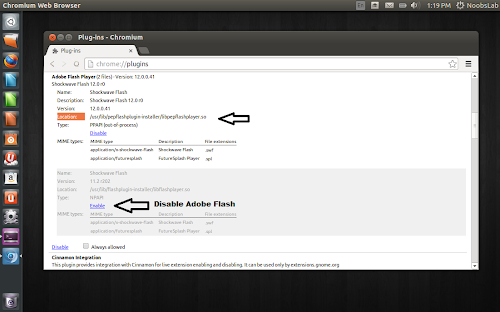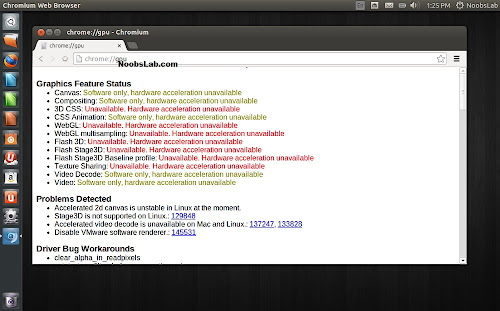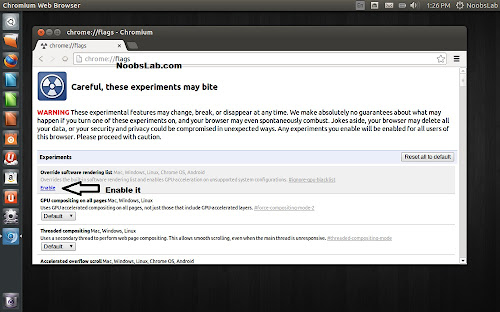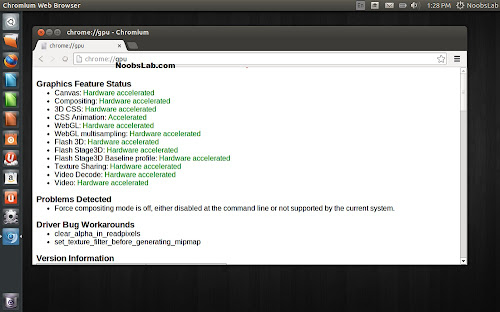Install Pepper Flash an Adobe alternative for Chromium in Ubuntu 14.04 Trusty/15.04 Vivid/Linux Mint 17/other Ubuntu derivatives
Pepper Flash Player is maintained by Google, and is newer than Adobe Flash Player. Adobe currently still provides security fixes for Adobe Flash Player. Google provides newer features in Pepper Flash Player. Pepper Flash Player can currently only be used with Chromium (and with Chrome). Users can choose between Adobe Flash Player and Pepper Flash Player by installing the corresponding Debian package. Both packages will co-exist for some time, until Adobe finally ends security support for the Adobe Flash Player. Pepper Flash Player uses a different interface with the browser than Adobe Flash Player, so it doesn't fit in the mechanism of "alternatives" (flash-mozilla.so). When both are installed on one system, then Chromium you can disable one of them by going to "chrome://plugins" address (without quotes) and expand details to enable disable plugins.
To install PepperFlash in Ubuntu/Linux Mint open Terminal (Press Ctrl+Alt+T) and copy the following commands in the Terminal:
Enable Hardware Acceleration for Chrome/Chromium:
In Chromium/chrome by default hardware acceleration is disabled for GPU, It can be enabled for better playback performance like videos, 3d stuff, etc.
Open Chrome/Chromium and type in address bar "chrome://gpu" (without quotes) and you will something like following screenshot:
So now type this address "chrome://flags" (without quotes) and locate "Override software rendering list" so you will find it disabled, so now enable it and Relaunch browser.
After restart of browser type this address "chrome://gpu" (without quotes) and now check Hardware Acceleration will be enabled. See following screenshot.
If you experience any troubles then follow the method in reverse.
That's it
Pepper Flash Player is maintained by Google, and is newer than Adobe Flash Player. Adobe currently still provides security fixes for Adobe Flash Player. Google provides newer features in Pepper Flash Player. Pepper Flash Player can currently only be used with Chromium (and with Chrome). Users can choose between Adobe Flash Player and Pepper Flash Player by installing the corresponding Debian package. Both packages will co-exist for some time, until Adobe finally ends security support for the Adobe Flash Player. Pepper Flash Player uses a different interface with the browser than Adobe Flash Player, so it doesn't fit in the mechanism of "alternatives" (flash-mozilla.so). When both are installed on one system, then Chromium you can disable one of them by going to "chrome://plugins" address (without quotes) and expand details to enable disable plugins.
To install PepperFlash in Ubuntu/Linux Mint open Terminal (Press Ctrl+Alt+T) and copy the following commands in the Terminal:
Enable Hardware Acceleration for Chrome/Chromium:
In Chromium/chrome by default hardware acceleration is disabled for GPU, It can be enabled for better playback performance like videos, 3d stuff, etc.
Open Chrome/Chromium and type in address bar "chrome://gpu" (without quotes) and you will something like following screenshot:
So now type this address "chrome://flags" (without quotes) and locate "Override software rendering list" so you will find it disabled, so now enable it and Relaunch browser.
After restart of browser type this address "chrome://gpu" (without quotes) and now check Hardware Acceleration will be enabled. See following screenshot.
If you experience any troubles then follow the method in reverse.
That's it