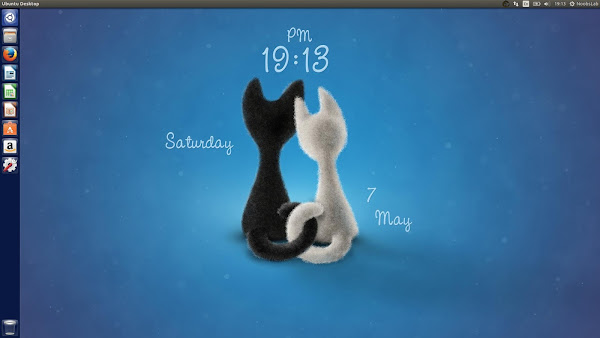Wallch is free wallpaper utility for Linux, it offers user friendly graphical user interface to manage desktop background. Developer introduced live clock and web wallpaper in Wallch 4.0 version. Wallch is open-source application, which allows anyone to download and modify code as per needs. It supports all major Linux desktops such as Unity, Gnome, LXDE, XFCE, and Mate.
It doesn't simply change your desktop background with the wallpapers that you have in your hard disk, though. While it does that well by monitoring the folder that you have selected for new or deleted pictures, it has lots of features, like Picture of the day, Live Earth, Wallpaper Clocks and Live Website!