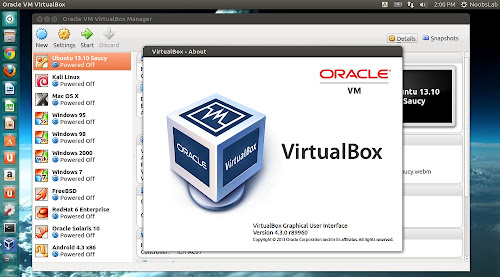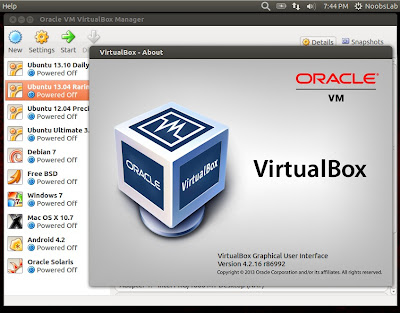VirtualBox is a powerful x86 and AMD64/Intel64 virtualization product for enterprise as well as home use. Not only is Virtual-box an extremely feature rich, high performance product for enterprise customers, it is also the only professional solution that is freely available as Open Source Software under the terms of the GNU General Public License (GPL) version 2. Presently, Virtual-box runs on Windows, Linux, Macintosh, and Solaris hosts and supports a large number of guest operating systems including but not limited to Windows (NT 4.0, 2000, XP, Server 2003, Vista, Windows 7/8/8.1/10), DOS/Windows 3.x, Linux, Solaris and Open-Solaris OS/2, and OpenBSD.
Paravirtualization Support for Windows and Linux Guests: Significantly improves guest OS performance by leveraging built-in virtualization support on operating systems such as Oracle Linux 7 and Microsoft Windows 7 and newer.
Improved CPU Utilization: Exposes a broader set of CPU instructions to the guest OS, enabling applications to make use of the latest hardware instruction sets for maximum performance.
Support of USB 3.0 Devices: Guest operating systems can directly recognize USB 3.0 devices and operate at full 3.0 speeds. The guest OS can be configured to support USB 1.1, 2.0, and 3.0.
Bi-Directional Drag and Drop Support for Windows: On all host platforms, Windows, Linux and Oracle Solaris guests now support "drag and drop" of content between the host and the guest. The drag and drop feature transparently allows copying or opening of files, directories, and more.
Disk Image Encryption: Data can be encrypted on virtual hard disk images transparently during runtime, using the industry standard AES algorithm with up to 256 bit data encryption keys (DEK). This helps ensure data is secure and encrypted at all times, whether the VM is sitting unused on a developer's machine or server, or actively in use.
Changes in this release:
- VMM: mask the VME CPUID capability on AMD Ryzen processors for now to make certain guests works
- VMM: emulate more SSE2 instructions
- VMM: properly clear the TF and AC flags when dispatching real-mode interrupts
- GUI: fixes to make the mini-toolbar work with recent versions of KDE / Plasma
- GUI: fixed a potential crash when a VM with multiple screens is running in full screen / seamless mode and a host screen is removed, for example when connecting to the host via RDP
- GUI: fixed initial size hints for guests which set intermediate sizes before responding
- GUI: prevent stopped screen updates or black screen on reboot in a multi-screen setup under certain conditions
- Audio: many improvements for Windows 10 guests
- Storage: fixed possible crash when using Intels SPDK
- API: use the correct file name of the VM machine state if the VM settings directory is renamed, for example during grouping / ungrouping a VM
- API: return the correct error code if powering up a VM fails
- API: video recording did not automatically start at VM start when enabled in the VM settings
- API: when relocating a medium, check that the target path is fully qualified
- EFI: fix for VMs with more than 3504MB RAM
- NAT network: properly do the refcounting for starting / stopping the NAT / DHCP services if the NAT network is changed while the adapter network connection type is anything else but NAT network
- VBoxManage: fixed controlvm videocapfile
- Windows hosts: fixed crashes if driver verifier is enabled
- Linux / Mac OS X hosts: more fixes for loading shared libraries
- Linux hosts / guests: Linux 4.13 fixes
- Linux hosts / guests: reduce the kernel stack consumption for Linux kernels with CONFIG_CPUMASK_OFFSTACK defined
- Linux hosts / guests: fixes for kernel modules built with gcc-7
- Linux hosts: don't depend on net-tools on newer distributions as this package is deprecated in favour of iproute
- Linux hosts: make 2D video acceleration available for older Linux distributions
- Linux Additions: fix for dynamic resizing with Oracle Linux 6 with UEK4
- Linux Additions: make Fedora 25 and 26 Alpha work when 3D pass-through is enabled
- Linux Additions: no longer recommend removing distribution- installed Additions if they are updated to our guidelines
- VMM: fixed software virtualization on Solaris hosts
- Storage: fixed a potential hang under rare circumstances
- Storage: fixed a potential crash under rare circumstances (asynchronous I/O disabled or during maintenance file operations like merging snapshots)
- Linux hosts: make the ALSA backend work again as well as loading the GL libraries on certain hosts
- Linux Additions: fixed mount.vboxsf symlink problem
Download
Extensions for VirtualBox (like: Usb 2.0, etc). You can even download
deb file if you don't want to add repository.
For other distributions download from
here.
How to Install VirtualBox 5.x.x:
Available for Ubuntu 17.04 Zesty/16.10 Yakkety/16.04 Xenial/14.04 Trusty/Debian 8 Jessie/7 Wheezy/Linux Mint 18/17/other Ubuntu derivatives
To install VirtualBox in Ubuntu/Linux Mint open Terminal (Press Ctrl+Alt+T) and copy the following commands in the Terminal:
That's it