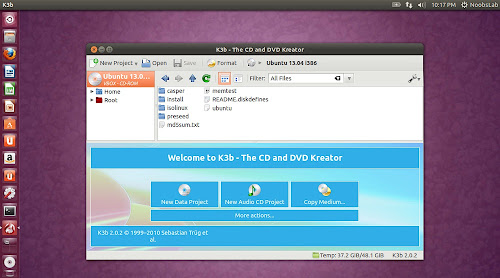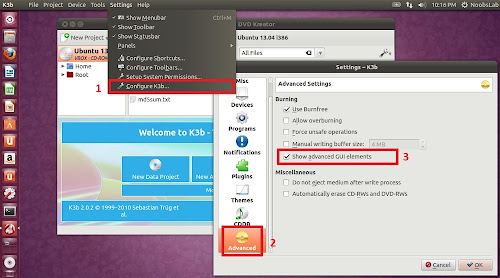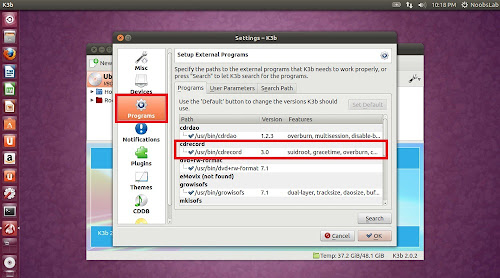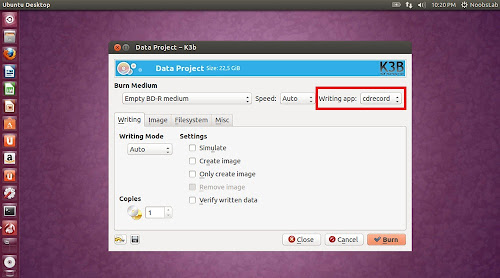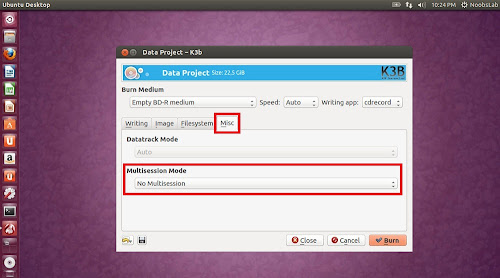Install Silicon Empire and K3b Burner in Ubuntu/Linux Mint/other Ubuntu derivatives
There are applications available for Linux which can burn Blu-ray discs. Ubuntu has installed Brasero burner by default but I don't know if that burns Blu-ray discs. K3b and Silicon Empire burners works fine for me in this case, these two burners does everything what you expect for Nero.
1) Silicon Empire Burner
Silicon Empire is set of tools to Burn, Copy, Backup, Manage and so on... your optical discs like CDs, DVDs and Blu-Rays. When you start working with silicon Empire Just feels everything done easily and quickly with high quality. You Burn, Copy, Mount and so on... your discs in few clicks and short time.
Features:
- Cdrtools Burn Engine: Highly portable CD/DVD/BluRay command line recording software.
- MySQL Database: The world’s most popular open source database system.
- Qt4 Cross Platform: Cross Platform application framework that is widely used for developing application software.
- Hardware Abstract Layer: Use HAL (Hardware Abstract Layer) to found and detects hardware devices.
- Image Mounter: Mount/Unmount Discs Images with help of fuseiso technology. It’s fast, easy and high quality mounting.
- Multimedia System: They are Applications that allow you to play your favorite musics ,see your pictures and in future play your videos.
- Animated User Interface: Silicon has beautiful User Interface. It’s use many animations effects to make silicon User Interface The more beautiful.
- Themes, Icons, Plugins, Colors: It’s high customizable. You can make customize silicon with Style themes that make with css, Icon theme or color themes.
- Drag & Drop: Support Drag & Drop functions in the main menu and most of the applications.
- Multi Task and Application Manager: This is a technology that runs and manage number of Special Applications (Not Process) on the silicon Empire.
- Burn and Copy Optical Discs: Silicon Empire Can Burn and Copy Optical Discs with help of the cdr-tools engine. Because The Disc Burner of the silicon Empire builds on the low level layers , silicon can Manage and Queuing overlapping burn or copy processes.
To install Silicon Empire in Ubuntu 12.04/Linux Mint 13 open Terminal (Press Ctrl+Alt+T) and copy the following commands in the Terminal:
2) K3b Burner
K3b is a full-featured, easy to use CD and DVD burner, copier, ripper and more for Linux, basically it is optimized for KDE but it works in all desktop environments. K3b is written in the C++ programming language and uses the Qt GUI toolkit. K3b can also burn data CDs that support Linux/Unix based OS, Windows, DOS, Very Large Files (UDF), Linux/Unix + Windows, Rock Ridge, and Joliet file systems.
To burn Blu-ray follow these steps:
Settings > Configure K3b > Advanced > check Show advanced GUI Elements
Settings > Configure K3b > Programs, make sure cdrecord is checked/configured here
Make sure 'cdrecord' is selected in "Writing app"
Select 'No Multisession' under Misc Tab
Features:
- Data CD/DVD burning
- Audio CD burning
- CD Text support
- Blu-ray/DVD-R/DVD+R/DVD-RW/DVD+RW support
- CD-R/CD-RW support
- Mixed Mode CD (Audio and Data on one disk)
- Multisession CD
- Video CD/Video DVD authoring
- eMovix CD/eMovix DVD
- Disk-to-disk CD and DVD copying
- Erasing CD-RW/DVD-RW/DVD+RW
- ISO image support
- Ripping Audio CDs, Video CDs, Video DVDs
To install K3b in Ubuntu 13.04/12.10/12.04/11.10/11.04/10.10/10.04/Linux Mint 15/14/13/12/11/10 open Terminal (Press Ctrl+Alt+T) and copy the following commands in the Terminal:
That's it