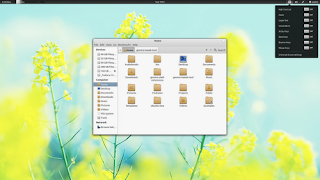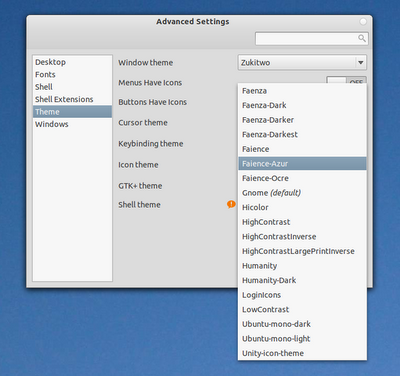Install Transparent Swar Theme on Ubuntu 12.04 Precise/Ubuntu 11.10 Oneiric/11.04 Natty/10.10 Maverick/10.04 Lucid/Linux Mint (GTK3/2)
1st > First of all you need to transparent your Ubuntu/Linux Mint, Follow Steps or see video:
Enable Transparency in Ubuntu/Linux Mint
1. Install Compiz Confit Settings Manager (CCSM)
To install via Terminal hit
Ctrl + Alt + T
2. Select the below text and hit
Ctrl + C to copy and paste into Terminal:
3. Click on the Launch Application Button (or Super Key) and type
CCSM to locate CompizConfig Settings Manager and open it via clicking on it
4. Go into Opacity, Brightness and Saturation
5. In the Opacity Tab click on New
6. Click on the + Button or Add Function
7. Make sure Type is '
Windows Class'
8. Click on the Grab Button and Select Items around your screen until you find Ccsm
9. Click on Add
10. Set the Windows Value to
90
You need to repeat steps 5-9 3 more times with the settings below OR alternatively you can type it manually in the Value Box which is somewhat easier
11. You require 4 Settings to fully enable transparency
12. Click on the New button and in the Windows box type
class=Ccsm (Window Values =
90) then click on add
13. Click on the New button and in the Windows box type
class=Nautilus (Window Values =
90) then click on add
14. Click on the New button and in the Windows box type
class=Normal (Window Values =
90) then click on add
15. Click on the New button and in the Windows box type
class=Dialog (Window Values =
90) then click on add
16. Now click on the Enable Opacity, Brightness and Saturation check-box in the left side panel
17. Restart the computer if any issues occur and the settings should be applied as you see in the print-screen images
18. Remember be cautious with CCSM and Unity as many of the older functions simply do not work yet and will cause crashes
Clearly Opacity or Transparency hasn't failed me
* To enable or disable transparency for something such as a DVD hold the ALT key and move the Mouse Center wheel up or down to enable more or disable more transparency to meet your needs. This does not permanently apply that setting but is a temporary setting.
Here are
Transparent Swar Black Base Themes
Install this theme with following command:
Install this theme with following command:
Install this theme with following command:
Install this theme with following command:
Install this theme with following command:
Install this theme with following command:
Install this theme with following command:
Previously I shared this
theme.
Install this theme with following command:
Install this theme with following command:
Install this theme with following command:
That's it