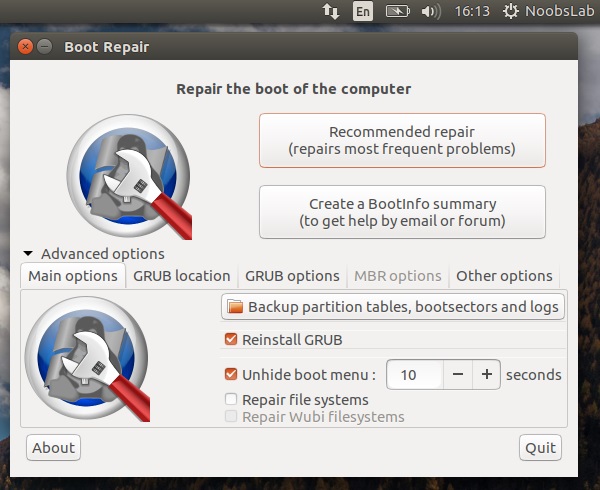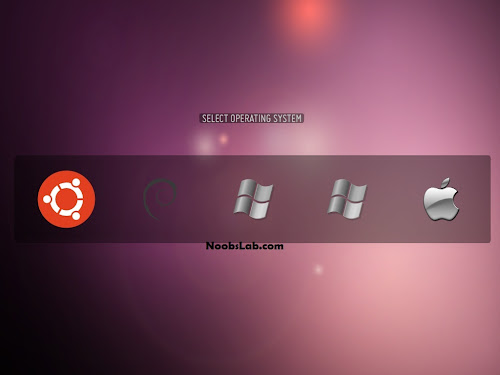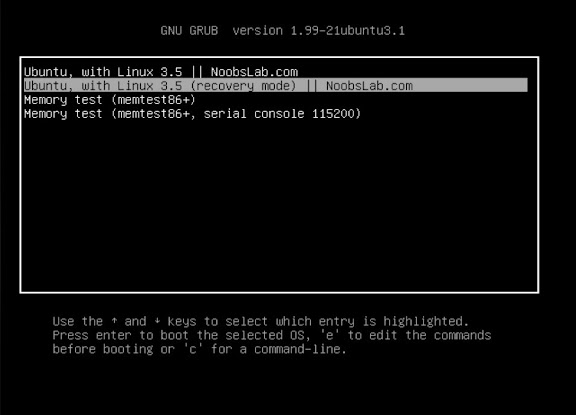Boot-Repair is around from quite sometime, released under license GNU-GPL and it is great tool to fix the issues with your Grub and Boot, it repair frequent boot issues you may encounter in Ubuntu like when you can't boot Ubuntu after installing Windows or another Linux distribution, or when you can't boot Windows after installing Ubuntu, or when GRUB is not displayed anymore, some upgrade breaks GRUB, etc. Boot-Repair lets you fix these issues with a simple click, which (generally re-installs GRUB and) restores access to the operating systems you had installed before the issue.
Boot-Repair also has advanced options to back up table partitions, back up bootsectors, create a Boot-Info (to get help by email or forum), or change the default repair parameters: configure GRUB, add kernel options (acpi=off ...), purge GRUB, change the default OS, restore a Windows-compatible MBR, repair a broken filesystem, specify the disk where GRUB should be installed, etc.
Boot-Repair will create a Ubuntu pastebin link for you to share that allows experienced members to see what's wrong with your boot. Ubuntu's Pastebin is not easily indexable or searchable, and purpose of the tool which creates this page (Boot-Info) is meant to be a very helpful solution to the problem.
- Easy-to-use (repair in 1 click ! )
- Free (GPL open-source license)
- Helpful (Boot-Info summary to get help by email or on your favorite forum)
- Safe (automatic backups)
- Reliable (400.000 users per year)
- Can recover access to Windows (XP, Vista, Windows7, Windows8, Windows10).
- Can recover access to Debian, Ubuntu, Mint, Fedora, OpenSuse, ArchLinux...
- Can recover access to any OS (Windows, MacOS, Linux..) if your PC contains Debian, Ubuntu, Mint, Fedora, OpenSuse, ArchLinux, or derivative.
- Can repair MBR-locked OEM computer boot if the original bootsector has been saved by Clean-Ubiquity
- Can repair the boot when you have the "GRUB Recovery" error message
- Options to reinstall GRUB2/GRUB1 bootloader easily (OS by default, purge, unhide, kernel options..)
- and much more ! (UEFI, SecureBoot, RAID, LVM, Wubi, filesystem repair...)
Available for Ubuntu 16.10 Yakkety/16.04 Xenial/14.04 Trusty/12.04 Precise/Linux Mint 18/17/13/other Ubuntu derivatives
To install Boot-Repair in Ubuntu/Linux Mint open Terminal (Press Ctrl+Alt+T) and copy the following commands in the Terminal:
Did you find this utility useful?