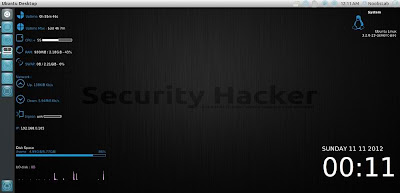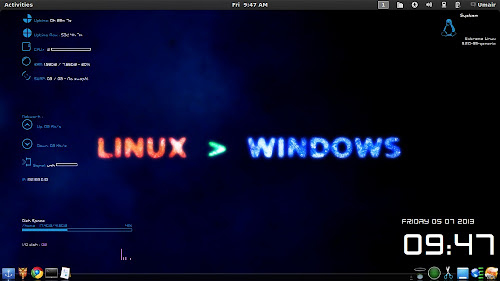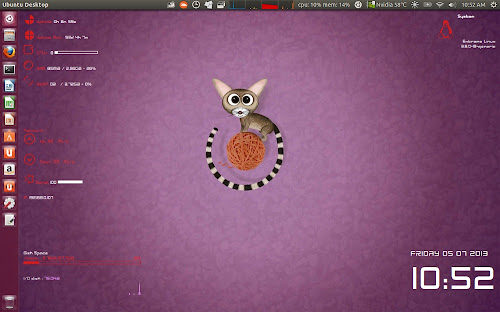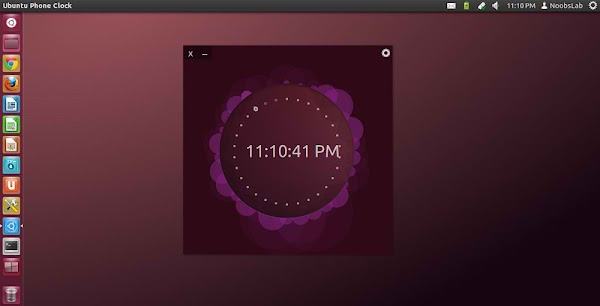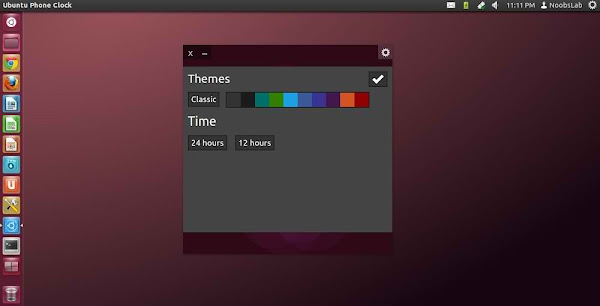Install Gold-and-Grey conky in Debian/Ubuntu/Linux Mint/Any other Linux distribution
Conky is known to make Linux desktop outlook better, at the same time it can conky can display information as user like. You can check previous conky versions I shared in past for Linux desktop. As this conky name shows that Gold-And-Grey conky has these colors, which can be rendered to view it better on various wallpapers like dark or white. I made installation easy as much as I could for everybody, installation script will setup everything but you just need to choose some options from setup, I hope no one get any problem with it. It can work for all Linux desktops environments like (Gnome Shell, Unity, Cinnamon, Gnome Classic, XFCE, Mate, and others). This conky shows Date/Time, System uptime, CPU/Memory, HDD info (Root, Home, Swap) and Realtime HDD usage graphs, Internet upload/download speed with numbers and graphs, and top five real time processes. Recently I used to add conky to PPA but many user report problems, so just like last time I picked up only wget script installation method because it can work with most of the Linux distributions without any problem.
Conky is known to make Linux desktop outlook better, at the same time it can conky can display information as user like. You can check previous conky versions I shared in past for Linux desktop. As this conky name shows that Gold-And-Grey conky has these colors, which can be rendered to view it better on various wallpapers like dark or white. I made installation easy as much as I could for everybody, installation script will setup everything but you just need to choose some options from setup, I hope no one get any problem with it. It can work for all Linux desktops environments like (Gnome Shell, Unity, Cinnamon, Gnome Classic, XFCE, Mate, and others). This conky shows Date/Time, System uptime, CPU/Memory, HDD info (Root, Home, Swap) and Realtime HDD usage graphs, Internet upload/download speed with numbers and graphs, and top five real time processes. Recently I used to add conky to PPA but many user report problems, so just like last time I picked up only wget script installation method because it can work with most of the Linux distributions without any problem.