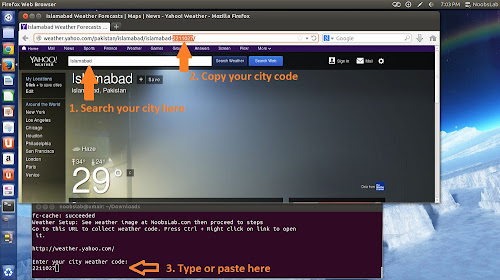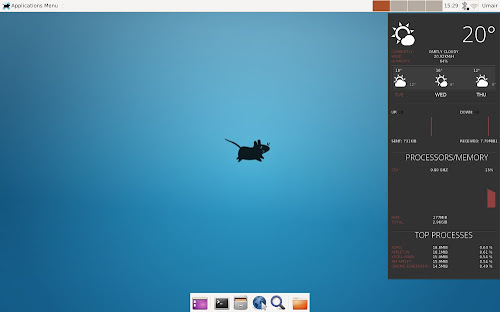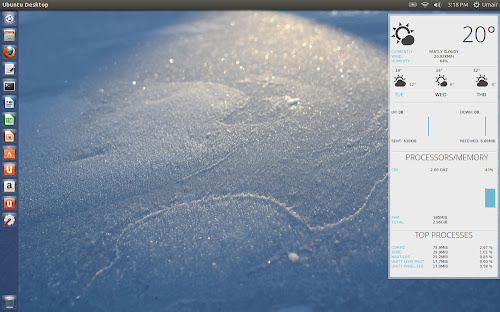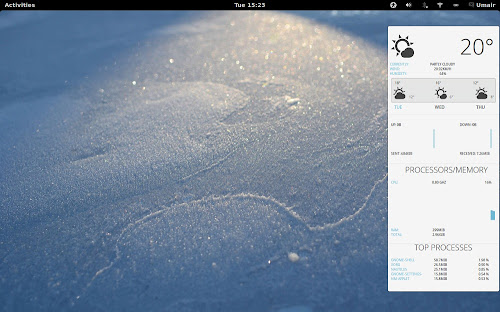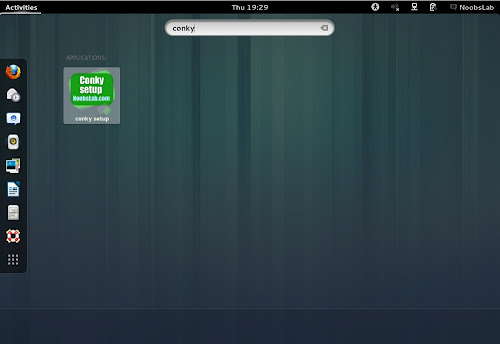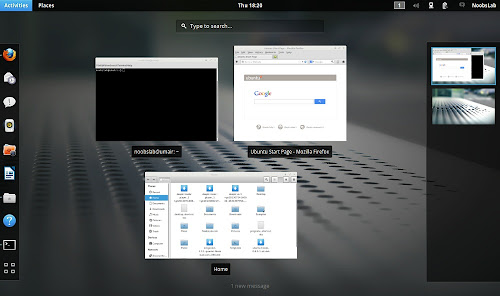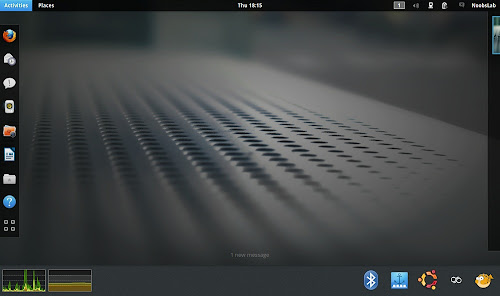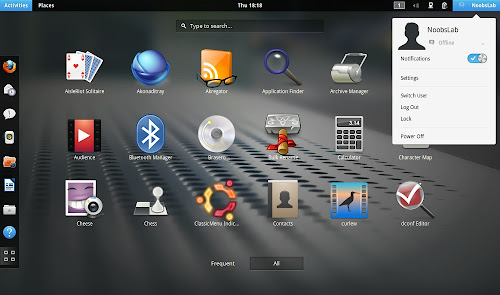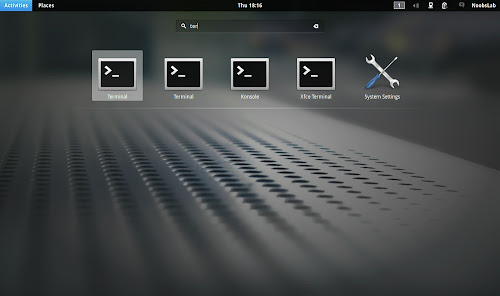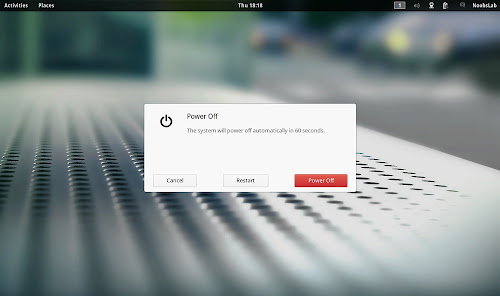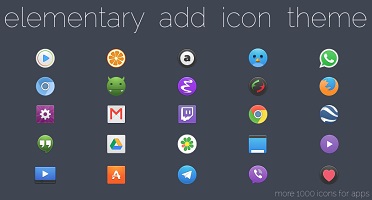
Articles by "eos"
Showing posts with label eos. Show all posts
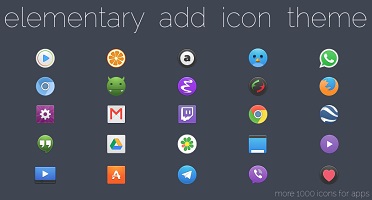
Install Elementary Icons in Ubuntu 14.04 Trusty/14.10/13.10/12.10/12.04/Linux Mint 17/16/14/13/Other Ubuntu based Distributions
Elementary icon set is default in Elementary OS, it is provided by Danrabbit. Elementary icons offers over 7,500+ icons for Linux desktop. This icon set is well polished and looks really nice with all kind of light and dark themes. There are two versions of Elementary one is "Elementary" it can be used with light themes, in Unity for better results these icons can be used with dark themes. Submit bug reports for this icon set here. Also checkout icons collection.
You can use Unity Tweak Tool, Gnome-tweak-tool or Ubuntu-Tweak to change themes/icons.
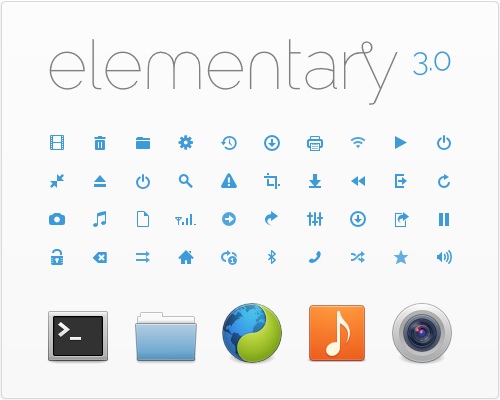
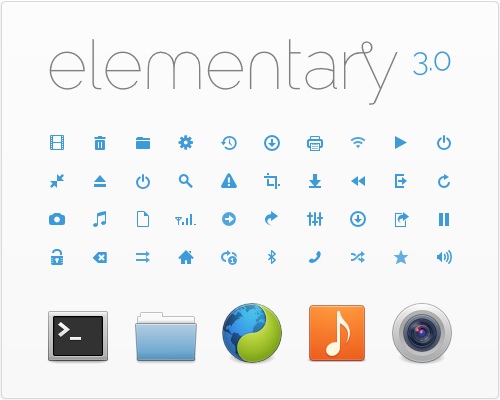

Elementary icon set is default in Elementary OS, it is provided by Danrabbit. Elementary icons offers over 7,500+ icons for Linux desktop. This icon set is well polished and looks really nice with all kind of light and dark themes. There are two versions of Elementary one is "Elementary" it can be used with light themes, in Unity for better results these icons can be used with dark themes. Submit bug reports for this icon set here. Also checkout icons collection.
You can use Unity Tweak Tool, Gnome-tweak-tool or Ubuntu-Tweak to change themes/icons.
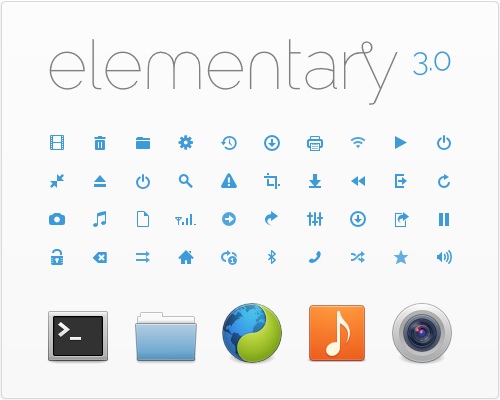
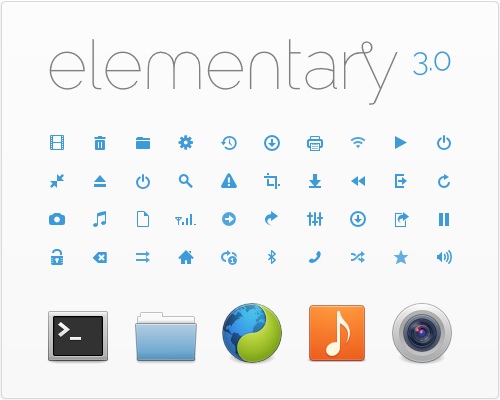

Install eOS, Elune, and Bauraturia conkys in Any Debian/Ubuntu/Linux Mint/Fedora/Others Linux Distributions
NoobsLab has collection of conkys for Linux desktop to make desktop elegant. So today we bring three conkys for you which is based on conky-now which is developer by satya but these three are modified by zagortenay333. This time we made a script to make things more easier for everyone, in past we received feedback like there are too much commands like a mess in conky posts. It can work for all Linux desktops like (Gnome Shell, Unity, Cinnamon, Gnome Classic, XFCE, Mate, and others). eOS, Elune, and Bauraturia conkys shows weather info with support of curl, CPU usage with graph, Memory, Internet upload/download speed and sent/received data, and Top Processes. There are two method of installation wget script (works for all Linux distributions) and PPA (for Ubuntu/derivatives).
Installation Features:
Also checkout this video tutorial.
To install Bauraturia-conky in Ubuntu 13.10/13.04/12.10/12.04/10.04/Mint 16/15/14/13/9 open Terminal (Press Ctrl+Alt+T) and copy the following commands in the Terminal:
To install Elune-conky in Ubuntu 13.10/13.04/12.10/12.04/Mint 15/14/13 open Terminal (Press Ctrl+Alt+T) and copy the following commands in the Terminal:
To install eOS-conky in Ubuntu 13.10/13.04/12.10/12.04/Mint 15/14/13 open Terminal (Press Ctrl+Alt+T) and copy the following commands in the Terminal:
After installation logout and login back then must open "conky setup" from menu and setup your conky by following instructions then again logout and login back.
Note for Debian: In order to add PPA first you need to install package python-software-properties.
To install eOS/Bauraturia/Elune Conky in Previous Debian/Ubuntu/Linux Mint/and related Ubuntu derivatives open Terminal (Press Ctrl+Alt+T) and copy the following commands in the Terminal:
To uninstall use following command in Terminal:
That's it
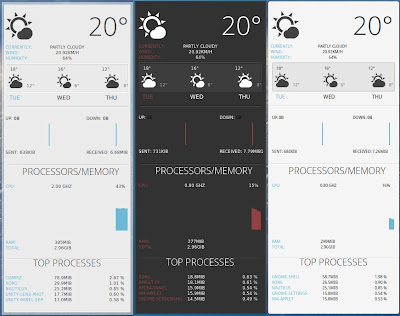

NoobsLab has collection of conkys for Linux desktop to make desktop elegant. So today we bring three conkys for you which is based on conky-now which is developer by satya but these three are modified by zagortenay333. This time we made a script to make things more easier for everyone, in past we received feedback like there are too much commands like a mess in conky posts. It can work for all Linux desktops like (Gnome Shell, Unity, Cinnamon, Gnome Classic, XFCE, Mate, and others). eOS, Elune, and Bauraturia conkys shows weather info with support of curl, CPU usage with graph, Memory, Internet upload/download speed and sent/received data, and Top Processes. There are two method of installation wget script (works for all Linux distributions) and PPA (for Ubuntu/derivatives).
Installation Features:
- Automatically adds to start-up.
- Options to select conky.
- Works in all environments, options to choose between environment.
Weather Setup
1) wget script Installation Method (Works with all Linux Distributions):
Install Conky in Debian/Ubuntu/Linux Mint/Any Linux Distribution open terminal (Press Ctrl+Alt+T) and copy the following commands in the Terminal(First command must be related to your distribution):Terminal Command: |
|---|
sudo apt-get install conky curl |
cd && wget -O .elune-eos-bauraturia-conky.sh http://drive.noobslab.com/data/conky/eos-elune-bauraturia/elune-eos-bauraturia-conky.sh |
cd && chmod +x .elune-eos-bauraturia-conky.sh && ./.elune-eos-bauraturia-conky.sh |
Also checkout this video tutorial.
2) PPA Installation Method:
To install Bauraturia-conky in Ubuntu 13.10/13.04/12.10/12.04/10.04/Mint 16/15/14/13/9 open Terminal (Press Ctrl+Alt+T) and copy the following commands in the Terminal:
Terminal Commands: |
|---|
sudo apt-get install conky conky-all |
sudo add-apt-repository ppa:noobslab/noobslab-conky |
sudo apt-get update |
sudo apt-get install bauraturia-conky |
To install Elune-conky in Ubuntu 13.10/13.04/12.10/12.04/Mint 15/14/13 open Terminal (Press Ctrl+Alt+T) and copy the following commands in the Terminal:
Terminal Commands: |
|---|
sudo apt-get install conky conky-all |
sudo add-apt-repository ppa:noobslab/noobslab-conky |
sudo apt-get update |
sudo apt-get install elune-conky |
To install eOS-conky in Ubuntu 13.10/13.04/12.10/12.04/Mint 15/14/13 open Terminal (Press Ctrl+Alt+T) and copy the following commands in the Terminal:
Terminal Commands: |
|---|
sudo apt-get install conky conky-all |
sudo add-apt-repository ppa:noobslab/noobslab-conky |
sudo apt-get update |
sudo apt-get install eos-conky |
Note for Debian: In order to add PPA first you need to install package python-software-properties.
To install eOS/Bauraturia/Elune Conky in Previous Debian/Ubuntu/Linux Mint/and related Ubuntu derivatives open Terminal (Press Ctrl+Alt+T) and copy the following commands in the Terminal:
Terminal Commands: |
|---|
sudo apt-get install conky conky-all |
mkdir ~/.config/autostart |
sudo add-apt-repository "deb http://ppa.launchpad.net/noobslab/noobslab-conky/ubuntu precise main" |
sudo apt-get update |
sudo apt-key adv --keyserver keyserver.ubuntu.com --recv-keys F59EAE4D |
sudo apt-get update |
sudo apt-get install bauraturia-conky |
sudo apt-get install elune-conky |
sudo apt-get install eos-conky |
To uninstall use following command in Terminal:
Terminal Command: |
|---|
sudo apt-get remove bauraturia-conky |
sudo apt-get remove elune-conky |
sudo apt-get remove eos-conky |
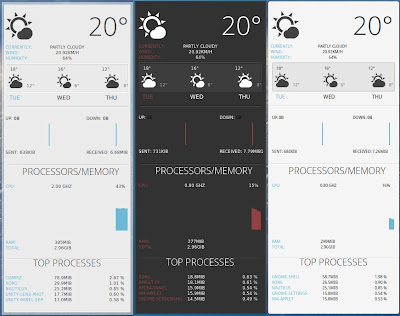

Install eOS Gnome-Shell theme in Ubuntu 13.10 Saucy/Ubuntu 13.04 Raring/Ubuntu 12.10 Quantal/Ubuntu 12.04 Precise/Ubuntu 11.10/Linux Mint 16/15/14/13/12 (Gnome Shell 3.8/3.6/3.4/3.2)
eOS theme is designed by 0rax0 developer on deviantart but he released last version for Gnome Shell 3.6, Then zagortenay333 continue to work on this theme and made it compatible with Gnome Shell 3.8. Actually developer didn't stop his work but he looking for someone support, he mentioned that it's next version will be for Gnome Shell 3.10. Basically eOS theme gives taste of Elementary desktop. Developer ported a lot of features from DanRabbit's mockups and actual eOS parts, like: Plank, Pantheon Shell, Wing Panel. Also developer aim is to make most accurate elementary theme.
Theme tested on all listed versions.
Check elementary GTK theme, also check icons collection.
Download related wallpaper, also check black wallpapers.
You can use Gnome-tweak-tool to change themes.
To install eOS theme on Ubuntu/Linux Mint open Terminal (Press Ctrl+Alt+T) and copy the following commands in the Terminal:
That's it
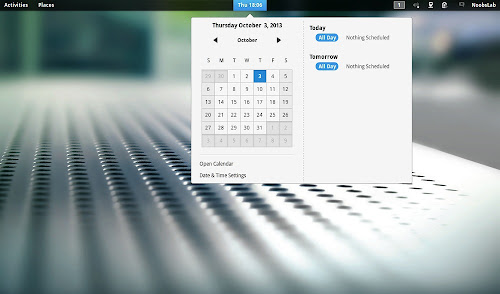

eOS theme is designed by 0rax0 developer on deviantart but he released last version for Gnome Shell 3.6, Then zagortenay333 continue to work on this theme and made it compatible with Gnome Shell 3.8. Actually developer didn't stop his work but he looking for someone support, he mentioned that it's next version will be for Gnome Shell 3.10. Basically eOS theme gives taste of Elementary desktop. Developer ported a lot of features from DanRabbit's mockups and actual eOS parts, like: Plank, Pantheon Shell, Wing Panel. Also developer aim is to make most accurate elementary theme.
Theme tested on all listed versions.
Check elementary GTK theme, also check icons collection.
Download related wallpaper, also check black wallpapers.
You can use Gnome-tweak-tool to change themes.
To install eOS theme on Ubuntu/Linux Mint open Terminal (Press Ctrl+Alt+T) and copy the following commands in the Terminal:
Terminal Commands: |
|---|
sudo add-apt-repository ppa:noobslab/themes |
sudo apt-get update |
sudo apt-get install eos-gs |
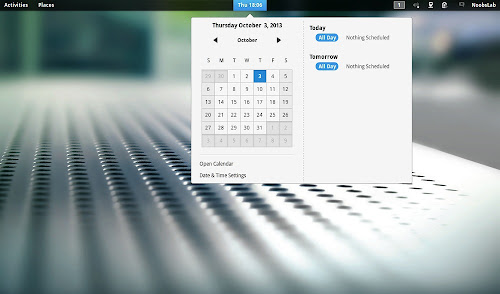

Install eOS Gnome Shell Theme on Ubuntu 12.10 Quantal/Ubuntu 12.04 Precise/Ubuntu 11.10/Linux Mint 14/13/12
eOS theme is designed for Gnome Shell and give you taste of Elementary desktop. Author mention that he ported a lot of features from DanRabbit's mockups and actual eOS parts, like: Plank, Pantheon Shell, Wing Panel. Also he mention about to make the most accurate Elementary theme.
Theme tested on Ubuntu 12.10 Quantal/Ubuntu 12.04 Precise/Ubuntu 11.10
Install icons from collection
Also Download Black Wallpapers
You can use Gnome-tweak-tool or Ubuntu-Tweak to change themes.
To install eOS theme on Ubuntu/Mint open Terminal (Press Ctrl+Alt+T) and copy the following commands in the Terminal:
That's it
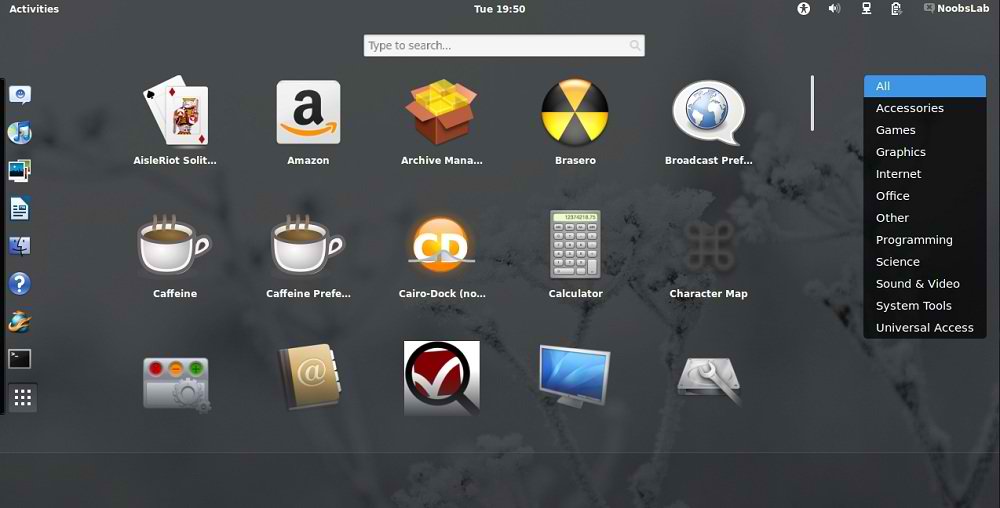

eOS theme is designed for Gnome Shell and give you taste of Elementary desktop. Author mention that he ported a lot of features from DanRabbit's mockups and actual eOS parts, like: Plank, Pantheon Shell, Wing Panel. Also he mention about to make the most accurate Elementary theme.
Theme tested on Ubuntu 12.10 Quantal/Ubuntu 12.04 Precise/Ubuntu 11.10
Install icons from collection
Also Download Black Wallpapers
You can use Gnome-tweak-tool or Ubuntu-Tweak to change themes.
To install eOS theme on Ubuntu/Mint open Terminal (Press Ctrl+Alt+T) and copy the following commands in the Terminal:
Terminal Commands: |
|---|
sudo add-apt-repository ppa:noobslab/themes |
sudo apt-get update |
sudo apt-get install eos-gs |
Source: eOS
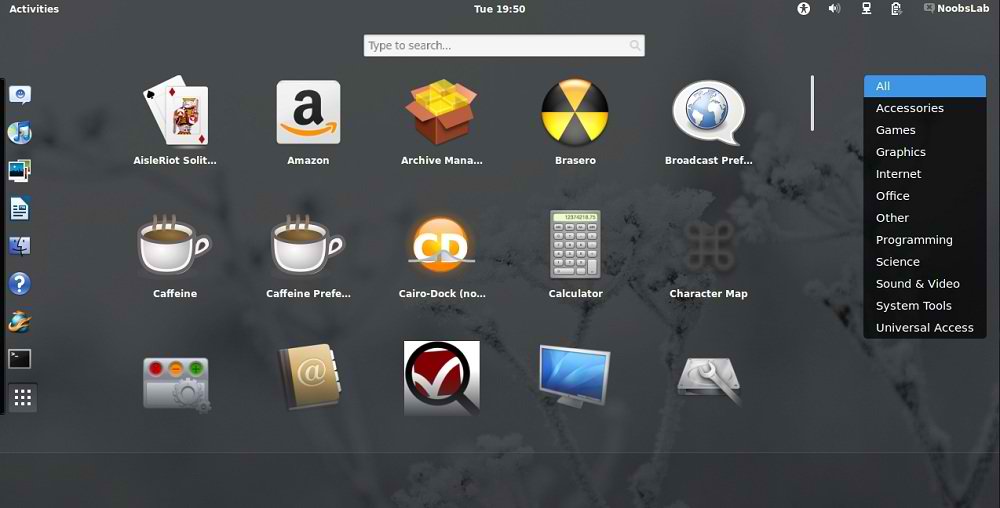

Subscribe to:
Posts (Atom)