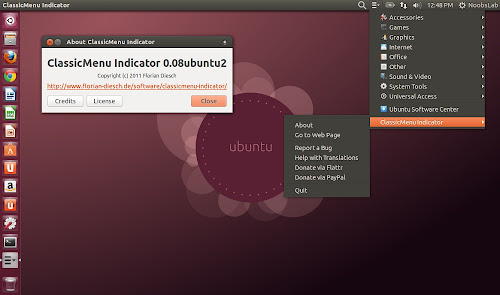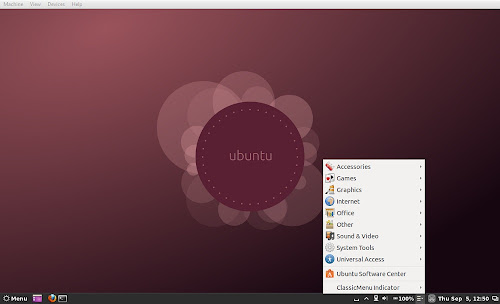Ubuntu Indicators Collection for Ubuntu 12.04 Precise/11.10 Oneiric/11.04 Natty/10.04 Lucid LTS/Linux Mint via single PPA
Here are some Ubuntu Indicators which can be useful for everyone. These indicators makes easy to use Ubuntu. After 2nd indicator add NoobsLab ppa and start installation. All indicators are checked on written Ubuntu Version, So hopefully there will be no problem for you to install and use them.
1: Weather Indicator (For Ubuntu 12.04/11.10/11.04):
Weather Indicator allows to see your current weather situation in Ubuntu panel, This is available in Ubuntu repositories so you don't need to add any PPA for this indicator.
To install Weather Indicator in Ubuntu open Terminal (Press Ctrl+Alt+T) and copy the following commands in the Terminal:
2: Recent Notifications Indicator (For Ubuntu 12.04/11.10/11.04):
This indicator stores recent notifications and easily can be access on Ubuntu Panel.
To Install Recent Notification in Ubuntu open Terminal (Press Ctrl+Alt+T) and copy the following commands in the Terminal:
3: Caffeine Indicator (For Ubuntu 12.04/11.10):
Using caffeine you can disable sleep mode/screen saver under Ubuntu/Mint.
To install Caffeine Indicator in Ubuntu open Terminal (Press Ctrl+Alt+T) and copy the following commands in the Terminal:
4: VirtualBox Indicator (For Ubuntu 12.04/11.10/10.04):
With VirtualBox Indicator you can open Virtual Machines easily and quickly from Panel.
To install VirtualBox Indicator in Ubuntu open Terminal (Press Ctrl+Alt+T) and copy the following commands in the Terminal:
5: Classic Menu Indicator (For Ubuntu 12.04/11.10/11.04):
This Indicator give you Classic menu like old Ubuntu version have on the Panel.
To install ClassicMenu Indicator in Ubuntu open Terminal (Press Ctrl+Alt+T) and copy the following commands in the Terminal:
6: CryptFolder Indicator (For Ubuntu 12.04/11.10):
CryptFolder Indicator is used to manage EncFS folders easily from panel.
To install CryptFolder Indicator in Ubuntu open Terminal (Press Ctrl+Alt+T) and copy the following commands in the Terminal:
7: Disper Indicator (For Ubuntu 12.04):
This Disper Indicator simple detects which monitors are connected to the pc and also provide different options like enable single screen, extended screen or clone screen configuration.
To install Disper Indicator in Ubuntu open Terminal (Press Ctrl+Alt+T) and copy the following commands in the Terminal:
8: FluxGui Indicator (For Ubuntu 12.04/11.10/10.04):
FluxGui make your pc screen just like room you are in, it is for all time. When the sunsets fluxgui make your screen like indoor lights. In the morning it make like sunlight again.
To install FluxGui Indicator in Ubuntu open Terminal (Press Ctrl+Alt+T) and copy the following commands in the Terminal:
9: Google-Tasks Indicator (For Ubuntu 12.04/11.10):
Google Task Indicator shows your latest 10 tasks in Ubuntu panel.
To install GoogleTasks Indicator in Ubuntu open Terminal (Press Ctrl+Alt+T) and copy the following commands in the Terminal:
10: System Monitor Indicator (For Ubuntu 12.04/11.10):
System Monitor Indicator shows your cpu and memory usage on Ubuntu Panel.
To install SystemMonitor Indicator in Ubuntu open Terminal (Press Ctrl+Alt+T) and copy the following commands in the Terminal:
11: Lookit Indicator (For Ubuntu 12.04/11.10/10.04):
With Lookit Indicator you can capture your screen area, active window, full screen. Also you can set delay in capturing screen. There is also upload feature available in this utility.
To install Lookit Indicator in Ubuntu open Terminal (Press Ctrl+Alt+T) and copy the following commands in the Terminal:
12: Touchpad Indicator (For Ubuntu 12.04/11.10):
Touchpad indicator allows you to enable/disable your laptop touchpad easily. You can disable touchpad while typing.
To install TouchPad Indicator in Ubuntu open Terminal (Press Ctrl+Alt+T) and copy the following commands in the Terminal:
13: UbuntuOne Indicator (For Ubuntu 12.04/11.10/11.04/10.04):
UbuntuOne indicator shows your UbuntuOne account status in Ubuntu Panel.
To install UbuntuOne Indicator in Ubuntu open Terminal (Press Ctrl+Alt+T) and copy the following commands in the Terminal:
14: Keylock Indicator (For Ubuntu 12.04/11.04):
It is for lock keys Caps, Num and Scroll, It also shows notifications when you enable or disable lock keys.
To install KeyLock Indicator in Ubuntu open Terminal (Press Ctrl+Alt+T) and copy the following commands in the Terminal:
15: Workspaces Indicator (For Ubuntu 11.10):
With Workspace indicator you can select desktop from top panel easily.
To install WorkSpaces Indicator in Ubuntu open Terminal (Press Ctrl+Alt+T) and copy the following commands in the Terminal:
16: Pastie Indicator (For Ubuntu 10.04):
Pastie Indicator saves your clipboard data, Which can be easily accessible from Ubuntu panel.
To install Pastie Indicator in Ubuntu open Terminal (Press Ctrl+Alt+T) and copy the following commands in the Terminal:
Also check this indicator:
>> Windows List Indicator
That's it